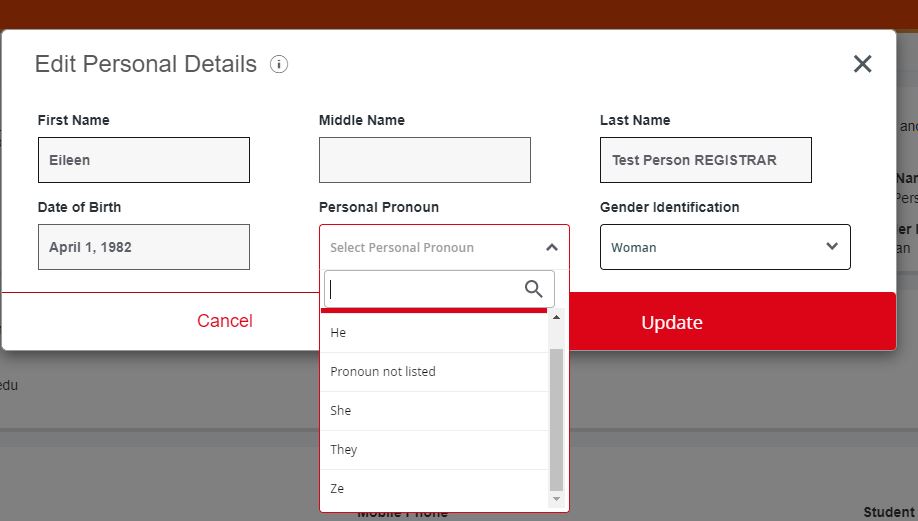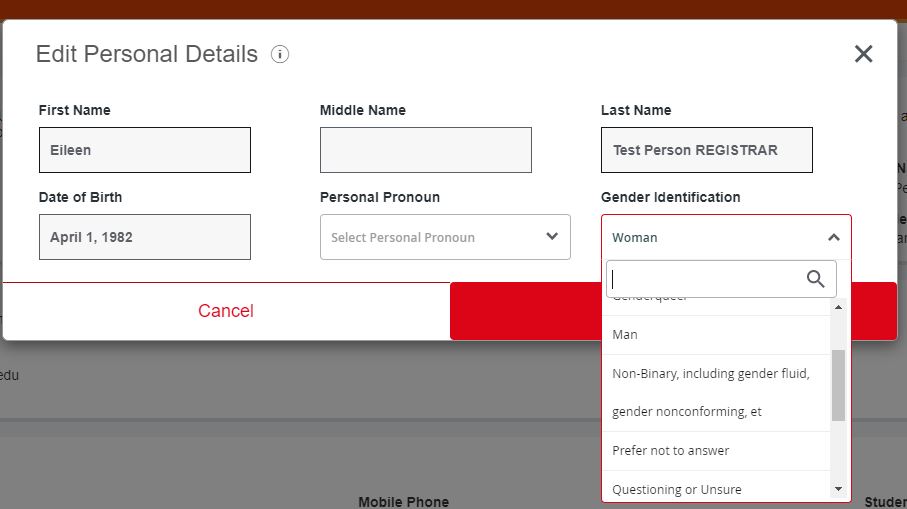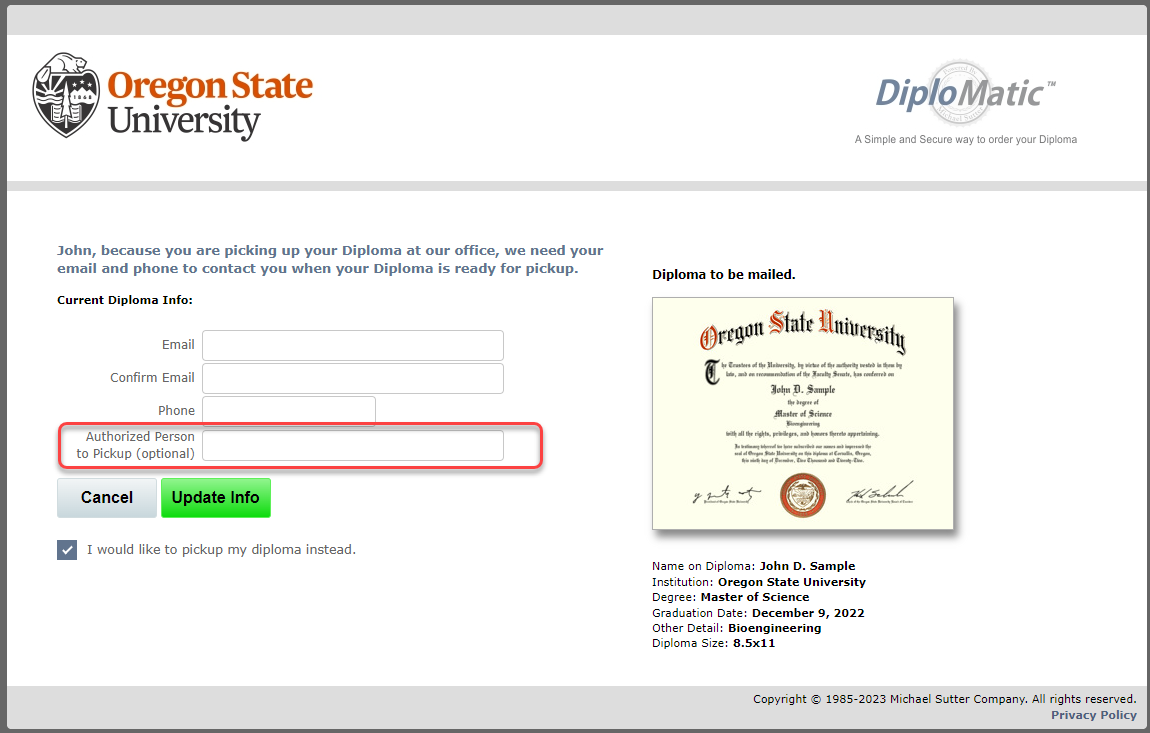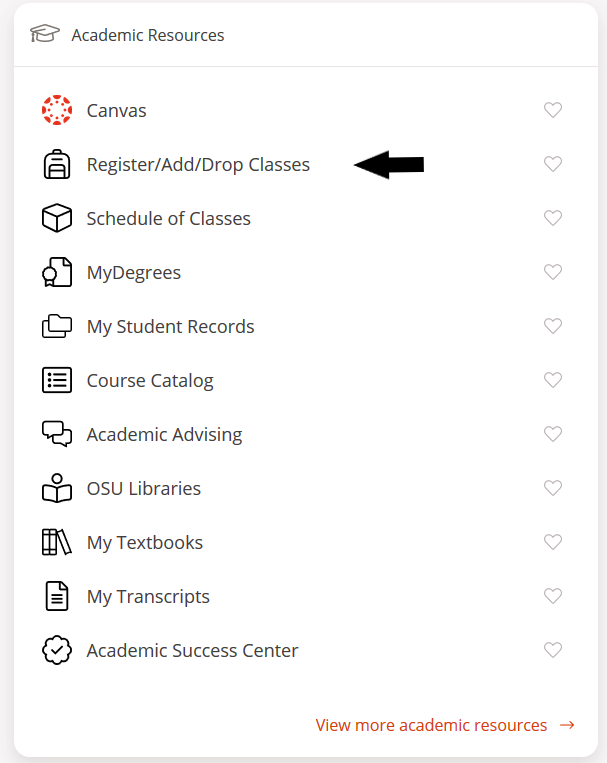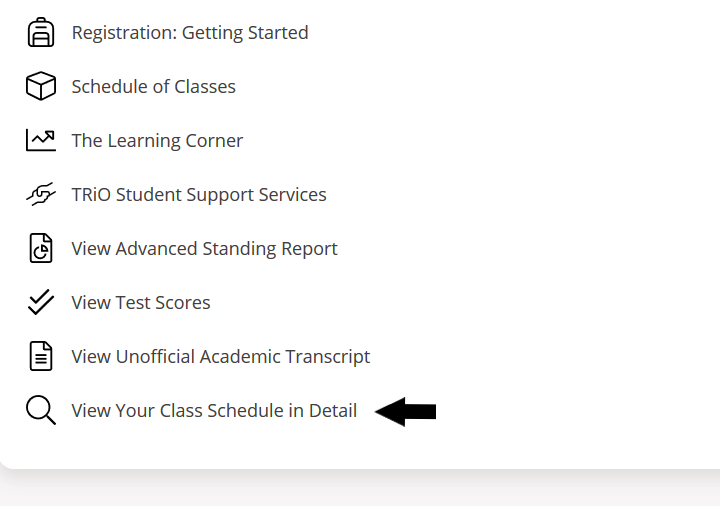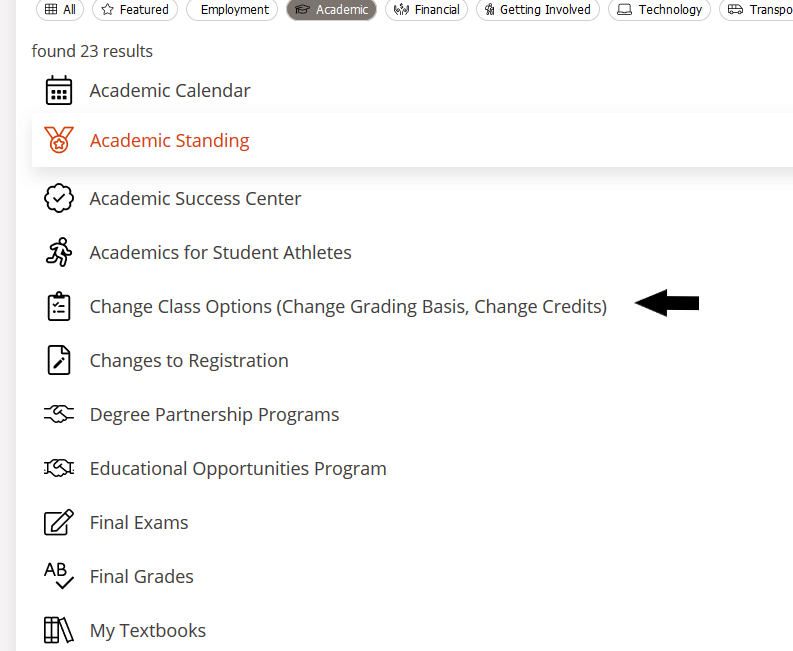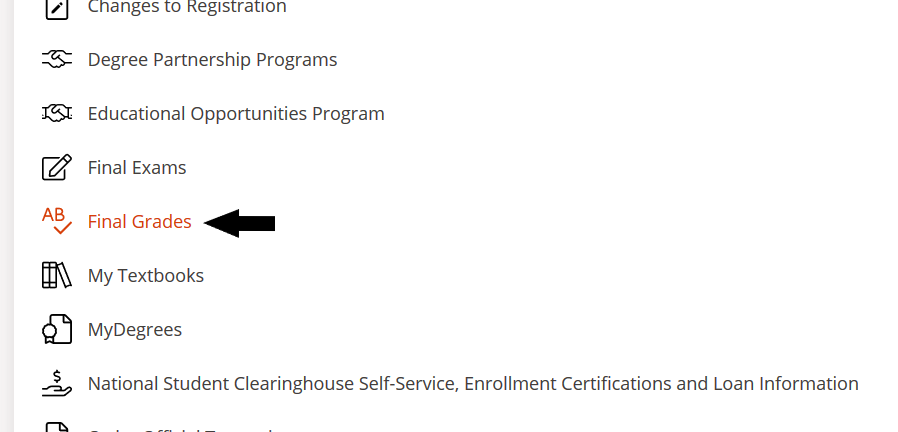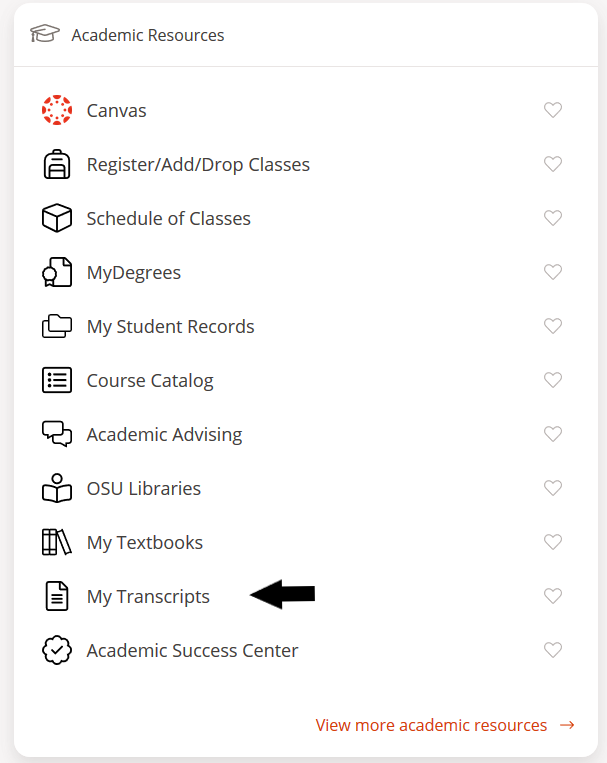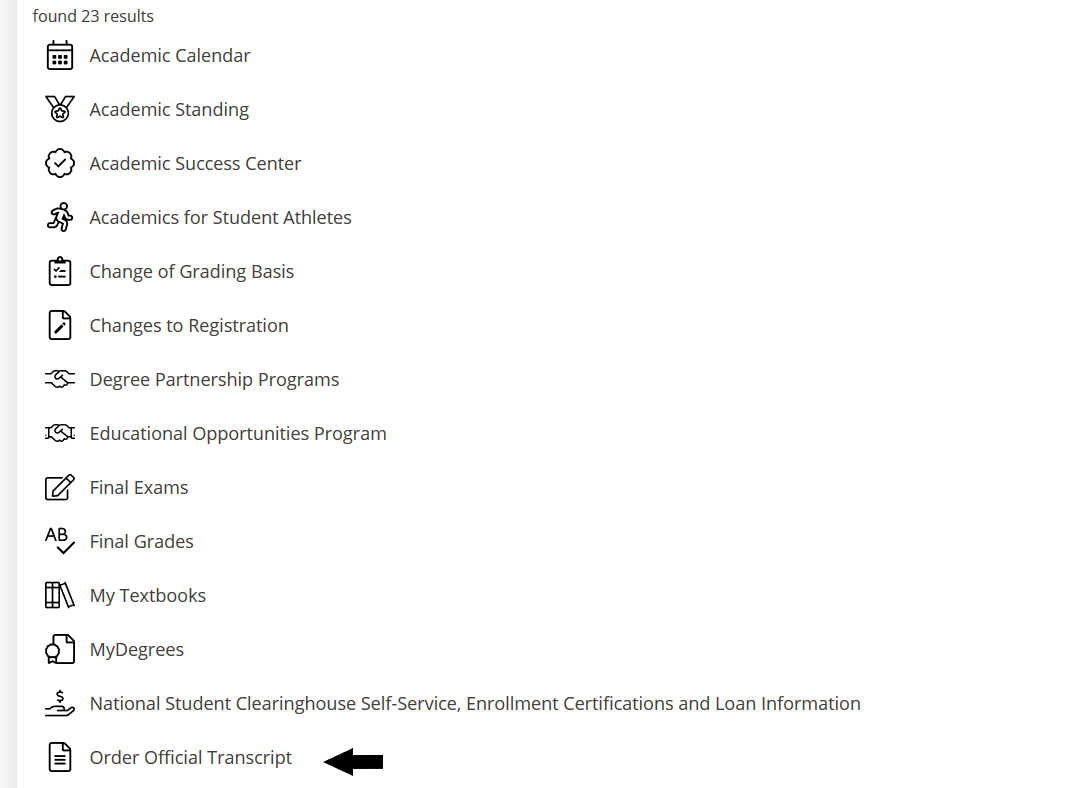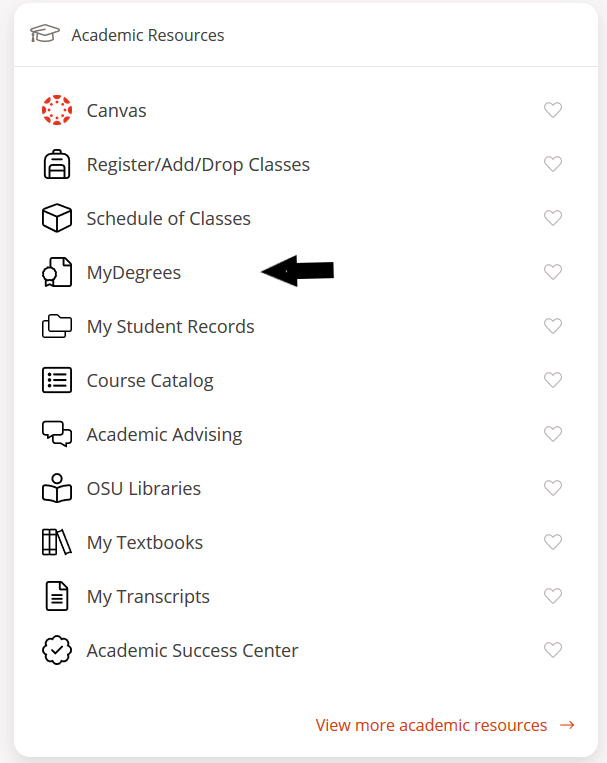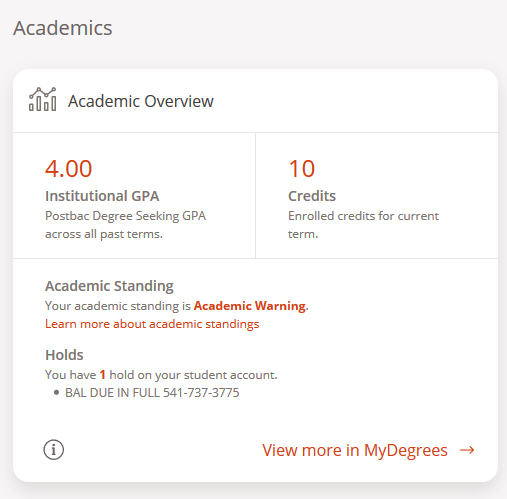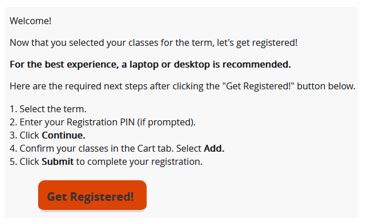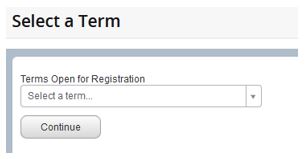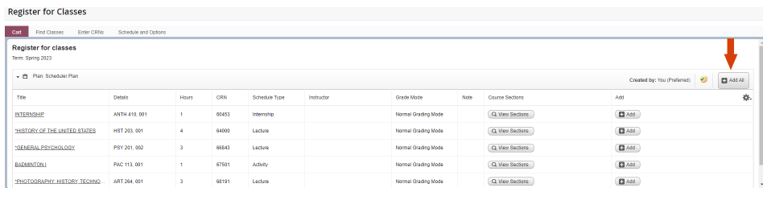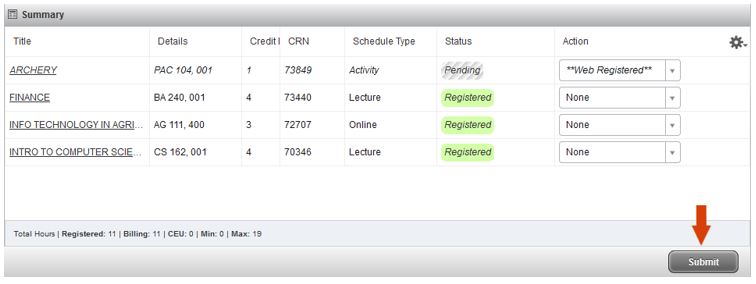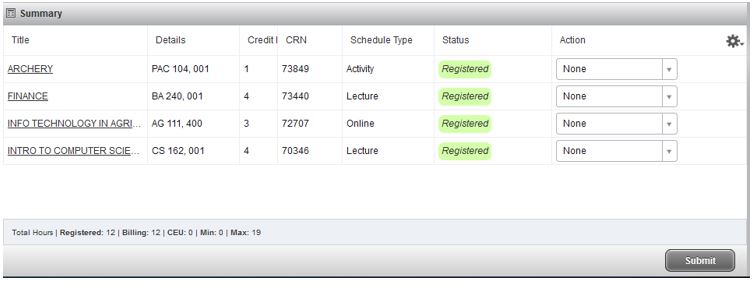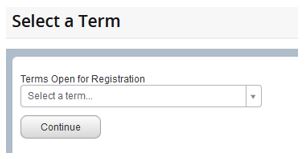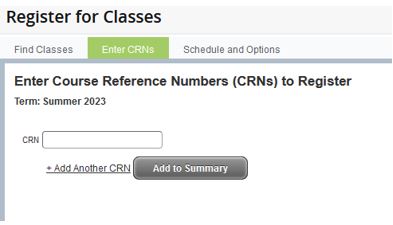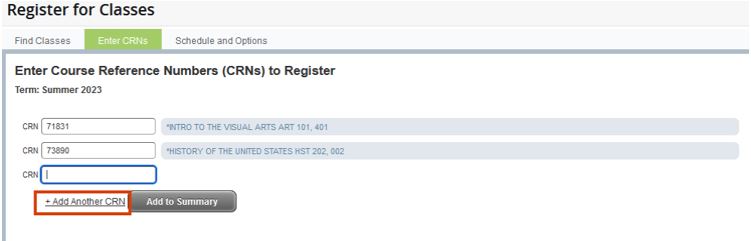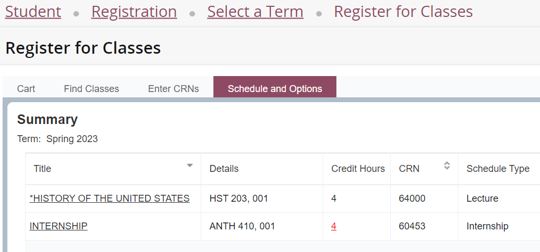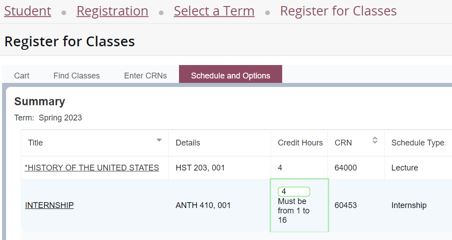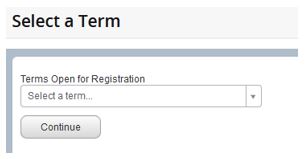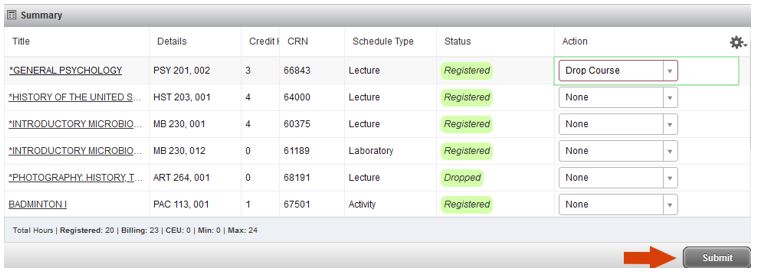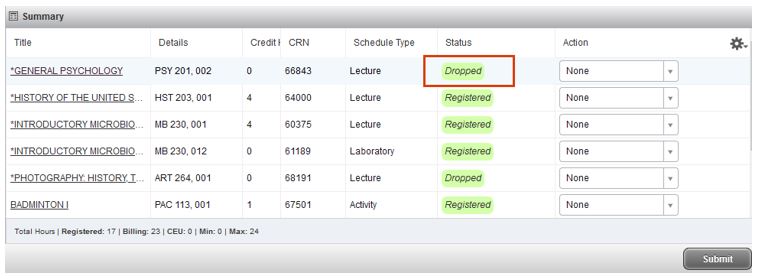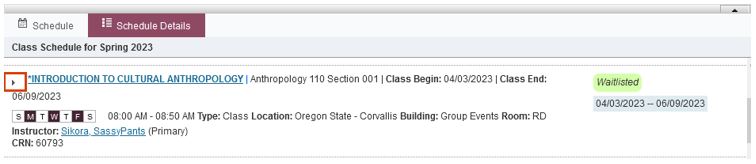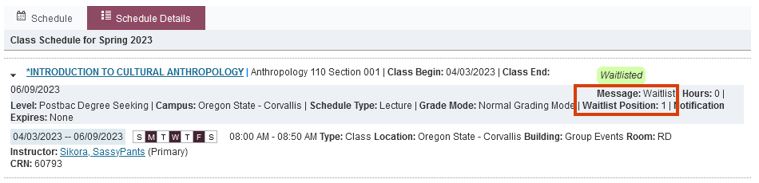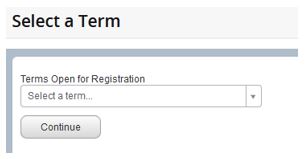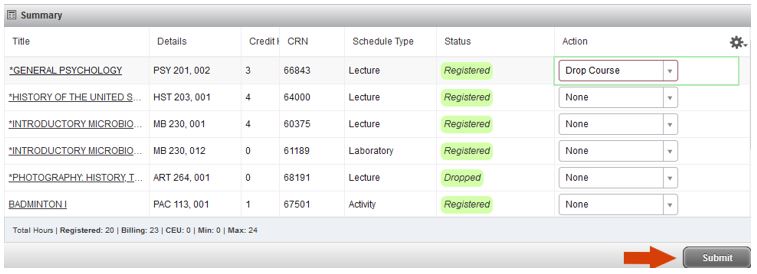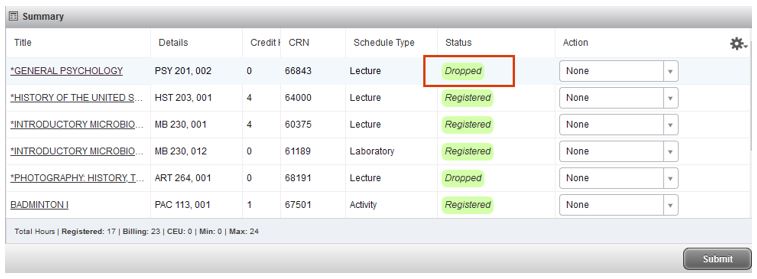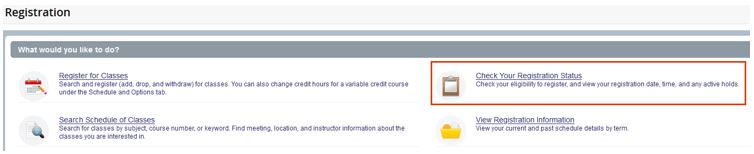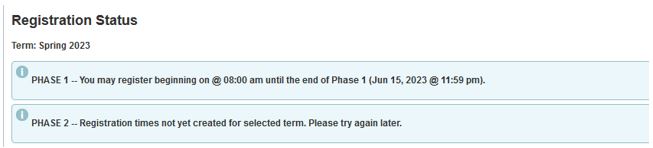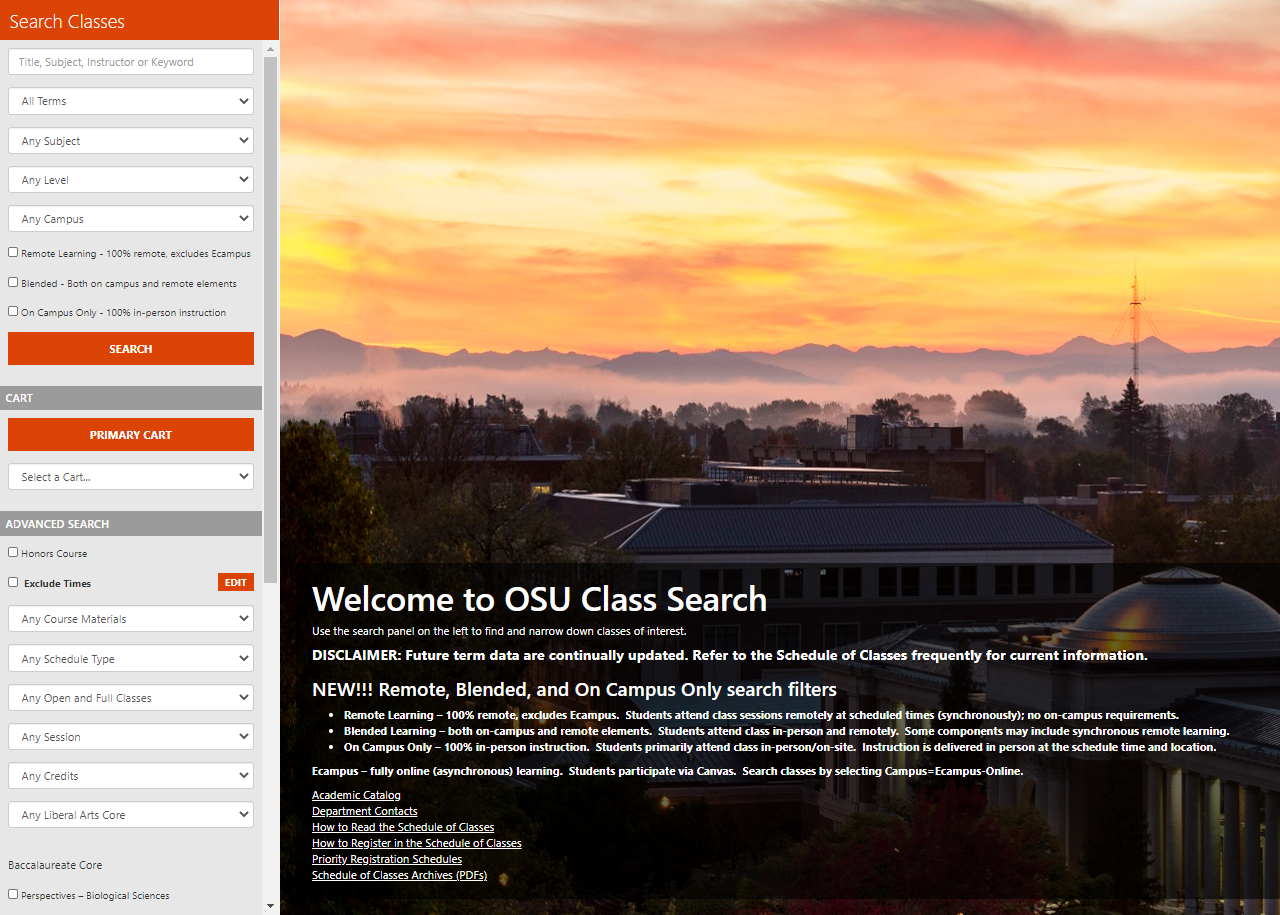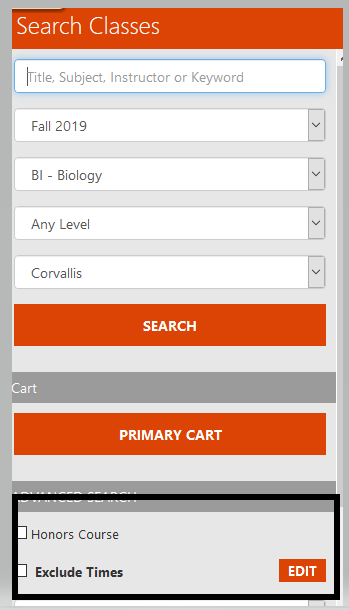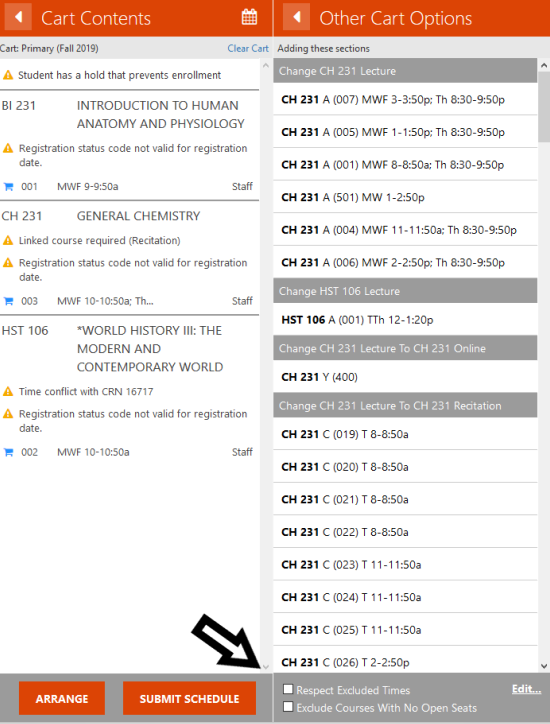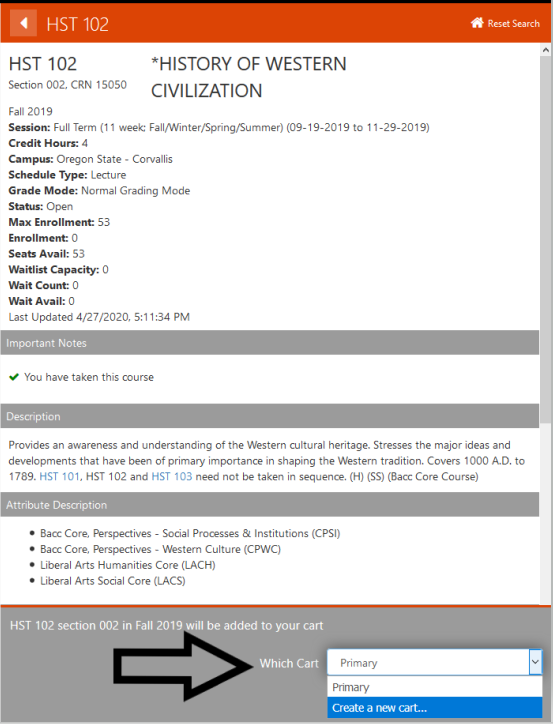Students
The Office of the Registrar participates in the summer flex schedule and will close at 1:00 pm on Fridays from June 28 to August 30.
We will also have reduced hours during the quiet weeks of July 1 – July 5 and August 26 – August 30. During those weeks we will be open Mondays and Wednesdays from 10:00 am to 3:00 pm.
Banner and related systems, including MyDegrees, will be unavailable Saturday, July 27 between 5:00 a.m. and 5:00 p.m., for a scheduled upgrade.
Academic Calendar
The OSU Academic Calendar
The OSU Academic Calendar is an important tool. Refer to it regularly to keep track of important dates and deadlines. The calendar is populated several terms in advance so you can plan ahead. You can also download events to your own personal calendars for easy reference or to create reminders for yourself.
OSU 4-Year Calendar
The Oregon State University 4-year calendar defines the beginning and ending dates of each term for the next four years.
Academic Regulations
Academic Suspension and Reinstatement
Academic Suspension
Students who are on Academic Probation and have a subsequent term GPA below 2.0 will be placed on Academic Suspension.
- The Office of the Registrar will notify you in writing that you have been placed on academic suspension
- You will be dropped from any courses in which you are enrolled at the time of suspension
- Suspended students may not enroll in courses and are not eligible to utilize any of the services of the university until reinstated
- Suspended students are denied all privileges of the university including living in any university-recognized living groups
See Academic Regulation 22 to understand the rules related to Satisfactory Academic Standing.
Reinstatement following Academic Suspension Options
If you were placed on academic suspension and plan to return, there are three ways you can request reinstatement.
1. Request for Reinstatement by 24 credits of transferable college level coursework at an accredited institution with a GPA of 2.5 or above.
2. Request for Reinstatement by two year absence.
3. File a Petition for Exception to OSU Reinstatement Regulations for review by the Academic Standing Committee.
Regardless of the option you choose to pursue for reinstatement, please contact your academic advisor to discuss options.
Request for Reinstatement Process
For two-year absence or 24 credits of transferable college-level coursework with a 2.5 GPA
Complete and submit the Request for Reinstatement to the Office of the Registrar
- Use your current, non-OSU primary email address. Your OSU email is inactive until after you are reinstated
- You will need to attach your government-issued photo ID
- Attach an unofficial transcript if your request is for reinstatement via the 24 credits of transferable college-level coursework and GPA requirement
- $50 non-refundable application fee will be charged to your student account
- The completed form with all signatures will route to the Office of the Registrar for a final review and processing
Please allow 5-7 business days for processing
- When the reinstatement process is complete, a confirmation email will be sent from the Office of the Registrar with information on registration, ONID access, and other steps for a successful return to the university
Important Notes
Deadline
- Submit to the Office of the Registrar AT LEAST two weeks prior to the term reinstatement is requested
- If the reinstatement depends on transfer work from the previous term, the request may be submitted no later than the first day of the term reinstatement is requested
Clear all Holds
- All holds (e.g., financial, student health, student conduct, and academic holds) must be cleared in order for readmission to be processed and to be eligible to register
Check on Academic Colleges and/or Majors GPA requirements
- Students are reinstated in the same college and academic program as the last term of attendance
- Certain academic colleges and/or majors have specific GPA requirements. Please contact an academic advisor to discuss what the eligibility requirements are for reinstatement for the chosen major
Petition for Reinstatement
The Academic Standing Committee (ASC) reviews petitions for students on academic suspension for exception to OSU’s reinstatement rules (Academic Regulation 22). In order to petition for reinstatement, you must complete a Petition for Exception to OSU Reinstatement Regulations packet. The petition packet must include the following:
1. Petition form signed by the College Head Advisor
2. Academic Performance Agreement (see petition) completed with your academic advisor and signed by the College Head Advisor
3. Personal statement describing the extenuating circumstances that led to academic suspension and that describes the actions you will take to ensure your future academic success, and/or how any interfering circumstances have been resolved
4. Documentation to support reasons for academic difficulty
5. Letter of support from the College Head Advisor or your academic advisor
Timing
- It may take several days to prepare the petition packet along with obtaining all the required materials and signatures – students should allow sufficient time before the ASC meeting.
- Only complete packets received by the petition filing deadline will be accepted and reviewed by the Academic Standing Committee.
Submission
- Submit the complete petition packet to the Office of the Registrar at [email protected] by the petition filing deadline date for the desired ASC meeting date.
Committee Appearance
- Upon receipt of your complete petition packet, the Office of the Registrar will automatically schedule you for the earliest available timeslot via phone call with the committee, and the scheduler will send you a meeting invitation from Outlook so you can confirm your appointment. If your petition packet is received after the filing deadline for the last ASC meeting date or all timeslots for all meeting dates have been filled, you must wait until the following term to petition for reinstatement.
See the ASC Meeting Schedule below for petition filing deadlines.
| Reinstatement for Fall Term 2024 – Classes Begin: September 25, 2024 | |
|---|---|
|
Petition Filing Deadline Due to the Office of the Registrar: 10:00 AM |
Academic Standing Committee Meeting Date Time: 1:00 PM - 5:00 PM |
|
Monday, September 9, 2024 |
Tuesday, September 10, 2024 |
|
Tuesday, September 10, 2024 |
Wednesday, September 11, 2024 |
|
Wednesday, September 11, 2024 |
Thursday, September 12, 2024 |
|
Monday, September 16, 2024 |
Tuesday, September 17, 2024 |
|
Tuesday, September 17, 2024 |
Wednesday, September 18, 2024 |
|
Wednesday, September 18, 2024 |
Thursday, September 19, 2024 |
|
Friday, September 20, 2024 |
Monday, September 23, 2024 |
How to Remain Enrolled Once Reinstated
Reinstated to Probation Status
Students who are approved for reinstatement will be placed on Academic Probation status and must achieve a minimum 2.0 GPA for the term to be eligible for continued enrollment at OSU.
Raise Your GPA
To return to good standing status after reinstatement, students must raise their term and OSU cumulative GPA to 2.0 or higher.
- If a student does not earn at least a 2.0 GPA for the term of reinstatement, the student will again be placed on Academic Suspension.
- Withdrawal from the term or completing at least 50% of the credits with grades of P or S allows a student to continue on probation status.
P/N and S/U Impact on Reinstatement
It can be advantageous for students to keep assigned letter grades of C or higher to achieve a term GPA of 2.0 or above.
Students who only take Pass/No Credit (P/N) or Satisfactory/Unsatisfactory (S/U) grades will need to earn at least 50% of the credits as P and/or S. Failure to do so will result in Academic Suspension because the term GPA was not 2.0 or higher.
With a 0.0 GPA and all N or U grades, there is no academic standing to calculate for the current term and a lack of demonstration of academic improvement; therefore, it defaults to the previous term’s standing or the academic standing calculation protocol.
Contact your academic advisor prior to opting for P/N or S/U grade options. For information on Academic Standing, visit the Grades, Honor Roll, & Academic Standing page.
Biographical Information Updates
What You Need
The Office of the Registrar requires specific documentation before a certain biographical information update can be processed. Students who wish to update their legal name, social security number, legal sex, and/or date of birth must provide the following:
-
A complete and submitted Biographical Information Update form
-
Photo Identification
- Official documentation showing the previous to updated information (e.g., former name to new name) to verify the request. Acceptable documents include marriage license, divorce decree, court order such as name change or change of sex, certificate of naturalization, or birth certificate.
View Instructions for Other Biographical Information Updates
Name-in-use
The Biographical Information Update form also covers a name-in-use request if you wish to go by a first name that is different from your legal first name.
Pronouns, gender identification, and ethnicity
For students wishing to change or designate their ethnicity, gender identification, or pronouns, you will find steps below showing how you may change that information online yourself.
FAQS
Biographical Information Update Process
Step 1: Complete a Biographical Information Update form.
Step 2: You will be routed to a landing page, click “Initiate Request”.
Step 3: You can choose to review and sign your form. This will launch a DocuSign form which you need to complete the required fields and sign electronically.
- Your DocuSign form will also be emailed to your OSU email account so you can complete and sign it later.
Step 4: Attach your photo identification and official documentation.
- When the biographical information update is complete, a confirmation email will be sent from the Office of the Registrar. Please allow 5-7 business days for processing.
Former Students
If you are a former student and you no longer have access to your ONID account, you will need to contact the Office of the Registrar directly to request a biographical information update.
OSU employees
If you are or have ever been employed by the University (student employee, faculty or staff), changes must be made with Human Resources.
Name-in-use
Students may opt to go by a name-in-use that is different from their legal first name.
- The name-in-use will change how your first name appears in the systems that are considered more public to student services, such as advising and in the classroom setting. These systems include Canvas, Web for Advisors, MyDegrees, the OSU directory, and class rosters.
- Faculty, academic advisors, and most staff at the University should see your name-in-use change unless the business of the office requires your legal name for legal purposes.
- Some records and all legal documents, such as an official transcript or financial aid, require the use of a legal name, will display your legal name, and will not change to your preferred name.
- Business Affairs will continue to use your legal name.
For more information on restrictions to changing your name, please see the Name-in-Use policy.
Examples:
- You use your middle name or a shortened version of your first name instead of your legal first name.
Example: A person’s name is Nathan Daniel Jones, but that person is known professionally and academically as Daniel Jones.
Example: A person’s legal first name is Catherine, but that person is known professionally and academically as Cathy.
- You are an international student who prefers to use a different name in the context of attending school in the United States.
Example: A person’s legal first name is Zheng, but that person is known professionally and academically as Sam.
- You are using a name, different from your legal name, that you feel more aptly reflects your gender identity and/or gender expression.
Example: A person’s legal first name is Christine, but that person is known professionally and academically as Jackson.
Pronouns, Gender Identification, and Ethnicity
How to change your pronouns and gender identification in Beaver Hub
As a current student, you can select your pronouns, ethnicity, and gender identity in your MyProfile Dashboard as follows:
- Step1: Log into Beaver Hub
- Step 2: Under the Resources tab, look for ‘My Profile’
- Step 3: Under the Personal Details section, edit Personal Pronoun or Gender Identification
Important Note: Personal Pronouns are becoming increasingly more visible in OSU Systems but there will be some systems where they do not display. Gender Identification is currently only used for reporting purposes and to offer additional resources and is not displayed to most system users.
Pronouns in Canvas
You can also select your pronouns to display in Canvas. Please see this how-to guide from Academic Technology.
How To Change Your Ethnicity in Beaver Hub
To designate or change your ethnicity,
- Step 1: Go to MyProfile
- Step 2: Scroll down to “Additional Details” and click the pencil icon to edit your ethnicity and race.
Instructions with Screenshots of the Beaver Hub Processes
- Log into Beaver Hub
- Under the Resources tab, look for ‘My Profile’
- Under the Personal Details section, edit Personal Pronoun or Gender Identification
Frequently Asked Questions (FAQs)
If you need to have your ONID username updated, please see this guidance from the IS Service Desk.
To obtain a new ID card, you will need to visit or contact the ID center. You may incur a new card fee.
Your name-in-use will appear in most all OSU systems. Legal documents, such as a tax form or a transcript, require your legal name to appear. ** We are not able to guarantee every system will display your name-in-use name, as not all systems link to the main student information system. If you encounter issues, please contact the Office of the Registrar.
If you need to submit your request by mail, you may mail your notarized copies of your documents and current government-issued photo ID to the Office of the Registrar. You will need to contact the Office of the Registrar directly to request a biographical information update form.
Change of Grading Basis
Overview
- For deadlines to submit your Change of Grading Basis, please see the academic calendar.
- S/U grades carry no grade points and are not included in the grade point average (GPA) calculation.
- S/U grades will not result in an increase or decrease in a student’s GPA.
- Note: Not all courses will have an option to change the grade mode (i.e. non-gradable courses, such as lab and recitations, etc.).
Required Approvals
Changing the grading basis of a course requires academic advisor approval.
Request S/U Grading Option
For undergraduate, postbaccalaureate, and non-degree-seeking students:
Step 1 Access the online Change of Grading Basis form.
Step 2 Select Term to view your class schedule. Note: Only the classes with the Satisfactory/Unsatisfactory (S/U) option will display.
Step 3 Select the class and desired grading option from drop-down menu.
Step 4 Submit the form. This starts the signature routing process to your academic advisor for review and approval.
- Please check your OSU email regularly, as you may receive an email from your academic advisor inviting you to discuss your request.
- Change of grading basis requests for undergraduate and postbaccalaureate students cannot be processed without academic advisor approval.
- Students will receive an email notification once their change of grading basis request has been reviewed and completed by their academic advisor. The email notification will come from DocuSign Registrar Forms Mgr.
Deadline
All grading basis changes must be submitted to the Office of the Registrar by the deadline published in the academic calendar. For Summer and other non-traditional parts of term, the deadline dates for each session are noted in the academic calendar.
Related Academic Regulations
See Academic Regulation 18 and Academic Regulation 20 to understand the rules related to S/U grading.
Graduate Students
Graduate students must fill out the paper form to request a change of grading basis. The completed form with required signature of the major professor or graduate program director should be submitted by the deadline to the Office of the Registrar at [email protected].
Additional Questions
Contact your academic advisor or the Office of the Registrar with any additional questions about the Change of Grading Basis option.
Change of Grading Basis FAQs
Academic Regulation 20 outlines that a course cannot be repeated on an S/U basis if you previously took the course on the normal (A-F) grade basis. This applies to recognizable repeatable courses as defined in the Academic Catalog, such as activity courses (like PAC 123), research, seminars, and special topics classes.
Yes, you can change your grading basis at any point before the change of grading basis deadline. Once the deadline has passed, you are unable to change your grading basis.
With the online process, the form will be sent automatically to your advisor after you submit it. Your advisor will then approve or deny the change of grading basis request for the class(es) you selected.
Once the signing process is complete by your advisor, your change of grading basis request(s) are updated for your selected class(es) every hour.
If your advisor declines your request, you can view their decision or reason why the request was declined by clicking on View Completed Document in the email.
As a response to COVID-19 the Oregon State University relaxed the regulations around changing a grading basis to S/U during Spring 2020 term only. Our goal was to increase student flexibility as we adjusted to remote learning. All regulations and restrictions are now back in place.
Financial Readiness & Success
What Has Changed
-
Students will receive information earlier about the cost of each term. This information will seek to reduce confusion, add transparency about how much students will owe and support more effective budget strategies and planning for students.
-
Expanded approaches to payment plans to grant students more time to pay their bills and receive assistance to get to a $0 balance owed to the university before the next term begins.
-
New payment plans will become available in August 2023 for fall term.
-
The new account balance threshold allowed for students to register will decrease from $2,200 to $500 and be limited to current term charges. NOTE: If you are on an OSU payment plan and current on your payments, you won't be subject to a financial registration hold.
-
OSU has staff to talk to those who might need assistance navigating this change. Additionally, resource guidance is available. Details are found below.
-
This change will go into effect in November for Winter 2024 registration.
-
The goal of this threshold and support program is to seek to prevent students from building up too much debt.
-
In June 2023, the Center for Advancement of Financial Education (CAFE) is expanding staff and services. Students can meet one-on-one to discuss the costs of attending college, budgeting, and accessing resources on campus and beyond.
-
The Office of Student Accounts will have additional support staff to help students navigate their payment options when they call, email, or come to the office with questions.
-
Beginning in Fall 2023, students will have access to an online financial literacy education program. Support for new students will be integrated into pre-arrival new student communications, orientation programs and START.
How To Remain Eligible to Register
In addition to maintaining Satisfactory Academic Standing and continual enrollment (undergraduate, post baccalaureate and non-degree students absent for no more than four terms, not including summer) students must have a balance of $500 or below at time of registration or be enrolled in a payment plan. The benefit of an OSU payment plan is your balance will be paid in full before the upcoming term begins.
How To Maintain an Account Balance at or Below $500
Step 1: Review your charges and your incoming payments which may include financial aid, scholarships, or other resources
- If your balance will not be paid in full or at or below $500 by the due date proceed to step 2
Step 2: Please view your payment plan options at mybill.oregonstate.edu. If you need assistance, please call Student Account Services at 541-737-3775
- If you are not financially able to set up a payment plan that will ensure your balance is paid off completely by the upcoming term, or resolve your unpaid balance, please connect with the other resources listed in step 3
Step 3: Review the services and resources outlined on this page to explore other options
If you are still not able to acquire the necessary funds to pay the balance or meet the requirements for an approved OSU payment plan by the due date, you will not be eligible to register for the next term.
Get Ahead of It
- Book an appointment with CAFE to discuss your costs and available resources.
- Submit a FAFSA/ORSAA application to see what you are eligible to receive. You don't have to accept the offer, but it helps to know your options.
- Connect with a Financial Aid advisor to learn about your aid options
- Review the Academic Calendar and review important dates and connect with resources early.
- Check out the Basic Needs Center on the Corvallis campus or contact the OSU-Cascades student wellness coordinator, and talk with student Peer Navigators about strategies for living on a budget. You can also learn about campus and community resources that many students use to thrive at OSU.
- Review the campus resources below for your individual needs
Support Resources
-
Center for Advancing Financial Education (CAFE)
- Provides financial education for the OSU community and across Oregon. Book a one-on-one appointment today!
- Serves all OSU students and all Oregonians!
-
Financial Resources Overview
- Provides information on financial resources on campus, as well as personal resources, academic resources, and parent & family resources.
- Review the individual resource links for availability for your campus.
-
Learn About Payment Plans and Student Debt Management at OSU
- Serves all OSU students
-
Ecampus Tuition & Financial Aid Resources
- Provides financial information specific to Ecampus such as a tuition calculator, financial aid FAQs, important dates, and more.
- Serves Ecampus Students
-
OSU-Cascades Enrollment Services
- Provides information on resources available at OSU-Cascades including financial resources, academic resources, and parent & family resources.
- Serves Cascades campus students
Support Beyond the Numbers
-
Oregon State Health and Well-Being
- Provides Information on mental health, physical health, student equity, and more.
- Review the individual resource links for availability for your campus.
-
Basic Needs Center
- Provides one-on-one support for food, housing, laundry, textbook lending, and more.
- Serves all OSU students
-
ASCC Food Pantry
- Provides free food pantry bags and safer living kits
- Serves Cascades campus students
-
Anytime Anywhere
- Provides 24/7 phone access with a licensed mental health counselor.
- Serves Corvallis campus and Oregon Ecampus students who opted into the Health Fee
-
OSU-Cascades Counseling Clinic
- Serves Cascades campus students
- OSU-Cascades Health and Wellness Resources
Frequently Asked Questions
While we have always had an account balance threshold for registration, we want to ensure students do not continue to carry unmanageable balances and then find themselves unable to register for future terms. This can result in the student leaving Oregon State before they earn a degree or credential.
As long as your account balance from the current term is at or below the $500 limit by the time registration begins OR you are on an OSU payment plan. However, there are deadlines for registration so you will need to address the balance before it is too late to register. Check the Academic Calendar for important registration deadlines.
The $500 balance threshold is for all charges at all OSU campuses combined.
Your current term balance must be at or below $500 at time of registration or you are enrolled in an OSU payment plan, You can view payment plan options at my.bill.oregonstate.edu.
If you are on an OSU payment plan, your balance will be paid in full before the upcoming term begins and registration will not be restricted.
All OSU charges are included in the cost of attendance, contribute to the account balance, and affect a student's ability to continue to register for courses.
Your current term account balance can be at $500 or below. For students on OSU payment plans, the current term charges must be paid in full by the time the upcoming term begins and do not have to meet a specific balance requirement at time of registration.
If you are on an OSU payment plan, your balance will be paid in full before the upcoming term begins and registration will not be restricted.
Yes, the Financial Aid office is open in-person throughout the year, 1:00 to 4:00 p.m., including summers. They have advisors in the office to answer questions and walk students through their aid. Students can schedule in-person or zoom appointments outside of that time, come in-person from 1:00 to 4:00 p.m., or contact the office by email [email protected] or phone.
Every student's situation is unique so we recommend contacting Student Accounts to discuss options at [email protected] or call them at 541-737-3775.
The holds are placed on Saturday before priority registration opens. A week before that, students are sent an email alert that they might be subject to a hold. It includes how much they need to pay and the due date to make the payment to avoid a registration hold.
If financial aid goes on after the hold is place or there are multiple forms of payment, it may need to be removed manually. Please contact Student Accounts if you need support at [email protected] or call us at 541-737-3775
If you are paying online, once the registration hold amount has been satisfied, the hold will be removed shortly after. Partial payments will not update the hold amount, but once the full hold amount is met, the system will remove the hold.
If payment is made by mail or wire transfer, the hold will not be removed until the payment has been applied to the account.
The Center for Advancing Financial Education (CAFE) focuses on financial literacy. All staff and peer mentors will have significant training in financial literacy and in assisting with non-financial aid questions, such as referrals to the Basic Needs Center, signing up for SNAP, etc. Students have the option of choosing a CAFE staff member or peer mentor when setting up a one-on-one appointment.
Yes, the account threshold for registration holds applies to all students attending OSU.
Every student's situation is unique so we recommend contacting Financial Aid at [email protected].
Financial regulations requires that all federal financial aid overpayments are refunded and we also follow that as a general practice for all overpayments.
Yes, OSU payment plans are available during the summer but due to the many parts of term, they will require a different structure of those OSU payment plans.
Currently, if you have completed everything you need to be eligible for your financial aid, it will show up as authorized aid and will be calculated into your payment plan now and going forward. The Office of Financial Aid, as of the 23-24 year, will disburse 10 days before the fall term begins and then continue to disburse aid throughout the term as students register for classes and complete loan paperwork.
Equity is kept in the forefront of the analysis of our work on this change. The Controllers Office, Financial Aid Office, and CAFE will continue to pull data and review what the trends are and we are committed to mitigating disproportionate impacts on vulnerable student populations.
Work with your student to discuss the charges, budgeting, and encourage them to seek out resources. The Center for Advancing Financial Education (CAFE) is also available for families and there is helpful information for parents regarding their student's bills as well as guidance on FERPA.
Have more questions about your student account?
Review the Student Finance FAQs to learn about billing statements, financial aid refunds, emergency loans, holds, and more!
Want to learn more about the initiative?
Review the Goals of the initiative, What informed this change, Executive Committee & Workgroup members, and campus presentation.
Financial Readiness & Success Staff Resources
Information on Initiative
Executive Committee and Workgroup members
See the Student Page for
OSU Goals For Supporting Financial Readiness & Success
►Support students anywhere within OSU to successfully complete a degree or credential at Oregon State while connecting them to resources to help manage costs.
►Provide clear, transparent information to students about the costs of college, payment deadlines and strategies to approach budgeting.
►Offer expanded support and educational resources surrounding financial literacy and well-being.
Manageable Balance Threshold
By having the balance threshold of ≤$500 students avoid an unmanageable bill and have a greater chance of being able to remain enrolled and leave the university with a degree or credential.
Expanded Payment Plan Options
Increased the number and type of payment options available to students to have the opportunity for monthly installment payments. There will also be earlier visibility of Tuition and Fees to support proactive budgeting.
What Informed This Change
Lowering the threshold will prompt students and OSU support offices to identify financial needs on campus earlier
OSU has a duty to promote having a financial plan - to understand the cost of college, apply for and accept available financial aid, and assess the ability to pay. Resulting in students being able to make informed decisions while pursuing higher education.
Approximately 10% of students are placed on a registration hold each term. For some that's a reminder to make a payment, for others it's a prompt to seek out additional support. We want to connect with those students earlier.
No matter the balance limit, a student without a financial plan that cannot pay their bill each term won't be able to progress, they won't be able to graduate, and if they don't graduate, their earning potential stays lower and any debt they incurred will be even more difficult to pay off.
OSU recognizes the unique financial situations of our students and the complexity of paying for college and that is why funding has been dedicated to support the one-on-one support provided by the Center for Advancing Financial Education (CAFE) as well as financial literacy and assessment in our START and orientation programs.
Our $2200 balance threshold is one of the higher outliers in higher education and we observed students progress from term to term without completely understanding or resolving their costs of enrollment which has consequences that can be detrimental to their academic goals and personal finance position.
Executive Committee & Workgroup
Executive Team |
Department |
|---|---|
|
Jennifer Ajeto |
Office of the Registrar |
|
Noah Buckley |
Admissions |
|
Nick Fleury |
Graduate School |
|
Karen Hanson |
Graduate School |
|
Katrina Highland |
Office of the Registrar |
|
Nicole Hindes |
Basic Needs Center |
|
Steve Hoelscher |
Student Affairs |
|
Autumn Landis |
Office of the Registrar |
|
Rebecca Mathern |
Office of the Registrar |
|
Prem Mathew |
College of Business |
|
Amy McLaughlin |
UIT |
|
Melissa Morgan |
Office of Student Orientation |
|
Marleigh Perez |
Ecampus |
|
Lissa Perrone |
Business Services |
|
Keith Raab |
Financial Aid |
|
Jane Reynolds |
Cascades Campus |
|
Darleen Root |
Office of the Registrar |
|
Heidi Sann |
Finance and Administration |
|
Chris Young |
Term Payment Plan Example
Presentation Includes
- Financial Readiness Overview
- Timeline, Budget, Communications
- Financial Wellbeing
- Payment Plans
- Reduced Account Threshold
- Mitigation Strategies
Forms
The Office of the Registrar does not accept electronic signatures on PDF forms. Online forms will allow you to provide a digital signature by logging in and authenticating via DUO.
Registration Forms
| Form | Description | Required Signatures |
|---|---|---|
| Audit Registration | Allows a student to enroll in a course for no credit and no grade. In place of the grade, the record with show AUD. |
Student, Instructor, College Head Advisor |
| Change of Grading Basis | Request to take a letter graded (A-F) course on a Satisfactory/Unsatisfactory grading basis. | Student, Academic Advisor |
| Examination for Credit or Waiver | Petition for credit by examination to challenge an OSU course by successful completion of an exam or waiver. | Student; Instructor; Department Head; College Head Advisor; College Dean |
| Graduate Student Extra Credits Petition | Request to increase credit limit for term. | Student; Graduate Dean |
| Undergraduate Extra Credits Petition | Request to increase credit limit for term. | Student; Academic Advisor; College Dean or Head Advisor |
| Joint Campus Registration | Enroll in graduate joint campus courses at University of Oregon. | Instructor |
| Petition for Late Change of Registration | Request a registration change after the deadlines published in the academic calendar: late add/drop/withdraw; change of variable credits; change of grading basis. | Student; Instructor; Academic Advisor; International Advisor (international students only); College Head Advisor/Graduate School. |
| Request to Remove Late Registration Fee | Request to remove the late registration fee applied for initial registrations beginning the first day of classes. | Student |
| Transfer Credit Petition for Baccalaureate Core | Requests to reevaluate a transfer course (LDT/UDT) to satisfy a Baccalaureate Core category. | Student |
Student Records Forms
| Form | Description | Required Signatures |
|---|---|---|
| Academic Fresh Start | Petition to exclude Oregon State courses from the calculation of institutional requirements, credits, and grade-point average, under a condition of academic fresh start. | Student; College Dean or School Director/Head or Program Chair |
| Biographical Change Request | Request to change biographical/personal information - legal name, legal sex, Social Security Number (SSN), name-in-use. | Student |
| Completion of Subsequent Credential | Request a subsequent minor or certificate. | Student; College Head Advisor; College Dean |
| Confidentiality Request | Restrict the release of all information, including directory. | Student |
| Enrollment Verification Request | Request for verification related to student's education (enrollment or degree) not provided by the National Student Clearing House (NSC). | Student |
| Student Consent to Release Information | Consent for information about a student's education record to be released to a designated third-party (e.g., a parent or guardian). | Student |
| Notary Service Request Form | Request for notarized diploma or transcript. | Student |
| Extension of Time to Remove Incomplete Grade Petition | Petition for an extension of the one-year calendar deadline to remove an incomplete grade. | Instructor; Associate Dean |
| Readmission Application | Returning students (inactive status) who have not been enrolled at OSU for four terms and wish to re-enroll in courses must apply for readmission. | Student |
| Request for Reinstatement | Request for reinstatement by two-year absence or 24 credits of transferable college level coursework with a GPA of 2.5 or above. | Student; College Head Advisor |
| Petition for Exception to OSU Reinstatement Regulations | Petition for exception for reinstatement with Academic Standing Committee. | Student; Academic Advisor; College Head Advisor |
| Undergraduate Planned Educational Leave | Request to temporarily suspend academic studies at OSU for a period of time (four or more terms). | Student; College Head Advisor; Office of Student Conduct |
Graduation Forms
| Form | Description | Required Signatures |
|---|---|---|
| Commencement Visa Letter Request | These letters are for international students who plan to attend Commencement and need documentation for visa reasons. | Student; Degree Completion Team |
| Dual Majors in different Colleges Request | This form is used to request a single degree with dual majors where the majors are housed in different colleges. | Student; Head Advisors |
| Statement of Degree* | A Statement of Degree is a good-faith letter indicating your anticipated graduation date. *Only provided for undergraduate students. | Student; Degree Completion Team |
| Petition for Exception to University Academic Regulations | This form is used to request an exception to university academic regulations 1.b, 12, 20, 25, 26, and 27. | Student; College Head Advisor |
Veterans Forms
| Form | Description | Required Signatures |
|---|---|---|
| Request for In-State Tuition - House Bill 2158 | Application for in-state tuition for veterans with either an honorable discharge or general discharge under honorable conditions benefits (not applicable to Ecampus courses because the charges are the same for resident and non-resident students). |
Student; Veteran & Military Student Services Specialist |
| Dependent Tuition Waiver | Dependents meeting eligibility will receive a waiver for tuition at OSU. | Student; Veteran & Military Student Services Specialist |
| Parent School Letter Request | Allows student to take courses at school other than OSU and receive VA education benefits. | Student; Academic Advisor; Veteran & Military Student Services Specialist |
| Request for In-State Tuition - Choice Act |
Application for in-state tuition for dependents using transferred Post 9/11 GI Bill benefits, the Fry Scholarship or Dependents Educational Assistance program benefits (not applicable to Ecampus courses because the charges are the same for resident and non-resident students). |
Student; Veteran & Military Student Services Specialist |
| Voyager Assistance | Eligible veterans will be awarded funding for the difference between campus tuition/fees and Federal military tuition assistance and/or VA education benefits. | Student |
CORE Security Override Request Form
Glossary of Terms
To help clarify what we mean by some of the terms used, we developed a glossary of commonly used terms in the Office of the Registrar. You can also find a Catalog-specific glossary here. If you have suggestions on terms to add, please contact us!
|
Term |
Definition |
|---|---|
|
Calendar of key deadlines for adding or changing your registration |
|
|
The four statuses that indicate a student’s academic progress as defined by Academic Regulation 22. |
|
|
The rules that govern how the academic world of OSU works, from admission to graduation |
|
|
A campus professional who helps you with the logistics of getting your degree and who provides you with resources and opportunities to get the most out of your time as a student |
|
|
Students who apply for jobs or admission to universities in other countries often need a notarized diploma or transcript in order to submit them to the Oregon Secretary of State to obtain an Apostille. Obtaining a notarized diploma/transcript is the first step in the Apostille process. |
|
|
To register for a course but without receiving a grade or credit hours for your attendance and participation. |
|
|
A comprehensive resource that contains information about academic programs, courses, academic regulations, and colleges |
|
|
Curriculum Inventory Management, the proposal system for creating new, and making changes to existing, courses and programs |
|
|
Classroom attributes |
Room attributes are features in classrooms. These may include writing surfaces, seating types/arrangements, or technology in the classrooms. Each attribute is assigned a code in Banner. These codes are used when assigning general purpose (GP) classrooms to sections, either through the room scheduling software or manually. These codes should be provided by the department as soon as possible after a course is created to ensure that instructors have the best chance at being assigned a room that will work for their teaching style. |
|
OSU’s annual ceremony to celebration graduates |
|
|
A status students may request; this restricts the release of any directory information to anyone who does not have a legitimate educational interest |
|
|
The Cooperative Open Reporting Environment, a central university reporting tool that generates multiple reports involving student, class, enrollment, and other university data |
|
|
The number of credits associated with the number of hours the class meets. This determines student enrollment status type (e.g. full time, half time, part time). |
|
|
CRN |
This stands for Course Registration Number. This is a unique, 5-digit code assigned to a particular section of a course in a particular term. You can enter this CRN when you go to add or drop a course. |
|
When two or more courses are linked together, sharing the same content and enrolled students |
|
|
Dead week |
The week before finals week in a term |
|
This refers to the graduation date that appears on your diploma and transcript. |
|
|
Department scheduler |
A faculty or staff member from a department, school, or college who is responsible for adding, removing, and editing courses from the schedule. They are trained on the processes and rules involved with scheduling and should serve as a resource in their departments for questions about scheduling. Any changes or questions to scheduled courses should be directed to the department scheduler, who may then relay those to the Schedule Desk in the Office of the Registrar. There is often only one department scheduler for any given subject code, but any given scheduler may be responsible for many subject codes. Backup department schedulers are also sometimes identified within a department. The department scheduler is also responsible for requesting use of general purpose classroom space for events outside of regularly scheduled classes (review sessions, guest speakers, thesis defenses, etc.). |
|
Dependent (VA) |
A child or spouse of a veteran or military member |
| Digital badge |
Digital badges are verified proof of competency and document specific skills gained through learning. Digital badges are dynamic endorsements so you can decide how to use them, e.g., add as a link to your resume, embed in your e-portfolio, and share on social media sites such as LinkedIn. |
|
A list of information about each student that may be released to any inquiry unless a student has requested confidentiality |
|
|
Fee code |
Some courses require additional fees because of materials and experiences required for the course. These fees are driven by a fee code. |
| FERPA |
The federal regulation that outlines students' rights regarding their education record. |
|
When a student completes all their degree requirements |
|
|
A course that meets both in-person and virtually |
|
|
Institutional Awarding |
The process of granting undergraduate degrees without requiring students to apply for graduation. |
|
Instructor of record |
The instructor who shows on the course listing; this is the only person who can submit final grades |
|
A course that requires registration in another course. These include labs, recitations, and studio courses. |
|
| Microcredential | A microcredential is a set of courses in a focused area of study. Microcredentials are narrowly focused on specific skills and competencies and when completed, provide validation of the skills and competencies achieved. Microcredentials are made up of at least three courses and eight credits. |
|
MyDegrees |
The software that measures a student’s progress through degree requirements |
|
Often called “preferred name,” this refers to the name you use regularly that is not your legal name. You can change this by submitting a Biographical Information Update. |
|
|
No-show drop |
An instructor sets their course as this and it will appear in the Schedule of Classes as a no-show drop course. The instructor informs the Office of the Registrar to drop a student after the student does not show for class. |
|
A process that ensures documents—especially diplomas and transcripts—are authentic |
|
|
Override |
Some courses require that you receive permission from a department. That permission requires an override to allow you to register. |
|
Petition |
A form that allows you to contest an Academic Regulation |
| Preflight | As students search, the Schedule of Classes notifies them of barriers that may impact registration, including holds, lack of prerequisites, major/minor restrictions, or other permission requirements. Based on student profile information and academic history, if there is something that will prevent someone from registering for a course, they will see a warning message (preflight) before they add their class to their Scheduler cart. |
|
When a student previously attended OSU, but has not been enrolled at OSU for four consecutive terms (excluding summer). |
|
|
|
The process that renews a student’s active status at OSU after being away from the university on Academic Suspension |
|
Courses for which you can earn credit multiple times, up to a defined limit stated in the catalog (e.g. PAC, MUS). These courses are designated as repeatable in the Schedule of Classes and Catalog. |
|
|
A standard course that is not listed as repeatable for credit, but that a student has repeated, likely to attain a higher grade. The second attempt of a standard course is the attempt that will count toward your earned credit and GPA calculations. |
|
|
Residency |
A designation that indicates one’s physical presence in Oregon. More information on residency and help establishing residency can be found through the Office of Admissions. |
|
Roll grades |
The act of transcripting grades following the conclusion of a term |
|
A tool that allows students to search for classes by a number of different search parameters. Built into this is a scheduling tool where students can create a registration cart of classes for which they wish to register. |
|
|
Section |
One offering of a specific course. Some courses offer multiple sections that meet at different times and locations. |
|
|
The official document showing a student's coursework and the grades received for each course. |
|
Financial benefits provided for military-connected students and eligible family members |
|
|
An official document used to verify enrollment status for purposes such as: health insurance coverage, auto insurance discounts, loan deferments, etc. |
|
|
If a class listed as having a waitlist in the Schedule of Classes is full and closed, students can add themselves to the waitlist. Seats open when they become available, beginning with Phase 2 of registration through the last day to add classes without departmental approval. Students receive an email to their OSU email when a seat becomes available. |
|
|
|
This withdraws a student from all courses for the term. You can find the deadline in the Academic Calendar. In order to withdraw from the term, you will need to take a survey to confirm your withdrawal from the term. Withdrawing from the term does not mean you are leaving OSU entirely. You may return to OSU as long as you are in good academic standing and you maintain an active student status. |
|
This refers to scheduling time capacities. Zones are established to reduce student course scheduling conflicts. |
Graduation
Graduation is when a student completes all degree requirements. Commencement is our June ceremony where we celebrate our graduates. Please see the Commencement site for up-to-date information.*
Below are some links to make your final steps clearer.
For All Students:
- Diplomas and Degrees: how, when, & where you receive your degree
- Commencement: OSU’s graduation ceremony
- Are you a graduate student? Visit the Graduate School website for more information
For Undergraduates/Post Baccalaureate Students:
- Institutional Awarding: instead of applying to graduate
- Degree Requirements and MyDegrees: your degree audit checklist
- Statement of Degree: anticipated graduation date & verify your degree
Commencement
Commencement
It is highly recommended that students, family, faculty, and staff take the opportunity to celebrate this momentous accomplishment. The university holds a single commencement ceremony each June. Detailed information is sent to the current mailing address of eligible students in April of each year. Oregon State University has a long-standing, proud tradition of providing each student with their own diploma at the commencement ceremony. You will receive an email about how to order your diploma once your degree has been awarded. Find out more details at the official Commencement site.
2022 Student Commencement Photos
Honor Cords at Commencement
High achieving undergraduate students are recognized through the posting of academic distinction to transcript and diploma. Grade-point averages are computed on the basis of all work attempted at OSU. At the end of each term, after final grades are posted, the academic distinction will be evaluated and posted to transcripts and diplomas. Graduates who have completed at least 90 credits at OSU or 60 upper-division credits at OSU, and who have an OSU cumulative GPA of 3.5 or higher, are awarded an OSU degree with distinction as follows:
Cum Laude (orange cord): 3.50-3.69
Magna Cum Laude (gold cord): 3.70-3.84
Summa Cum Laude (white cord): 3.85-4.00
Students who meet the criteria above can purchase commencement honor cords through the OSU Beaver Store.
Commencement FAQ's
Commencement Visa Letter
Graduate Students
Apply to Graduate –Graduate level students who have not yet submitted a graduation application must do so. See Apply to Graduate: https://gradschool.oregonstate.edu/forms#diploma
Graduate, Undergraduate, and Post-Baccalaureate Students
Register/RSVP for Commencement by visiting https://commencement.oregonstate.edu
If you are an international student who plans to attend Commencement and needs documentation for visa reasons for you and/or your guests, you can request a Commencement Visa Letter.
Commencement Visa Letter Types
- Commencement Visa Letter-Student Attendance - This form states that you (the student) are planning to attend Commencement.
- Commencement Visa Letter-Guest Attendance - This form allows you to include the names of your guests planning to attend Commencement.
Instructions for Commencement Visa Letter requests
- Select the type of letter you need from above. You will be directed to the OSU secure sign-in page where you will enter your ONID credentials and authenticate with DUO.
- Based on your letter selection, a screen will pop up stating the letter type name (Submit REGS Commencement Visa Letter). Click the "Initiate Request" button.
- Next select, Click here to sign REGS Commencement Visa Letter. You will receive an email message in your OSU email account from DocuSign. Keep in mind, it may be necessary to login to DocuSign to complete the letter request.
- The DocuSign window will open with your Visa Commencement Form for: [your name] request. Click Sign to begin the form completion process. If you click "More" you can "Decline to Sign", voiding the Commencement Visa Letter request.
- The form will pre-fill with some of your degree information: Name, Degree and Major. You cannot make changes to these fields.
- Select the "Completion Term" from the drop-down list and enter the year (yyyy) for your graduation.
- Guest Attendance Letter Only: You must enter the guest names and relationships to you, such as, mother, father, grandmother, grandfather, sister, brother, friend, etc.
- When you have finished entering the required information, click "Finish" to submit your request.
- Once submitted, your letter request will route to the Office of the Registrar for completion.
- Once your Commencement Visa Letter request is reviewed as complete by the Office of the Registrar, you will receive a copy of the letter in your OSU email inbox. Note: The letter will come from "DocuSign Registrar Forms Manager". Click on "view completed document" to print or download as a pdf.
If you have questions, please contact [email protected] for assistance.
Degree Processes & Monitoring Your Progress
Degree Requirements Resources
Advising
Maintaining contact with your advisor is critical to the successful and timely completion of your degree requirements. Regular advising is required for undergraduate students. How often advising is required varies by college; contact your college head advising office for further information.
OSU Academic Catalog
Use the OSU Academic Catalog to research program requirements and course descriptions.
Academic Regulations
Degree requirements are identified in the Academic Regulations.
MyDegrees
MyDegrees is an online degree checklist and academic advising tool designed to assist students and advisors in monitoring degree progress.
MyDegrees Features:
- Degree Audit Checklist—See a visual presentation of degree progress.
- 'What if' Scenarios—Determine how courses already taken apply to other majors.
- Checklist Notes—Record important reminders and advice related to degree progress.
- GPA Calculator—Calculate GPA by term and overall.
-
MyDegrees Planner
-
Plan which courses to take and when to support degree progress
-
Access to MyDegrees: Log into Beaver Hub, click on Academics tab, under Academic Resources, click "MyDegrees", then click the Submit MyDegrees box.
View the MyDegrees video tutorials
Standalone Certificates
Learn about undergraduate standalone certificates (Academic Regulation 32). Students will see their certificates reflected on their academic transcripts but they do not receive a diploma for the certificate.
Undergraduate & Postbaccalaureate Students Approaching the Finish Line
- Office of the Registrar monitors undergraduate students' degree progress through a process called institutional awarding.
- Office of the Registrar will work with your academic advisor to evaluate your candidacy for graduation.
- College/departmental advisors will review your record to verify the completion of baccalaureate core, degree, major, minor, option, and college requirements.
-
Office of the Registrar verifies completion of the remaining institutional requirements.
- Academic Regulation 25 defines Institutional Requirements for Baccalaureate Degrees.
Your Role
During the term in which you have been identified as a graduation candidate, your record will be evaluated several times for graduation requirements. Any deficiencies will be recorded as a graduation hold on your student record.
- Check and monitor your degree progress using your MyDegrees degree checklist by logging into Beaver Hub.
- Meet with your advisor to verify that you are on track to meet your requirements. Any unmet requirements indicated on your degree audit must be resolved prior to a degree being awarded.
- Check your holds by logging into Beaver Hub, under Academic Resources click on My Student Records then click View Holds.
- Check your OSU email regularly. Questions regarding your ability to graduate as planned or regarding specific college/major/minor/option requirements should be directed to your academic advisor.
Former OSU students who contact the Office of the Registrar asking for transcripts and diplomas sometimes discover they did not, in fact, graduate. Reasons for this may include:
- Students did not complete academic requirements in the term they applied for graduation and, after completing requirements in a subsequent term, the student did not reapply for graduation in the subsequent term.
- Students assume they graduated because they received their diplomas at Spring Commencement, but the diplomas had to be canceled due to unfulfilled graduation requirements or minimum grade/GPA requirements were not met.
-
Students who want to complete graduation requirements:
- Must be a currently admitted student at Oregon State University. If not currently admitted, student must apply for re-admission via the Readmission Application form.
- Can only be re-admitted to currently active programs. If the student’s program was terminated since leaving OSU, the student must select another program.
- Must meet with their academic advisor to determine graduation requirements for the current program. Students must complete any additional requirements of the current program. If no additional course work is needed and the degree can be awarded, upon request an official transcript note identifying the year the course work was completed will be added to the transcript.
Degrees with Distinction - Latin Honors - Honor Cords at Commencement
- High-achieving undergraduate students are recognized through the posting of academic distinction to transcript and diploma.
- Grade-point averages are computed on the basis of all work attempted at OSU.
- Graduates who have completed at least 90 credits at OSU or 60 upper-division credits at OSU, and who have an OSU cumulative GPA of 3.5 or higher, are awarded an OSU degree with distinction.
The distinction, minimum GPA, and cord colors are as follows:
| Academic Distinction | OSU GPA Range | Graduation Honor Cord Color |
|---|---|---|
| Cum Laude | 3.50-3.69 | Orange |
| Magna Cum Laude | 3.70-3.84 | Gold |
| Summa Cum Laude | 3.85-4.00 | White |
Students who meet the criteria for Latin Honors can purchase commencement honor cords through the OSU Beaver Store.
MyDegrees Login
MyDegrees Planner
MyDegrees Planner Tutorial Video
Use this video to get started with the Planner and learn how to:
Create a plan
Add courses and requirements
View course details
Use the Degree Check with the plan
Print your plan
When viewing the video you can pause and go back as needed. The transcript of the captions is available in the description of the video.
What is the Planner
The MyDegrees Planner, also known as the Student Educational Planner, allows you to:
- Stay on track to graduate within the desired time range
- Plan for registration for upcoming terms
- Prepare for advising appointments
ACCESSING THE MYDEGREES PLANNER:
- Log into Beaver Hub
- Click on Academics tab
- Under Academic Resources, click "MyDegrees",
- At the top left you will click PLANNER
Tips for using the Planner
- Make sure to edit variable credit courses to the correct amount of credits you will take.
- You don't need to enter any courses in a term if you have already started that term. Your degree checklist will use your registration.
- Use the Notes feature to share important notes with your advisor or to leave reminders for yourself.
- When naming a plan, it is recommended to enter your major, option, graduation month and year.
- Check the course information to review key details about the course.
- Look at previous year schedules to see which term a course has been offered as this is often an indicator of what terms it will be offered in the future. Make sure to review class plans by campus.
- The What-if feature in the Planner allows you to see how your planned courses would meet a different major or program.
- The Placeholder feature under Requirements allows you to put items in a term that may not have a course to enter, such as an internship.
FAQs
The Planner provides a great feature under the Requirements Section.
- Use the left bar to get to Requirements
- Select Choice
- In the popup, select the term you plan to take the course
- In the Course field enter BACCORE @, wait for the system to recognize the course and then select
- In the attribute field, select the Bacc Core requirement you plan to take that term
- Enter the estimated credits
- Select the same attribute you selected above in the Pointer field
- Save
Course offerings differ by program but past course schedules are available and when the course was offered in previous years is one indicator of which term it may be offered in the future. For example, courses that have routinely been offered in winter term in past years have a good chance of being offered in winter terms again. Remember to look at the class plans by campus.
In MyDegrees, the @ symbol is a wildcard. For example, ANS @ means any courses with the ANS subject code, and ANS 2@ is any 200-level course with the ANS subject code.
Some plans are set up to begin in a fall term. If there is not an appropriate template for the term you will start, you can select your start term as the fall prior to your start and add requirements starting with the term you will begin taking courses.
This can be for a couple of reasons. If the courses are in a term that has passed or has started, the checklist will only use courses you completed or are currently registered. If you still plan to take those courses, you will need to place them in a future term in the plan.
Another reason courses may not show in your checklist is that you used a Bacc Core attribute for the requirement but did not use the Pointer feature. The checklist only picks up Bacc Core when a specific Bacc Core course is added or if you use the Pointer field in the Choice option. See FAQ What if I am not sure which Baccalaureate Core Course I want to take? above for directions.
If you have additional questions about the Planner, please email [email protected].
Graduating from OSU
No need to apply but check your email often!
- MyDegrees and your advisor track your progress
- Near the end of your second-to-last term, you are placed into the graduation pool for the term you are scheduled to complete all your courses
- After your requirements are complete, our office awards your degree
-
This process is called Institutional Awarding
Graduate Students
- You will receive notification that you are a candidate for graduation
- You will work with your program advisor to apply to graduate
- After your requirements are complete, our office awards your degree
Dates Related to Degree Awarding:
Conferral Date
The graduation date that appears on the diploma and transcript.
Expected Degree Award Date
The date the Office of the Registrar has completed final degree clearance and posts degree awarded status on transcripts. Only AFTER the degree awarded status is posted, are students' degrees officially awarded and visible on the official transcript.
Notification Date
Once degrees have been awarded, students will receive an email at their OSU-issued email account inviting diploma orders. This email will come from [email protected], so please be sure to look for this in your OSU email.
Degree Timeline (Undergraduate & Postbaccalaureate students):
|
Graduation Term |
Conferral Date |
Expected Degree Award Date |
Notification Date |
|---|---|---|---|
|
Spring 2024 |
6/14/2024 | 6/29/2024 | 7/1/2024 |
|
Summer 2024 |
9/6/2024 | 9/21/2024 | 9/23/2024 |
|
Fall 2024 |
12/13/2024 | 12/28/2024 | 12/30/2024 |
| Winter 2025 | 3/21/2025 | 4/5/2025 |
4/7/2025 |
Degree Clearance Timelines
| The Term prior to a student's graduation term | The student's graduation term begins | The Last Day to Add Courses | The student's graduation term ends | ||||||||
| Week 10 | Week 0 | Week 1 | Week 2 | Week 3 | Week 4 | Weeks 5-8 | Week 9 | Week 10 | Week 11 | Week 0 | Week xx |
|---|---|---|---|---|---|---|---|---|---|---|---|
| A preliminary list of students who may be eligible to have degrees awarded next term are sent to advisors | Students receive an email instructing them to check their progress in MyDegrees | Students who show they are 98%/100% complete in MyDegrees & those with an Advisor Note are loaded into the graduation pool and notified | Grad-level candidates are reviewed, program holds are placed and students and advisors are notified | The Office of the Registrar continues to add students to the graduation pool as they become eligible | Final reminders are emailed to students | Pre-audit List sent to advisors | The OtR sends End of Term notification to advisors and students | Late awarding begins |
What is the difference between degree, diploma, and commencement?
Degree
A degree is what is awarded on your official OSU transcripts after the term has concluded, final grades have posted, and you have successfully completed all requirements for that degree.
Diploma
A diploma is a commemorative document that we provide our students. Spring graduates that have their diplomas awarded at the OSU Commencement Ceremony and is provided based on preliminary grades submitted prior to the end of the term. A final review of requirements is conducted after final grades are submitted and the degree is only awarded if all requirements were completed with sufficient grades.
Commencement
Commencement is a celebratory ceremony of the accomplishments of students who have or are expected to complete their requirements within that academic year. Participation in commencement does not correspond with whether a degree has or will be awarded.
Learn more about Double Degrees, Dual Majors & Honors Degrees.
Why your OSU diploma is not your official record of earning your degree:
Oregon State has a long-standing tradition of providing students with their actual diplomas on Commencement Day. Students who are completing their requirements in spring still need to have their degrees officially awarded once final grades are posted. Until you have completed all your requirements with sufficient grades, your degree is not yet awarded. Monitor your OSU email for communication regarding your degree status and you should hear from the Degree Completion Team within a few weeks as they work through the final reviews. Once a degree is awarded it will appear on your official OSU transcripts.
Don't assume you have earned your degree and graduated because you finished classes or received a paper diploma at the commencement ceremony. Check your MyDegrees and continue to monitor your OSU email for up to a month.
Diplomas Display: Degree, Major(s), and Latin Honors (if applicable). Double Degrees receive two diplomas. Dual majors receive one diploma.
Transcripts Display: All your academic achievements including Degree(s), Major(s), Minor(s), Options(s), Concentration(s), applicable Certificate(s), and Latin Honors (if applicable).
What is institutional awarding?
In this process, the Degree Completion team identifies undergraduate students who have completed or are in the process of completing their degree requirements and advances them to graduation candidacy without requiring the student to apply for graduation. The Office of the Registrar works with academic advisors to check identified students' degree progress and enter any needed exceptions or substitutions. Both the Degree Completion team and the academic advisors work together to ensure those students who are close to completing their degree address any outstanding issues that may prevent them from advancing to graduation candidacy. Check out Institutional Awading FAQs.
Graduation Pool
Each term students who we identify may graduate that term will receive an email message within the first week of the term to check MyDegrees. The students we put in the graduation pool will receive an email after the course add deadline to let them know they are pending graduation, followed by another reminder during week 9, and an email at the end of the term congratulating them or asking them to address issues. Students should monitor their MyDegrees progess as it also reflects their Graduation Status.
The Office of the Registrar contacts advisors in the preceding term with a list of students who may be able to graduate in the upcoming term. During week 3 advisors may reference CORE report STU0451 to see students who have been added to the graduation pool. Week 4 advisors receive a list of students in the graduation pool who have some outstanding requirements. A student’s graduation candidacy is visible in MyDegrees. Advisors may find additional information on Institutional Awarding in the Canvas for Advisors page.
In the event that you will be unable to graduate at the end of the term for which you have been identified for graduation, the Graduation Team will move you to the next term's candidate pool.
Degree clearance requires approximately two weeks after the conclusion of the term. When your degree requirements are completed, your degree award will be posted to your transcript. Also, the Office of the Registrar will send a notice of congratulation to your ONID student email address once your degree is awarded. It is your responsibility to consult your OSU transcript to confirm your degree award.
Diplomas
How to obtain your original diploma:
Starting Summer 2019, original diplomas are mailed free of charge via USPS first class mail (standard delivery with no tracking). This service is provided by the Michael Sutter Company, our vendor that prints OSU diplomas.
- Once your final grades are recorded and your degree is awarded (see important graduation/diploma dates here), you will receive an email from [email protected] in your OSU email account.
- This email includes your Secure ID to order your diploma. Please save this email for any future diploma requests; you use the same Secure ID for every transaction.
- You will be able to designate your address and shipping type (standard - tracking not available / expedited - tracking available). It is recommended to ship internationally via expedited. International delivery may take up to two months or longer, depending on the recipient country.
- Within 9 business days after submitting your diploma order, the vendor mails your diploma at no charge to you. Please be aware that domestic delivery may take up to one month and international delivery may take up to two months.
- To pick up your diploma from the Office of the Registrar, check the "I would like to pickup my diploma instead" box instead of entering a mailing address. Once the diploma arrives in our office, we notify you via your OSU email address. **Please note: you may only pick it up at the Office of the Registrar on the OSU Corvallis campus during in-person service hours.**
How to order another (duplicate) diploma:
- Go to the OSU diploma vendor website. If you do not yet have a Secure ID then click on the “Request a Secure ID” button, complete the information, and then click on the “Submit My Diploma Request” button. We will process your request and then send you an email with your Secure ID allowing you to complete the process.
- If you already have your Secure ID then enter your OSU ID and Last Name, review your information, and then order your diploma.
- The charge for a duplicate diploma is $36.
- Choose your shipping method; shipping options start at $3.50.
- Two business days following your order submission, your duplicate diploma will be mailed.
Students who were confidential students and never revoked their confidentiality request will need to work with the Office of the Registrar in person to order a duplicate diploma if they have lost their Secure ID from Michael Sutter.
Duplicate diplomas are printed on current diploma stock, which is 8.5 x 11 inches.
How to order an eDiploma:
After you received your original diploma, you may order an eDiploma (PDF diploma).
These are available for a one-time $8 fee. You will log in the same way you would to order a duplicate diploma (directions above), so be sure to have your Secure ID. If you have not received one, you can request one by clicking the ‘Submit a Diploma Request’ link and providing the requested information.
Once on the ordering page, you will see a button that says ‘Order my eDiploma’ in the upper right-hand corner. Click that and follow the instructions. You will receive your certified eDiploma minutes after you place your order.
How to order another (duplicate) diploma:
- Go to the OSU diploma vendor website. If you do not yet have a Secure ID then click on the “Request a Secure ID” button, complete the information, and then click on the "Submit My Diploma Request" button. We will process your request and then send you an email with your Secure ID allowing you to complete the process.
- If you already have your Secure ID then enter your OSU ID and Last Name, review your information, and then order your diploma.
- The charge for a duplicate diploma is $36.
- Choose your shipping method; shipping options start at $3.50.
- Approximately two business days following your order submission, your duplicate diploma will be mailed.
Students who were confidential students and never revoked their confidentiality request will need to work with the Office of the Registrar in person to order a duplicate diploma.
Office of the Registrar
B102 Kerr Administration
Corvallis, OR 97331-8519
Duplicate diplomas are printed on current diploma stock, which is 8.5 x 11 inches.
How to obtain your original diploma:
Call or email the Degree Completion team to request your original diploma. Please include your name while attended, degree awarded and graduation year.
How to order an eDiploma:
After you received your original diploma, you may order an eDiploma (PDF diploma).
These are available for a one-time $8 fee. You will log in the same way you would to order a duplicate diploma (directions above), so be sure to have your Secure ID. If you have not received a Secure ID, you can request one by clicking the ‘Submit a Diploma Request’ link and providing the requested information.
Once on the ordering page, you will see a button that says ‘Order my eDiploma’ in the upper right-hand corner. Click that and follow the instructions. You will receive your certified eDiploma minutes after you place your order.
Frequently Asked Questions
If you graduated prior to Summer 2019, your diploma is likely in our office.
You may come to 102 Kerr Administration Building on OSU’s Corvallis campus to pick up your degree; please bring photo ID with you.
There is also a way to designate a third party authorized to pick up the diploma through the Michael Sutter Company, our diploma vendor.
While the mailing of the original diploma doesn’t allow for shipping upgrades, a student can order a duplicate diploma even before the original has been mailed. The duplicate diploma ordering process allows for upgraded shipping, including overnight delivery.
If you graduated prior to Summer 2019, please call or email the Degree Completion team to request your original diploma. Please include your name while attended, degree awarded and graduation year.
If you never picked up your diploma, please call or email the Degree Completion team to request your original diploma. Please include your name while attended, degree awarded and graduation year.
To order a duplicate diploma, please follow the process on ordering a duplicate diploma via Michael Sutter outlined above.
If you are a graduate of the current academic year and will attend your commencement ceremony, you will receive a diploma cover then.
If you are a graduate of the current academic year and do not plan on attending your commencement ceremony or graduated outside the current academic year and need a new or replacement diploma cover, you can call the OSU Beaver Store at 541-737-0041 and order one over the phone. The single diploma covers are $8.00 and the double degree covers are $10.00. If you need to have one shipped, the OSU Beaver Store charges a flat rate of $6.00.
Diploma covers aren't available online at this time, but the OSU Beaver Store will be more than happy to help you over the phone at 541-737-0041.
Sure! We have a reference document on ordering diplomas.
Diplomas Display: Degree, Major(s), and Latin Honors (if applicable).
Transcripts Display: All your academic achievements including Degree(s), Major(s), Minor(s), Options(s), Concentration(s), applicable Certificate(s), and Latin Honors (if applicable).
Yes, double degrees receive two diplomas. Dual majors receive one diploma.
Graduation & Degree Completion FAQs
Are you an advisor looking for FAQs relevant to your role? You can find them on the Canvas for Advisors page, under OtR Petitions and Processes > Institutional Awarding Resources.
Diploma FAQs
Standalone Certificate FAQs
Institutional Awarding
Institutional awarding refers to the process of advancing an undergraduate student to graduation candidacy once a student completes or is in the process of completing their final degree requirements. It eliminates the need for the student to apply to graduate. In this instance, the Office of the Registrar's Graduation Team would work in concert with a student's academic advisor to determine if the student can be advanced as a candidate for graduation.
At this time, we are not doing institutional awarding for graduate students. You will still need to apply to graduate for the term when you anticipate completing all your degree requirements.
In general, no. Only graduate students will need to apply to graduate.
If you are in the graduation pool and your declared program of study [degree(s)/major(s)/minor(s)/option(s)] is incorrect in MyOregonState, work with your Academic Advisor to have this information corrected; they may have to submit a change of undergraduate program for you. The Office of the Registrar runs regular audits to find students where the declared program of study and graduation candidate information does not match. The Graduation Team will update your graduation information unless you are no longer able to graduate based on the corrected program of study. If you are no longer able to graduate, you will be removed from the graduation candidate pool.
They will email you and ask you to review your degree/major information and provide you with a link to review and update your diploma name.
When degree-seeking students declare a specific program of study and complete all of the requirements for that declared program, OSU will graduate them. If your current program of study is inaccurate and/or you do not feel ready to graduate, these are some options:
-
Update your program of study to include a major or minor that aligns with your desired educational outcome.
-
Plan out your course taking so that the final courses required for your declared program of study fall in the term you wish to graduate.
-
Graduate upon completion of the degree requirements in your declared program of study and then return to OSU as a graduate non-degree student, or a degree seeking postbacc student, to continue taking graduate or undergraduate courses that you want or need to meet personal, academic, or career goals.
We understand that there may be special circumstances that prevent students from being able to graduate. If you find yourself in that situation, please discuss this first with your academic advisor, who can best advise you on next steps to address your situation.
This is not a reason to waive institutional awarding. If you're trying to improve your GPA via second-attempts (see AR 20), work with your academic advisor and use academic planning tools to create an academic plan that includes repeating courses prior to when final degree requirements are to be met. If your grade in a course does not meet the program or degree requirements, you will not be advanced to the graduation pool until degree requirements are met.
Students who graduated in the summer, fall, and winter terms prior to the ceremony can still register to attend Commencement via the Commencement home page.
There are many reasons to graduate students upon completion of degree requirements related to student development, student debt, state expectations, and financial aid regulations. We understand there are some special circumstances that may make graduating before you feel ready an issue; if that is the situation you're in, we ask you to work closely with your academic advisor on developing a plan that works for your circumstances.
Federal aid is intended to support enrolled students for the purpose of obtaining a degree, certificate or other recognized credential offered by that institution.
-
If your program of study is inaccurate, work with your academic advisor to correct, update, add the program of study that is correct.
-
Starting early in your academic career, plan out your course taking so that courses required for your declared program of study fall in the term you wish to graduate.
-
Graduate upon completion of the degree requirements in your declared program of study and then return to OSU as a graduate non-degree student to continue taking graduate or undergraduate courses that you want or need to meet personal, academic, or career goals
The Graduation Team will email you twice in your graduation term to notify you that you are a candidate for graduation. This email will include instructions on how you can view your program of study (degree/major/minor/option) and your diploma name.
The Graduation Team will send you an email once your degree(s) have been conferred.
When degree-seeking students declare a specific program of study and complete all of the requirements for that declared program, OSU will graduate them.
-
If your program of study is inaccurate, work with your academic advisor to correct, update, add the program of study that is correct.
-
Graduate upon completion of the degree requirements in your declared program of study and then return to OSU as a graduate non-degree student to continue taking graduate or undergraduate courses that you want or need to meet personal, academic, or career goals
After graduating upon completion of your degree requirements:
-
Pursue another degree as a postbacc or graduate level student. You may be eligible for a combination of Federal student loans, private student loans, institutional scholarships, outside scholarships, other outside resources (including employer reimbursement).
-
Be a non-degree seeking student and you may be eligible for private student loans, institutional scholarships, outside scholarships, other outside resources (including employer reimbursement).
MyDegrees Planner
The Planner provides a great feature under the Requirements Section.
- Use the left bar to get to Requirements
- Select Choice
- In the popup, select the term you plan to take the course
- In the Course field enter BACCORE @, wait for the system to recognize the course and then select
- In the attribute field, select the Bacc Core requirement you plan to take that term
- Enter the estimated credits
- Select the same attribute you selected above in the Pointer field
- Save
Course offerings differ by program but past course schedules are available and when the course was offered in previous years is one indicator of which term it may be offered in the future. For example, courses that have routinely been offered in winter term in past years have a good chance of being offered in winter terms again. Remember to look at the class plans by campus.
In MyDegrees, the @ symbol is a wildcard. For example, ANS @ means any courses with the ANS subject code, and ANS 2@ is any 200-level course with the ANS subject code.
Some plans are set up to begin in a fall term. If there is not an appropriate template for the term you will start, you can select your start term as the fall prior to your start and add requirements starting with the term you will begin taking courses.
This can be for a couple of reasons. If the courses are in a term that has passed or has started, the checklist will only use courses you completed or are currently registered. If you still plan to take those courses, you will need to place them in a future term in the plan.
Another reason courses may not show in your checklist is that you used a Bacc Core attribute for the requirement but did not use the Pointer feature. The checklist only picks up Bacc Core when a specific Bacc Core course is added or if you use the Pointer field in the Choice option. See FAQ What if I am not sure which Baccalaureate Core Course I want to take? above for directions.
If you have additional questions about the Planner, please email [email protected].
Degrees
A student receives two diplomas for double degrees, and one diploma with multiple majors listed for dual majors. For double degrees, there is a higher minimum credit requirement of 212 vs 180 for dual majors. Please check out our page on Double Degrees, Dual Major, & Honors Degrees for more information.
Have a question you think should be added here? Email us!
Verifying Your Degree & Statement of Degree
Verifying your degree on the Web
Degrees awarded by Oregon State University are recorded with the National Student Clearinghouse. Students, employers, and other organizations may request verification of a degree directly from the NSC by visiting the website and submitting a request.
Verifying your degree with a transcript
An official transcript may be ordered through the transcript page. From the Parchment transcript site, you may send a transcript to whatever address you specify. You may also elect to pick up your transcript at the Office of the Registrar. Be prepared to show your picture identification if picking up a transcript. Transcripts also may be ordered in advance with the special handling instruction “Hold for Degree.” Orders with this instruction will be sent automatically upon the completion of the degree award process.
Statement of Degree
A Statement of Degree is a good-faith letter indicating your anticipated graduation date. Most employers and graduate schools will accept a Statement of Degree until your degree is cleared and posted on the transcript.
This service is offered for only 30 days after the degree has been awarded, after which time the Verifying Your Degree process is available.
The Office of the Registrar only issues Statements of Degree for undergraduate students who are currently registered for the final courses necessary to meet all degree requirements.
A Statement of Degree is generated by the Office of the Registrar for undergraduate students who are in one of the below circumstances:
- The student is registered for the final courses necessary to meet all degree requirements.
- The student has already met all degree requirements and is awaiting the formal degree award.
- The student has already graduated and needs a letter from the Office of the Registrar to verify that they have graduated from OSU.
Fees
- This service is free until the degree is conferred.
After the degree is conferred:
- A $15 fee will be charged.
- If your statement of degree is a specialized request that requires extended research or document compilation, you will be charged $25 for the request.
TO REQUEST YOUR STATEMENT OF DEGREE:
- Go to Online Services You will need to log in with your OSU credentials.
- Click the “Initiate Request” button.
-
Once the request is initiated, you will receive an email at your OSU email account with instructions on how to complete your request via DocuSign.
- If you are not logged into DocuSign, you will be prompted to log in.
- Click “Continue” to fill out the form.
- The “Other Actions” drop down allows you to “Finish Later,” saving the request to your account to return to later, or to “Decline to Sign,” which will cancel the request. If you decline to sign, you will be required to provide a reason for declining the request.
- All personal information fields will be populated by the system. You are able to change your contact phone number, but all other fields are locked from editing.
- Enter your college degree and major, and term and year of anticipated degree.
-
Choose how you wish to receive the statement of degree.
- If directly to a future employer or graduate school, please provide the name and mailing address.
- If directly to you, please provide your mailing address.
- If directly to you/future employer or graduate school by email, please provide the email address(es) that you would like us to send it to.
- Submit the request by clicking “Sign.”
Requests will be processed by the Degree Completion Team within 5 business days and will be provided to you depending on the delivery method you selected.
Note: If you would like to wait for our office to process your request for a Statement of Degree until after your final grades post, please request your Statement of Degree after your final grades have posted.
Beaver Hub
Beaver Hub is a dashboard for students and employees, with a clean, modern and intuitive interface that makes it easy to find all of the information you want and need — in one place.
In addition to the Beaver Hub Training Hub for Students, we have guidance on where you can find some of the most common tasks related to registration, grades, and monitoring your academic progress. All of the tasks described below can be found in the 'Academic Resources' section of Beaver Hub.
Registration
Add/drop classes:
Check your class schedule:
Change your grading basis or credits (for variable credit courses):
Transcripts and Grades
How to check final grades:
How to check your unofficial transcript:
How to order official transcripts:
Monitor Academic Progress
How to check MyDegrees:
How to check academic standing, GPA, enrolled credits, and holds:
Office of the Registrar Mission
Office of the Registrar Vision
We are innovative university partners providing a clear path for student success.
Office of the Registrar Mission
The Office of the Registrar ensures Oregon State’s institutional integrity by providing enrollment and instructional services, maintaining academic history, and supporting students, faculty and staff.
What We Do
Registration Questions
- Help you learn how to add, drop, or waitlist...
Academic Calendar
- Help you understand important dates and deadlines throughout the term...
Transcripts and Enrollment Verifications
- Assist you with the verification options...
Academic Catalog and Degree Completion
- Manage the Academic Catalog and MyDegrees so you can see your path to graduation...
Biographical Information Updates
- Support for name changes and name-in-use...
Grades, Honor Roll and Academic Standing
- Process grades so you can log into Beaver Hub at the end of each term to see your progress...
Veteran and Military Certification
- Help get started, certify terms, and answer questions...
And So Much More
- Consent to release your student records, Class Schedules, and more...
Office of the Registrar Value Statements
PROFESSIONAL We provide knowledgeable service with a personal touch for students, faculty and staff. We are courteous and maintain strict confidentiality. We are reliable and responsible at all times.
INNOVATIVE We make proactive use of data and services to remove barriers to student success. We seek ways to streamline and simplify processes so that we can work more efficiently and with the most effectiveness. We develop strategic priorities that support those of the university. We make intelligent use of technology in order to maximize its benefit.
COMMITTED TO EXCELLENCE We are continually developing our professional expertise and view challenges as opportunities to learn. We embrace a thoughtful and intelligent approach to our work and our role in the university.
RESPECTFUL We create a welcoming environment, in which everyone is treated with dignity and respect. We seek ways to support and promote inclusion. We listen to all concerns and find appropriate solutions.
COLLABORATIVE We solve problems through collaboration and partnerships. We work in a spirit of togetherness, supporting one another and focusing our collective efforts. We are active and engaged participants in the Oregon State community.
Office of the Registrar Goals
GOAL 1 Improve information and communication to equip students, faculty and staff with the tools and information they need to be successful.
GOAL 2 Streamline and optimize Office of the Registrar processes and services to ensure that students, staff and faculty have resources available in a timely manner.
GOAL 3 Create an organizational culture that attracts and retains excellent staff; develop effective organization structures and systems for the 21st Century university.
GOAL 4 Create a clear path for students to efficiently reach their academic goals through academic success, persistence and degree completion.
GOAL 5 Provide timely accurate data to inform strategic decisions for students, faculty and staff.
GOAL 6 Enhance and safeguard institutional integrity to elevate the value and reputation of Oregon State University; increase expertise and confidence across the university.
Policies and Regulations

From admission to graduation there are academic regulations to guide you. It is important to be aware of and regularly consult academic regulations. By educating yourself about university regulations you will be aware of your available options, existing restrictions, and university requirements. Your academic advisor can be a great resource for talking through academic regulations and making sure you meet them.
Some academic regulations afford you the opportunity to request certain actions be taken. In these instances the university provides structured general university policies and procedures by which requests can be submitted, reviewed, and decisions rendered.
Child Attending School
Students who are attending OSU and who are receiving child support payments from a parent or guardian may be required to provide proof of school attendance. Students must complete the student portion of a Oregon Department of Justice Child Attending School Confirmation Form (ORS 107.108) and bring it to the OSU Office of the Registrar for completion and verification of enrollment.
The Office of the Registrar will confirm a student’s enrollment for the current term. If OSU is between terms at the time of the request, attendance will be based on the previous term. A Verification of Enrollment form may be attached in that situation.
Oregon State University evaluates a student’s ability to work toward their degree in multiple ways. When responding to a Child Attending School Confirmation Form pursuant to ORS 107.108, Oregon State University will use the following definitions in ORS 107.108:
“Attending at least half time” means the student is registered for 6 or more quarter credit hours. Please note that it is the responsibility of the student to request a modified form if registered as a Degree Partnership Program student and is taking credits at both OSU and a community college partner.
“Maintaining satisfactory academic progress” means the student has one of the following standings:
- Good Standing, including by default of meeting admissions standards if no formal standing has been determined from grading yet;
- Academic Warning if the student is enrolled at least half time and working toward their degree; or
- Academic Probation if the student is enrolled at least half time and working toward their degree.
Digital Signatures and Digital Workflows Policy
OSU Policy on Digital Workflows and Digital Signatures related to Student Data
To meet federal obligations guided by FERPA, student privacy and information security must be observed on any form containing, or related to, student information at Oregon State University (OSU). To that end, as of July 1, 2021, all forms-based activities1 which gather student data and digital signatures are only allowable under the following circumstances.
- The template or form requires OSU authentication prior to the user accessing the form
or
- The template or form is launched from a platform that requires OSU authentication (e.g., MyOregonState, Banner Self-Service, Salesforce) and limits the workflow to OSU email addresses only
FERPA-protected information includes any information personally identifiable to a student that is maintained by OSU once the student has matriculated at OSU2. This includes but is not limited to information related to student employment, student health services, students’ financial accounts, students’ academic records, etc.
Any form or template which collects, or grants access to, students’ FERPA-protected information must first be approved by the Office of the Registrar3 and required training4 must be completed by that form’s originating owners and/or senders. All OSU employees are expected to adhere to the tenets of this policy with regards to current and/or future digitalized forms and digital signatures.
1. Including, but not limited to: DocuSign, OnBase, Banner Self-Service, etc. Note, this includes internal homegrown tools.
2. Matriculated is defined as being registered for an OSU course or an OSU orientation program.
3. For review and approval, please contact OtR at: [email protected]
4. Required training can be found at: https://is.oregonstate.edu/docusign/resources/designers; https://is.oregonstate.edu/onbase/training
Digital signatures and workflows protocol:
- Requestors will review and complete required training.
- Requestors will schedule FERPA consultation with Associate Registrar – Compliance.
- Requestors will design their form(s) in development environment.
- Requestors will submit request to move their form(s) from development to production environment.
- Associate Registrar – Compliance will review request for FERPA compliance.
- If FERPA-compliant, Administrative Technologies will move form(s) to the production environment.
- Administrative Technologies will contact the requestor when move to production has been completed.
Frequently Asked Questions (FAQ)
Yes. However, you will need to follow the protocol above if the form is related to student data.
Students who are marked confidential cannot use DocuSign. This is because OSU is unable to send their information to DocuSign to create an account due to their confidentiality restriction.
If status as a student is a participation eligibility criterion and you wish to obtain consent digitally, you might consider building an authenticated consent form through Qualtrics. If this does not suit your needs and you wish to obtain consent through a digital signature, you will need to go through the form approval process.
The Office of the Registrar will release forms as we prepare them for DocuSign capabilities. If DocuSign has not yet been implemented on a form, we will not permit a digital signature on the form.
The Office of the Registrar only accepts the paper version of those forms loaded into DocuSign if there is an extenuating circumstance (e.g. students with account holds) and certain populations (e.g. students with a confidentiality restriction). If a student submits a paper form that does not require a paper form submission, the Office of the Registrar will re-direct the student back to the DocuSign form. If you have questions or concerns about this, please contact [email protected].
OSU has implemented data security protocols and oversight with DocuSign. This allows for authentication, validating the recipient and signer identity through one’s ONID username.
You may find DocuSign support resources here.
Exams and More
Exams
Finals Week is governed by Academic Regulation 16.
Students who wish to pursue an exam for course credit or waiver should review the rules in Academic Regulation 23, Special Examination for Credit. Academic Regulation 24 addresses Special Examination for Waiver requirements. To request an exam for credit or waiver, students must complete the Examination for Credit or Waiver form and return it to the Office of the Registrar.
& more…
- Admission for Nondegree Students (Academic Regulation 1)
- Credit from an Unaccredited Institution (Undergraduate Students) (Academic Regulation 3)
- Classifying Students (Academic Regulation 4)
- Transfer from One College to Another (Undergraduate Students) (Academic Regulation 5)
- Eligibility (Academic Regulation 10)
- Honesty in Academic Work (Academic Regulation 15)
- Credit from a Two-Year Institution (Undergraduate Students) (Academic Regulation 2)
General University Policies
OSU has policies to govern the operation of the university. They are published by the administering offices for easy reference.
OSU’s President and the President’s Cabinet have established general university policies to apply to faculty, staff, and students at Oregon State University. Be aware of these policies and where they reside should you find need to refer to them during the course of your career at OSU.
Computing Resources
Policies regulating use of computing resources
OSU's Acceptable Use of University Computing Resources policy ensures that computing resources are used in a manner befitting the standards of the OSU community. Educate yourself regarding the policy and use resources responsibly.
Examination Policies
Guidelines for Release of Email Addresses
The following guidelines, defined by the vice provost for information services and the university registrar, apply to the release of email addresses in compliance with FERPA and OSU’s policy, Acceptable Use of University Computing Facilities, which states, "The electronic mail system shall not be used for "broadcasting" of unsolicited mail (unless authorized by the department chair or unit head) or for sending chain letters. (Broadcast means more than one person as recipient; Unsolicited means without authorization.)
The communication system "shall not be used for sending of material that reasonably would be considered obscene, offensive, or threatening by the recipient or another viewer of the material." See Acceptable Use of University Computing Resources.
Authorizing Agents:
- Unit heads can authorize unsolicited broadcast emails to recipients within the unit.
- The special assistant to the provost can authorize unsolicited broadcast emails to faculty and staff.
- The Registrar's Office can authorize unsolicited broadcast requests to the entire student body or to subsets of students.
Criteria for Authorization of Student Email Messages:
- The purpose of the email must be related to the university's educational mission with specific relationship to the students being contacted.
- The email must be memo style, not promotional, and must not appear to be advertising.
- Parameters used for selecting the student recipients should be so defined that only students who possibly might be interested will be contacted.
- Student surveys may be approved if the survey will provide data that will improve the unit's services or offerings to students.
Prohibited Messages:
- Sales of any kind.
- Anything for profit.
- Anything viewed as advertising, even for academic or university business, even if there is no fee.
If a request is denied, the requestor will be encouraged to use postal mail.
OSU Discrimination and Harassment Policies
Records Retention & Statistics
Student Information
Learn more about alert notification, directory information, registration information, and more at Student Information.
Records Retention
What records do we retain? How long do we keep them? Refer to the General Records Retention Schedule that govern the maintenance of Curriculum and Instruction Records, Financial Aid Records, Students Records, and more. [Note: This link may not work in IE. Try Firefox and Google Chrome.]
Statistical & Historical Data (Institutional Research)
Enrollment rates, graduation rates, and other data are provided by Institutional Research.
Student Bereavement
Academic Advising Council Guidelines for
Students, Faculty and Professional Staff Regarding Student Bereavement
Oregon State University (OSU) recognizes students may experience times of grief and bereavement due to the loss of someone close. The development of the Student Bereavement Guidelines was a collaborative effort of the Faculty Senate Executive Committee and Academic Advising Council, Academic Affairs and the Office of Student Life. The guidelines are intended to help students and faculty navigate a difficult situation while supporting academic success.
Students: In the unfortunate event that you experience the loss of a parent, guardian, sibling, spouse, roommate, or other person close to you, please notify or have a friend or family member notify your instructor(s) and academic advisor(s) if an absence is needed. Should you need to be absent from classes, please remember that you are responsible for providing documentation of the death or funeral services attended to your academic advisor(s). Documentation may include, but is not limited to a memorial service program or newspaper/website obituary notice.
If you are absent, upon your return to OSU please arrange to meet with your instructor(s) and advisor(s) to discuss options and strategies for catching up with missed academic work and for completing the term successfully, if possible. Consideration for academic assistance and the opportunity to complete the course are at the discretion of your instructor(s) and dependent on the nature of the course. Your advisor(s) can also help you access support resources in the OSU community, such as the staff of Counseling and Psychological Services (CAPS) and Spiritual Life @ OSU. OSU recognizes that in the immediate aftermath of a tragic loss, the farthest thing from your mind may be your academic situation. However, when you are ready and able to resume your studies or to take appropriate steps affecting your academic future, we in the OSU community are available to help you.
For additional information regarding absences from classes or Academic Regulations, please refer to the Office of Student Life FAQs page: http://studentlife.oregonstate.edu/main/student-faq
Faculty: The student is responsible for providing academic advisor(s) with documentation of the death or funeral service attended. The advisor(s) will notify instructors of the receipt of documentation. Documentation may include, but is not limited to, a memorial service program or newspaper/website obituary notice. Given proper documentation, the instructor may choose to excuse the student from class absences and provide the opportunity to earn equivalent credit and to demonstrate evidence of meeting the learning outcomes for missed assignments or assessments. Consideration for academic assistance and the opportunity to complete the course through alternate arrangements are at the discretion of the instructor and dependent on the nature of the course.
In support of these guidelines, it is hoped that OSU instructors will not penalize students who have provided verification of their bereavement needs. Additionally, OSU instructors are asked to offer reasonable compensatory experiences if appropriate, to ensure that students’ academic progress in the course will not be unduly compromised. These might include extending deadlines, allowing make-up exams, recalculating the weighting of scores from other course assignments or exams, or offering an incomplete, to name a few. The Center for Teaching and Learning is available to consult with instructors about options for designing compensatory experiences (541-737-2816, [email protected]). It is up to the instructor to determine what constitutes a reasonable compensatory experience in a given course.
Student Conduct and Community Standards
Student Jury Duty Service
Guidelines for Faculty and Professional Staff Regarding Student Jury Duty Service
Oregon State University supports students’ civic and legal responsibilities if called to serve on a jury while enrolled at OSU. Within this context, students who are called to serve on a jury should consult with their faculty and academic advisors about the impact of their jury service on their academic progress. In appropriate cases, students may ask the court to defer their service to a later term. In the event a student serves on a jury, the student is responsible for reporting her/his service and expected absences to instructors as soon as possible.
In support of this service, OSU faculty should not penalize students who have provided verification of their jury duty assignment under course attendance policies. Additionally, OSU faculty are expected to offer reasonable compensatory experiences to ensure that students’ academic progress in the course will not be unduly compromised. These might include extending deadlines, allowing make-up exams, or recalculating the weighting of scores from other course assignments or exams, to name a few. The Center for Teaching and Learning is available to consult with faculty about options for designing compensatory experiences, 541-737-2804; [email protected]. It is up to the instructor to determine what constitutes a reasonable compensatory experience in a given course.
If a student is forced to withdraw from a course or a term due to a prolonged term of service on a jury, the university will work with the student to mitigate any potential institutional academic and/or financial hardship. Under these guidelines, university offices may consider jury duty among the legitimate reasons to consider granting an exception to policies regarding student financial obligations. Again, it will be up to the student to initiate changes in her/his enrollment in consultation with academic advisors, the Office of the Registrar, Business Affairs, Housing and Dining Services, and the Office of Financial Aid and Scholarships.
Faculty may contact Kate Peterson, Associate Provost for Enrollment Management, with questions, 541-737-0759.
Unauthorized Peer-to-Peer File Sharing and Other Copyright Infringement
The university takes copyright infringement seriously. As set forth in the Acceptable Use of University Computing Resources Policy, all students must abide by federal and state copyright laws when using university computing or network resources. The unauthorized publishing or use of copyrighted material on the university computer network is strictly prohibited and users are personally liable for the consequences of such unauthorized use. This specifically applies to Peer-to-Peer or P2P file-sharing of copyrighted music and movies. Students should be aware that by engaging in unauthorized sharing of copyrighted material, they not only violate university policy, but they may also be held criminally and civilly liable by federal and/or state authorities.
Under current copyright law, criminal cases of copyright violation carry a penalty of up to five (5) years in prison and a $250,000 fine. Civil penalties for copyright infringement include a minimum fine of $750 for each work. Oregon State University will subject students who violate this policy to discipline as appropriate. For a first-time violation of this copyright policy, students are required to pass a copyright quiz within 72 hours or else their network access is disabled. Repeated infringement is subject to disciplinary action by the office of Student Conduct and Community Standards, up to and including expulsion from the university.
Click to see the entire policy regarding Unauthorized Peer-to-Peer (P2P) File Sharing and Other Copyright Infringement.
Undergraduate Planned Educational Leave Program
This program is for a one-time, voluntary, temporary, planned pause in a student's education. It should only be used if the student plans on being away from the university for more than four terms. Students who may be suspended or required to take an involuntary leave from OSU for academic and/or conduct reasons are not eligible for this program. See Academic Regulation 13c.
WHAT TO KNOW BEFORE APPLYING:
One Time Only
PELP may only be requested one time in the course of a student's academic career. (Military deployments are an exception to this limitation. All military personnel who are deployed for military service may submit a voluntary leave request for each deployment.)
Withdraw From Your Courses
Submitting a petition for PELP does not withdraw a student from their courses for the current or future terms.
Application Fee
There is a $25 nonrefundable processing fee for approved petitions.
Transcript Notation
A notation of the dates of any approved leave will be indicated on the student’s official transcript.
Financial Aid
Students receiving financial aid need to contact the Financial Aid Office.
Work with Your Advisor
International students and student athletes should work with their respective advisors prior to filing for PELP.
Not Returning
Any student who utilizes PELP and does not return by the specified term will be inactivated and required to file for readmission, resulting in the appropriate adjustment to their catalog term in effect at the time they return to OSU. This will change their baccalaureate core, degree, and major requirements.
HOW TO APPLY:
- Complete the PELP petition.
- Your petition will be routed to request all required approvals.
- Petitions are due before the end of the next regular academic term (fall, winter, spring) after the last term attended.
Grades, Honor Roll and Academic Standing
Grades
Academic Regulations 17–19 describe the OSU grading system. The available grades and their associated point values are explained. Here you can also learn about the alternative grading system and the rules associated with these systems.
Attendance
Instructors may consider attendance in the calculation of students’ grades. Refer to Academic Regulation 14 for more details.
Also on this Page:
- Honor Roll
- Academic Standing
- First-Year Experience Academic Standing and Advising
- Changes to Academic Standing for Completed Terms
- P/N and S/U Grades in Academic Standing Calculations
- Term Withdrawal and Alternative Grading in Academic Standing
- Review of Academic Standing for Students on Academic Suspension
- Academic Fresh Start Policy
- As stated in Academic Regulation 21 each term a list is published containing the names of undergraduate or postbaccalaureate students that completed at least 6 graded undergraduate credits hours with a 3.5 or higher GPA.
- OSU News and Research Communications sends the Honor Roll to newspapers each term.
- Term-by-term honor rolls are posted OSU Honor Roll by Term.
- Academic Regulation 21 was changed for the 2022-23 academic year to reduce the number of credits required from 12 to 6. The new regulation will be used to calculate honor roll beginning with the Summer 2022 term.
Academic Standing
OSU expects students to maintain satisfactory academic progress towards degree completion set out in Academic Regulation 22. At the conclusion of each term, grade point averages are calculated and academic standings are determined for students seeking a baccalaureate degree. There are four possible academic standing statuses.
Satisfactory Academic Standing (AR 22) is defined as either: Good Standing, Academic Warning, Academic Probation, or Academic Suspension. Academic Standing is based on a student’s OSU cumulative and term GPA.
Academic standing is an end-of-term status, which means a student must complete at least one term of coursework before having an OSU-calculated academic standing. Academic standing is determined after final grades have been posted.
More detailed information is available on the Academic Suspension and Reinstatement page.
GOOD STANDING
Students with a term and cumulative GPA of 2.0 or above are in good academic standing.
ACADEMIC WARNING
Students with a term GPA below 2.0 will be placed on Academic Warning.
ACADEMIC PROBATION
Students who have attempted1 24 or more credits at OSU and have an OSU cumulative GPA below 2.0 will be placed on Academic Probation. Students who attain a cumulative GPA of 2.0 or better are removed from Academic Probation.
ACADEMIC SUSPENSION
Students on Academic Probation who have a subsequent term GPA of below 2.0.
1 An attempt comprises a final grade in a course where the grade is: A, A–, B+, B, B–, C+, C, C–, D+, D, D–, F, S, U, P, NP, I/Alternate Grade (where the Alternate Grade is one of these grades), W, or Y.
First-Year Experience Academic Standing and Advising
-
First-year students at Corvallis Campus (Cascades Campus and Ecampus students are excluded) that encounter academic difficulty during their first year at Oregon State University will be provided additional guidance from Academic Advisors in their respective college.
- This guidance is to help students transition to the requirements of the Oregon State University academic standards.
- Students in Academic Warning or Academic Probation within their first year will receive a registration hold placed on their account. The hold can be removed after meeting with an advisor in their respective college and developing a personalized plan for improving their academic success.
Changes to Academic Standing for Completed Terms
- After each term concludes, academic standing for the prior three terms is recalculated to account for repeated courses and grade changes such as Change of Final Grade or Removal of Incomplete Grade.
- Final grades may be changed by the instructor up to one year after the original grading deadline for the course or Petitions for Late Change of Registration (late drop, late withdrawal from term).
- Student petitions for a late drop in a course(s) after the term concludes which alters their term GPA. This recalculation ensures that the academic standing for the current term is based on the most current, and the most accurate, academic standing. Current term academic standing runs after the prior three terms are recalculated.
P/N and S/U Grades in Academic Standing Calculations
- Grades of P, N, S, and U are not counted in GPA calculations, and electing these alternate grading options will not impact a student’s GPA.
- Although performance in these courses do not produce a GPA, students should be aware that taking any or all courses using Pass/No Credit (P/N) or Satisfactory/Unsatisfactory (S/U) grade modes may have an impact on academic standing calculations and demonstration of academic improvement based on performance of an S vs U or P vs N.
Term Withdrawal and Alternative Grading in Academic Standing
- Grades of W, P or S are not counted in GPA calculations.
- Students who are placed on Academic Suspension with a term withdrawal for the current (same) term or completed classes for the term with grades of P or S have their academic standing manually adjusted as part of end of term processing because the student showed progression.
- Withdrawal from the term or completing at least 50% or more credits with grades of P or S allows a student to continue on probation status.
- There is no academic standing to calculate for the current term, therefore, it defaults to the previous term’s academic standing, which will be overridden by a manual review at the end of the term looking for progress or complete term withdrawal.
Review of Academic Standing for Students on Academic Suspension
- Academic standing does not change automatically due to a grade change or approved petition.
- Students who are placed on Academic Suspension at the end of a given term may have their academic standing reviewed and recalculated due to a grade change or petition for late change of registration in limited circumstances.
- In the case of a student who is on academic suspension from the immediately preceding term and either has a grade change or there was an approved petition for late change of registration, this option will only be considered if a request is submitted prior to the add deadline for the immediately following term.
- If a student qualifies, they (or advisor on behalf of the student) may email [email protected] to request, on an individual basis, to have their academic standing reviewed by the Office of the Registrar within the limited time listed above.
- All other changes, such as a grade change for a prior term or change in academic status (e.g., Academic Warning to Good Standing) are handled during end of term processing and follow the academic standing calculation protocol.
Academic Fresh Start Policy
Students may petition once with the Registrar to exclude OSU courses from the calculation of institutional requirements, credits, and grade-point average, under the conditions defined in Academic Regulation 31 (Academic Fresh Start Policy).
Grades and Your GPA
OSU Grading System
Academic Regulations 17–19 describe the OSU grading system. Grades, their associated point values, and the alternative grading system are explained.
GPA Calculation
Academic Regulation 19 describes how GPA’s are calculated at OSU. Each grade is assigned a point value to be used in the student’s GPA calculation. A GPA calculator is available in this website and in MyDegrees.
Incomplete Grades
As stated in Academic Regulation 17, if circumstances exist which are acceptable to the instructor and the rest of the student's academic work is passing, an incomplete grade may be assigned and additional time granted for completion of course work. At the time the incomplete is submitted, an alternate grade representing the grade the student would receive in the course if no further course work is completed, will also be submitted. If the incomplete is not removed within the one year deadline, the alternate grade will become the grade of record.
Do not enroll again in a course for which you have received an incomplete grade.
FAQs: Assigning Incomplete Grades
Typically, it is within a time period established by the instructor. If the instructor has not established a deadline, then the student has until the last day of Dead Week before finals begin, to submit the required work to the faculty a year after the term in which the student received the incomplete. For example, if a student received an “I/Alternate Grade” in Fall 2016 without any specified deadline by an instructor, they have until the last day of Dead Week of Fall 2017 to turn in the completed work to the instructor to complete the “Incomplete”. The instructor has until the last day of term (normally Friday of Finals Week) to submit the removal of an incomplete to whatever grade the student earned to the Office of the Registrar.
The student should meet with the department chair who offered the course to reinstate the expectations of what would need to be completed (and by when it needs to be completed) for the incomplete to reflect the earned grade for that course.
The student should know whether the Alternate/Default Grade will impact their ability to graduate that same term. If it does, the student should withdraw the request to graduate at the Office of the Registrar before the last day of final exams for that term, until the incomplete has been resolved at some future date/term and an earned grade has been recorded. Subsequent to the earned grade replacing the incomplete, the student can then re-file to graduate.
No. Academic Regulation 17 specifically states: “Under no circumstances shall a student who earns an A–F grade or an N or U grade have their grade changed retroactively to an I grade.” Students need to pay careful attention to “I/Alternate Grades” that are clearly displayed on all unofficial (and official) transcripts and the “Grade Term Report” via the Student On-Line Services web site where a student’s grades can be accessed by the student. If the student suspects or is informed by their academic advisor or the Office of the Registrar that the “I/Alternate Grade” will negatively impact their ability to graduate, they should go to the Office of the Registrar to withdraw their application to graduate. This request to withdraw the application to graduate must be made before all grades are processed for the term in which the student wishes to graduate.
Yes. While 99.7% of all grades are turned in by the required deadline for each term, if the instructor misses the cutoff for turning in grades the Office of the Registrar will be able to process these late grades (including the “I/Alternate Grade”) and ensure they are correctly attributed to the students affected.
All students are held to the same grading systems. Academic Regulation 17 applies equally to undergraduates, post-baccalaureates, graduate, non-degree seeking students, etc.
No. Satisfactory/Unsatisfactory (S/U) grade options are converted after the submission of the “I/Alternate Grade” is determined by the instructor. For example, if the student has requested an incomplete and has opted for an S/U grade, the instructor will submit an “I/Normal Grade” (i.e., I/B+) at the end of the term. The Office of the Registrar will subsequently convert the “I/Normal Grade” to an “I/S” or “I/U” in accordance with the grading option chosen by the student.
According to Academic Regulation 20 (Repeated Courses), both courses would appear on the student’s academic record (transcript), but only the second grade would be counted in the cumulative GPA and toward graduation requirements. Even if the “I/Alternate Grade” were to subsequently default to the Alternate Grade, the second taking of the course would be the one that counts.
Possibly. The instructor must be willing to provide an extension. However, if the instructor does not agree to extend the timeline, it is unlikely anyone else would supersede that decision. If the instructor is willing to extend the timeline, the student can complete the Petition Extension of Time to Remove Incomplete Grade. The petition requires the signatures of the course instructor and department chair, and potentially, the approval of the Academic Requirements Committee to gain approval of the extension.
Incomplete Grades
Requesting an Incomplete
A student may request an incomplete grade for a course that has not been completed if:
- Reasons for the incomplete are acceptable to the instructor;
- Student is passing the course at the time of the request.
It is highly recommended that when an agreement is made to issue an incomplete grade that the instructor and student complete a Contract for Completion of I Grade to define the terms under which the outstanding course work will be completed. One original copy of the contract should go to the student and one original copy should be on file with the instructor/department.
Academic Regulation 17 specifically states: “Under no circumstances shall a student who earns an A-F grade or an N or U grade have their grade changed retroactively to an I grade.”
Students should not enroll in the course again for which they have received an incomplete grade.
Incomplete/Alternate Grade
The incomplete grade that is filed by the instructor at the end of the term must include an alternate/default grade to which the incomplete grade defaults, if the student does not make an effort to resolve the incomplete course work within one year of recording the incomplete. Examples of incomplete grades are (I/A, I/A-, I/B+, I/B, I/B-, I/C+, I/C, I/C-, I/D+, I/D, I/D-, I/F, I/P, and I/N). Satisfactory/Unsatisfactory (S/U) grade options are converted after the “I/Alternate Grade” is determined by the instructor. For example, if the student has requested an incomplete and has opted for an S/U grade, the instructor will submit an “I/Normal Grade” (e.g., I/B+) at the end of the term. The Office of the Registrar will subsequently convert the “I/Normal Grade” to an “I/S” or “I/U” in accordance with the grading option chosen by the student.
Extension of Time to Remove Incomplete Grade
A student may petition via the Office of the Registrar for an extension of the one calendar year deadline with the agreement of the instructor. An approved petition will grant an extension of a single additional term, with a maximum of three total extensions being possible. An approved petition for an extension of time to remove an incomplete will be voided at the time of degree conferral. The petition must be submitted before the one year deadline is reached.
To request an extension, complete and submit the Extension of Time to Remove Incomplete Grade Petition to the Office of the Registrar.
If the instructor and department approve, and the student is eligible, an extension of a single term will be granted. To request an additional term extension, the process must be repeated.
Incomplete Grade & Degree Conferral
All pending applications for graduation will include a review of any incomplete grades with an alternate/default grade. If an “I/Alternate Grade” is currently outstanding at the time a pending graduate’s file is being reviewed for graduation (which happens after grades are processed for the term in which the student is graduating), that review will take into account the automatic default of the incomplete to the Alternate/Default Grade. This automatic default may impact a student’s ability to graduate, if by its inclusion, the student’s GPA (major GPA or institutional GPA) or other major/institutional requirements are altered. Students are encouraged to ensure that all “I/Alternate Grades” are resolved with their instructor prior to the last day of Dead Week for the term in which they are graduating.
For additional information visit the Grades and Grading FAQs.
Institutional Degree Requirements
How do I track my progress to my degree?
Maintaining regular contact with your academic advisor is key to ensuring you are making progress towards earning your degree. The university also provides online tools for students to track their degree requirements. Login to Beaver Hub and under Academics choose the MyDegrees link to check your degree progress.
Institutional Requirements for Baccalaureate Degrees (Academic Regulation 25)
Institutional requirements for baccalaureate degrees are described in Academic Regulation 25. In addition to institutional requirements, students must meet college and departmental requirements for a baccalaureate degree.
Substitutions
Requests for substitutions should be submitted to the appropriate authority as stated in Academic Regulation 28.
Commencement
As stated in Academic Regulation 29, attendance at graduation exercises is optional and attending students are responsible for declaring whether or not they will attend commencement. For further details, visit the Graduation section of this website.
Concurrent/Subsequent Baccalaureate Degrees or Credentials
Academic regulations 26 and 27 govern the requirements for the awarding of additional baccalaureate degrees or credentials.
Name-in-Use policy
Oregon State University believes it is important that while attending the university, students are able to be referred to by the first name they choose to use, or their name-in-use, even if that chosen name is not the student’s legal name. It is the university’s policy to allow students to change their first name-in-use as they desire or need.
In keeping with the university’s commitment to help foster an inclusive community, Oregon State University reserves the right to revoke a requested name-in-use for the following reasons:
- If a name is perceived to be derogatory, inflammatory, or slanderous.
- If a name demeans an individual or community on the basis of race, class, gender, ethnicity, sexuality, national origin, religion, or other protected characteristics.
- If a name references illegal activity.
- If a name endorses commercial interests.
Oregon State University maintains the right to revoke a name-in-use request for reasons other than those listed if the name presents complications or issues not listed above. For more information—or for questions—regarding Oregon State’s name-in-use policy and procedures, please contact the Office of the Registrar by calling 541-737-4331 or visit http://registrar.oregonstate.edu/biographical-information-change-requests.
OSU's Grading System
The OSU grading system is described by 3 academic regulations.
Academic Regulation 17 Lists and defines grades in the OSU grading system.
Academic Regulation 18 Describes the alternative grading system. Knowing how alternative grading is applied will help you make informed decisions regarding your academic record.
Academic Regulation 19 describes the point system and provides an example of how to perform the calculation. You should understand how your GPA is calculated.
|
Grade |
Grade Points |
Notation |
|
A |
4.0 grade points per credit |
Exceptional |
|
A- |
3.7 grade points per credit |
|
|
B+ |
3.3 grade points per credit |
|
|
B |
3.0 grade points per credit |
Superior |
|
B- |
2.7 grade points per credit |
|
|
C+ |
2.3 grade points per credit |
|
|
C |
2.0 grade points per credit |
Average |
|
C- |
1.7 grade points per credit |
|
|
D+ |
1.3 grade points per credit |
|
|
D |
1.0 grade point per credit |
Inferior |
|
D- |
0.7 grade point per credit |
|
|
F |
0.0 grade point per credit |
Failure |
|
G |
No grade point per credit |
Reserved for Graduate Credit* |
|
I/Alt Grade |
Incomplete, no grade points or credits |
If not resolved after 12 months or degree conferral, the "I" reverts to the alternate grade. |
|
N |
No grade point per credit |
No Credit |
| NG | No credit or grade points | No basis for grade |
|
P |
Credit given, no grade points |
Pass |
|
R |
Credit given, no grade points |
Thesis in Progress* |
|
S |
Credit given, no grade points |
Satisfactory* |
|
TR |
|
Accepted Transfer Credit |
|
U |
No credit or grade points |
Unsatisfactory* |
|
W |
No credit or grade points |
Withdrawal (passing)* |
|
Y |
No credit or grade points |
Grade yet to be determined* |
|
AUD |
No credit or grade points |
Audit* |
|
WAU |
No credit or grade points |
Withdrawal from Audit |
| WC | No credit or grade points | Complete withdrawal |
* Grade mark not enterable by faculty. Entered by the Office of the Registrar.
Records Retention
Registration

Students register for courses on a term-by-term basis. Registration for the upcoming term begins during the eighth week of the prior term. This section will give you the information you need to prepare for registration, complete your registration, and make registration changes as needed.
New OSU students are encouraged to download a PDF copy of the Registration Information Handbook.
Audit Registration
Auditing Courses
- Audit registration allows students to attend a course without receiving credit or a grade.
- Both degree-seeking and non-degree seeking students may audit courses.
- Audit registration is at the course instructor’s discretion; at the time of approval, the instructor and student will agree upon the student’s level of participation in the course.
- Students wanting to audit a course must submit a completed Audit Registration form with the instructor’s permission to the Office of the Registrar for registration.
- Courses cannot be audited through the online registration system. The audit registration period runs Monday through Friday during the second full week of the term. The dates are noted in the Academic Calendar.
- Audit courses are assessed instructional fees at the same rate as credit courses.
- Any changes to an audit registration are subject to the same procedures, deadlines, and special fees as registration changes to regular courses.
- Upon completion of an audited course, the designation of AUD will be recorded on the transcript.
- The designation of WAU will be recorded on the transcript for students who withdraw from an audited course.
Senior Citizen Audit Registration
- Senior citizen audit registration is available for Oregon residents age 65 or older at no charge (without paying tuition or fees).
- Audit registration is dependent on available space in the course and prior instructor approval.
- Any changes to an audit registration are subject to the same procedures, deadlines, and special fees as registration changes to regular courses.
- All students wishing to audit courses must first be admitted as a student and pay a non-refundable application fee.
- Many senior citizens auditing courses choose to apply as a non-degree seeking student.
Common Registration Actions
Learn About Common Registration Actions
Adding Classes
You can register for a class online from the beginning of your priority registration date and time through the end of the add period. The add/drop deadlines for each term are defined in the academic calendar. Classes added during the second week of classes require departmental approval in the form of an electronic override.
Changing the number of credits on a class
If the class is available for a variable number of credits you may change the credits on the class throughout the add/drop period. To do so during the second week of classes requires an override from the department.
Checking Registration Dates and Deadlines
Do you want to add another class or perhaps drop a class that you are enrolled in? You only have until a certain point in the term to do so. Familiarize yourself with the registration dates and deadlines so that you are not caught unawares.
Getting help when you don’t meet the restrictions on the class
Contact the department offering the class to discuss your options. Classes may be restricted in many ways: prerequisites, corequisites, majors/minors/options, college, class standing and others. Restrictions are displayed in the class schedule. The ability to make exceptions to these restrictions lies with the department offering the class.
Just sitting in on a class (aka audit)
You may not attend a class for which you are not registered. With instructor approval, classes may be taken on an audit basis for no grade or credits. All applicable tuition and fees are charged for audit registration. This is accomplished by completing an Audit Registration form and returning it to the Office of the Registrar by the end of the second week of the term.
Dropping Classes
You can drop classes to open your schedule for new classes or if you are just needing to take fewer credits in a term.
Adding classes during the 2nd week of classes
To add a class during the second week of the term requires an override from the department offering the class. Contact the department directly for their particular policies and procedures for receiving an override. Once an override is entered you must return to your registration and enroll in the class; it is not done for you by the department.
Getting on a waitlist if the class is closed
If a class is closed you may monitor the enrollment throughout the add/drop period and enroll if a seat opens. Beginning in Phase II of registration, students may register to be on the waitlist for classes that have waitlisting available. Waitlisting for a class is not a guarantee that you will be enrolled in the class.
Registering Late
Late change of registration petitions may be submitted to the Office of the Registrar. The petition will be reviewed and referred to the Academic Requirements Committee for review as necessary.
Understand the difference between standard and repeatable courses, the limits on both and how they reflect on your academic record.
Learn more about scheduler, schedule of classes, MyDegrees Planner, advising, priority registration, registration pins, and more.
Adding Courses
Overview
To add a course, it must be done online by the add course deadline published in the Academic Calendar for that term.
There are different add deadlines for summer term – each session has specific deadlines which are posted in the Academic Calendar. See Academic Regulation 11 for the rules related to adding and dropping courses.
On this page: How to Add Courses, Variable Credit Courses, Adding Courses - Second Week, Multi-part courses (labs, lectures, etc.), Registration Overrides, Registration Attempts
Search for Classes
The Schedule of Classes is your main resource for viewing course offerings by term. See how to Register from classes.oregonstate.edu.
You have the option to search by subject, instructor, campus, open/full classes, Baccalaureate Core requirements, and no cost/low cost course materials.
The Schedule of Classes also offers a build in tool called Scheduler, where you can customize a schedule and easily search the Schedule of Classes using specific criteria.
How to Add Courses
If you are a current student with access to Beaver Hub and have never registered for courses at OSU before, watch the Register for a Course Video to get started.
Step 1: Log into Beaver Hub
Step 2: Select the Academics tab
Step 3: Under Academic Resources, click on Register/Add/Drop Classes
Step 4: Click Register for Classes
Step 5: Select the term, enter your registration PIN (if prompted), click Continue
Step 6: To add a course, enter the CRN for each course under the Enter CRNs tab
Step 7: Select Add to Summary button to include the course in the Summary box
Step 8: Click Submit to register for the course
A confirmation message, "Save Successful" will display in the upper right. Under the Summary box, the Status column will indicate "Registered" for the added courses.
You can also view the video for registering from classes.oregonstate.edu.
Beaver Hub Access: If you are not currently able to access Beaver Hub, please review the eligibility requirements for student access.
Late registration fees – $50 and $100
A late registration fee of $50 will be assessed for all initial registrations during the first two weeks of classes. Initial registration after the second week of classes will be assessed a late fee of $100. Students may request a one-time exception if the late registration was due to circumstances beyond their control.
Registration Screen Images
Once you choose an optimal schedule in your primary cart and click Submit Schedule, the classes transfer into the registration platform. A Registration landing page will open up with the next steps. Click Get Registered to view classes in the registration screen.
Select a term from the Terms Open for Registration drop-down menu and click Continue.
The classes from the Scheduler tool will appear in the Cart tab. Click the Add All button in the upper right-hand corner of your cart to register for all of the classes.
This will move your classes into the Summary box with a Pending status. Click the Submit button to register for the classes.
You will then see Registered in green in the Status column next to each class you have successfully registered for.
Log into MyOregonState. Under the Academics tab, search for Register/Add/Drop Classes. From the Registration menu, select the Register for Classes section.
Select a term from the Terms Open for Registration drop-down menu and click Continue.
To register by entering CRNs directly, navigate to the Enter CRNs tab.
Enter the CRNs for the desired classes into the provided fields. You can click the Add Another CRN option to enter more than one class at a time. When finished, click the Add to Summary button to add the classes to the Summary box.
Click the Submit button in your Summary box once you are ready to register for your selected classes.
You will then see Registered in green in the Status column next to each class you have successfully registered for.
Variable Credit Courses
- Some courses are offered with a range of possible credits.
- When students enroll in courses with variable credits they are automatically enrolled in the course for one credit only.
- If a course is taught for variable credits, for example, 1 to 16 credits, online registration will prompt you to enter the correct number of credits for which you wish to enroll.
- If you need to change that number later, you may do so online during the course add period for the term.
- It is the responsibility of the student to alter their registration within the course add/drop period to reflect the number of credits they will be completing.
Changing Credits on a Variable Credit Course
Step 1: Log into Beaver Hub
Step 2: Select the Academics tab
Step 3: Under Academic Resources, click on Register/Add/Drop Classes
Step 4: Click Register for Classes
Step 5: Select the term, click Continue
Step 6: Go to the Schedule and Options Tab, variable credit courses will have the credits underlined and in red
Step 7: Click on the credit hours to enter the number of credits needed. You will be able to see how many credit hours are allowable for the course - Enter the number of credit hours
Step 8: Click Submit to register for the course
A confirmation message, "Save Successful" will display in the upper right. Double-check that the credit hours are correct.
Registration Screen Images
Select the Register for Classes section from the Registration menu to change credits for a variable credit course.
Select the Schedule and Options tab. The variable credit course will have the credit hours underlined in red.
Click on the credit hours to enter the number of credits needed. You will be able to see how many credit hours are allowable for the course.
Click on the Submit button in the bottom right-hand corner. A green Save Successful message will pop up in the upper right-hand corner of the page.
Adding Courses – Second Week of Term
Adding a course during the second week of the term will require departmental approval.
- You will need to request an override from the department responsible for the course in order to register for the course in Beaver Hub – Register/Add/Drop Classes.
- Once you receive the override, enter the CRN for the course in the Enter CRNs tab and click the Add to Summary button and then click Submit.
- A confirmation message, "Save Successful" will display in the upper right. Under the Summary box, the Status column will indicate "Registered" for the added courses.
Lectures, Labs, Recitations, and Studios (Multi-Part Courses)
- If a course lecture is “linked” to a noncredit laboratory or recitation or studio, you must register for all parts of the course at the same time.
- Online registration will not permit you to register for one part without the other. Likewise, you may not drop only one part of a “linked” course; if you do so, the other part will be dropped automatically.
- If you want to change one part of a multi-part course, you should drop the part and add a new part at the same time before processing your requested changes.
Registration Override
- Some courses have restrictions, such as class standing, student level, major, and campus that are checked during the registration process.
- Course restrictions are listed in the Schedule of Classes under Registration Restrictions for a particular course.
- Registration overrides are given to students in order to register for courses that have restrictions or permissions.
- Some courses require multiple overrides depending on the error message you are receiving while attempting to register for the course.
- You will need to request an override from the department offering the course.
- All overrides are handled online by the department or authorized staff.
- After an override is issued you must still register yourself for the course.
Registration Attempts
- Registration attempts are limited for the term.
- Normal course registration activity can easily be accommodated within the set limit.
- Once you reach the limit for registration attempts, your account will be locked, and all subsequent registration activity including adds, drops, withdraws, credit changes, grading basis changes, etc. will need to be handled by the Office of the Registrar.
- Please note that utilizing automated processes or software applications such as bots to attempt to register for classes is not an appropriate use of the registration system.
Dropping a Class
Overview
When you drop a class, it must be done online by the drop deadline published in the Academic Calendar for that term.
There are different drop deadlines for summer term – each session has specific deadlines which are posted in the Academic Calendar.
Dropping a Course vs. Withdrawing
- A dropped course is removed from your schedule and does not appear on your academic transcript.
- If you drop a class by the deadline, the class will be removed from your schedule and you are not responsible for the tuition and fees associated with the class.
- If you do not drop a class by the drop deadline posted in the Academic Calendar, you will withdraw from the class.
Withdrawing
A withdrawn course will appear on your transcript with a grade of W – it indicates the course was withdrawn after the drop period. The W grade does not affect your GPA.
For information regarding withdrawing, which is after the drop deadline, please visit the Withdrawing: Classes or Terms page.
How to Drop a Class
To drop a course, login to Beaver Hub as follows:
Step 1: Log into Beaver Hub
Step 2: Select the Academics tab
Step 3: Under Academic Resources, click on Register/Add/Drop Classes
Step 4: Click Register for Classes
Step 5: Select the term and click Continue
Step 6: In the Summary box, find the course you wish to drop and select Drop Course from the drop-down box
Step 7: Click the Submit button at the bottom of the page
A confirmation message, "Save Successful" will display in the upper right. Under the Summary box, the Status column will indicate "Dropped" for the course.
Registration Screen Images
From the Registration menu, select the Register for Classes section.
Select the term.
In the Action column of the Summary box, select Drop Course from the drop-down menu next to the class you wish to drop.
Click the Submit button.
If the class dropped successfully, a green Save Successful message will pop up in the upper right-hand corner of the page, and the Status will change to Dropped in the Summary box.
Change Course Credits
The credits for a course cannot be changed from those published in the schedule of classes. However, some courses are offered with a range of possible credits. When students enroll in courses with variable credits they are automatically enrolled in the course for one credit only.
It is the responsibility of the student to alter their registration within the add/drop period to reflect the number of credits they will be completing.
Common Registration Errors
If you are unable to register for a particular class, take note of the error message displayed on the screen before contacting the Office of the Registrar about the registration error. It makes it easier to troubleshoot the registration error. Common errors/restrictions are listed below, along with corresponding instructions to resolve the specific error that is preventing you from registering from the class.
Error Message |
What It Means |
What You Should Do |
|
Prerequisite or Test Score A required prerequisite course(s) or test score has not been completed satisfactorily. To determine if you are eligible to access the course, contact the department hosting the course. |
Student is missing the prerequisite requirement or test score for a course. Course requires a minimum grade in another course or minimum test score as a prerequisite condition. |
Turn in the required test score before attempting to register or receive a minimum grade for the required prerequisite course before registering for the subsequent course. |
|
Link Course Required This course is linked with a lab, recitation, or studio. You must register for all parts of the course. Check the Schedule of Classes to find the linked CRN, and register for both at the same time.
|
Section is linked to another section of a course – e.g. lecture linked to lab/recitation or studio. These sections must be registered for at same time. |
Add all required sections at the same time by entering all required CRNs into the CRN boxes of the add/drop page in Online Services at once and press the “submit” button to register. |
|
Field of Study Restricted by major, minor, or option. Students that do not meet the requirement(s) are ineligible to register for this course. Questions should be referred to the department hosting the course. |
Course is restricted to students in a specific major/minor that match the field of study associated with the section and the student is not listed in the required major/minor for enrollment in the course. |
Select another section that is not restricted outside your major/minor or contact the department for an override. |
|
SAPR-Department Approval
|
Approval is needed from the department to register for the course |
Email the department responsible for the course. If department approves, then student will be granted an override permission to be allowed to add the course. |
|
Maximum hours exceeded |
Student may not exceed the maximum credit hours allowed for their level. Attempting to register for more credit hours than you are approved to take for the term. |
Reduce course load or request to increase credit limit for the term, submit an extra credits petition |
|
Open – Reserved for Wait List |
Attempting to register for a course that is full. Departments mark a class/section “open” or “closed” when registration is full – waitlist is available. |
Waitlist for the course |
|
Level Restriction |
Course is reserved for a different student level, i.e. an undergraduate student attempts to register for a graduate level course. |
Select another course that is allowed for your level. |
|
Closed Section |
Course has reached enrollment capacity set by the department. |
Select another section that is open and has not reached enrollment capacity. |
|
Campus Restriction
|
Course is restricted to students on a specific campus – i.e. Corvallis campus student attempting to register for a course offered at Cascades campus or through Ecampus. |
Look for classes offered at your “home” campus. |
|
Class Restriction |
Course is restricted to specific class standing (freshman, sophomore, junior, or senior) and the student’s classification does not match the required classification for the course. |
Wait until they reach this class standing requirement. |
|
College Restriction |
Course is restricted to students in a specific college, and the student is not listed in the required college for enrollment in the course. |
Search for a course section that does not restrict registration by college. |
|
Co-requisite Requires registration in an associated co-requisite course. Enter the CRN for each co-requisite in the Add Classes Worksheet of your online registration. Submit the changes simultaneously. |
Course requires registration in a co-requisite course at the same time. |
Add both classes at the same time by entering in both CRNs during registration. |
|
Open – Waitlist Filled |
Course has reached enrollment capacity, including waitlist seats set by the department. |
Search for another course section that has available seats in class or with available spots on the waitlist. |
|
Time Conflict |
Time of course conflicts with another course on the student’s class schedule. |
Find another section that does not have a time conflict (overlapping or double-booked) with the course(s) you are already registered for, or decide on other courses that do not conflict with your schedule. |
|
Duplicate Course |
Course is a duplicate of another course already on the student’s schedule – attempting to register for the same course twice. |
Check to make sure you have entered the correct CRN during registration. |
|
Registration changes are not allowed. Course status dates not within range of part of term. |
Attempting to add/drop course that has a restricted add/drop deadline. |
Find another section within the add/drop deadline or submit a Petition for Late Change of Registration to request a late add/drop. |
Registration Restrictions
Courses can be restricted to only allow the appropriate student population to enroll in the course. Restrictions can include prerequisite requirements, major/minor/option restrictions, class standing restrictions, and more.
Before beginning registration, verify that you meet all restrictions on courses you intend to register for. Course restrictions are listed in the Schedule of Classes. Don’t be caught off guard at the time of registration.
To request an explanation of—or an exception to—the restrictions on a course, contact the department offering the course.
Registration Academic Regulations
Some academic regulations help guide students considering making changes to their registration. You may also consult the student registration section of this website for detailed procedural information.
- Change in Credits Scheduled (Academic Regulation 6)
- Maximum and Minimum Registration (Academic Regulation 7)
- Late Registration (Academic Regulation 8)
- Admission to Class (Academic Regulation 9)
- Adding or Dropping Courses (Academic Regulation 11)
- Withdrawal from Individual Courses (Academic Regulation 12)
- Withdrawal from the University (Academic Regulation 13)
- Auditing Courses (Academic Regulation 30)
Second week adds
Waitlisting Courses
Overview
If a class is full and closed, students can place themselves on a waitlist, a standby line that fills seat openings when they become available, beginning Phase 2 of registration through the last day to add classes without departmental approval during the term (excluding summer term).
See the Academic Calendar to see Phase 2 dates.
- The position on the waitlist is determined on a first-come, first-serve basis.
- Classes that have a waitlist will indicate the number of waitlist seats available for each section in the Schedule of Classes.
- Not all classes have a waitlist available.
- Students may waitlist up to three (3) courses.
Waitlisting does:
- Check registration restrictions, such as prerequisites, major/minor restrictions, and maximum credit hours.
Waitlisting does not:
- Check for time conflicts in your schedule
- Check for duplicates
- Check for registration holds
- Work with co-requisites and linked courses
How to waitlist courses
If the class you want to register for is full and has a waitlist, you will see an option during registration.
Step 1: Log in to Beaver Hub
Step 2: Select the Academics tab
Step 3: Under Academic Resources, click Register/Add/Drop Classes
Step 4: Click Register for Classes
Step 5: Select the term, click Continue
Step 6: To waitlist a course, enter the CRN for the course under the Enter CRNs tab
Step 7: Find the course you wish to waitlist and use the drop-down box under the Action column to choose Waitlisted
Step 8: Click the Submit button at the bottom of the page
A confirmation message, "Save Successful" will display in the upper right. Under the Summary box, the Status column will indicate "Waitlisted" for the course.
For linked courses such as lecture and laboratory or lecture and recitation, both CRNs, for lecture section and laboratory/recitation section are required at the time of registration. The waitlist process allows students to waitlist a lab/recitation independent of the lecture. For example, you should enroll in an open lecture and lab/recitation combination, and then waitlist for the preferred lab/recitation.
Registration Screen Images
Find your waitlisted status in the Schedule Details tab under the Register for Classes section.
Click on the small arrow to the left of the course title.
View Waitlisted information in the Message section that appears below the course details.
Waitlist Notification
Waitlist courses are open to students on a first-come, first-serve basis. Once you are on the waitlist for a course, monitor your ONID email account frequently.
- If the course has an opening, an email is sent to the student first in the waitlist line.
- Once notified by email that a seat is available, you have 24 hours from when the email is sent to register for the course online.
- If registration is not finalized within the 24-hour period, you will be removed from the waitlist. The next student on the waitlist is notified by email that a seat is available.
- At the time you attempt to register for the course, the system will check for registration errors including time conflicts, duplicates, and link errors.
- If you have a registration error, you must resolve it and enroll within the 24 hours or you will be removed from the waitlist and the available seat will be passed on to the next student on the waitlist.
-
Adding a course during the second week of the term will require departmental approval.
- If you are still on the waitlist at this time, you will need to request an override from the department responsible for the course in order to register for the waitlisted course.
See Adding Courses – Second Week of Term for more details.
Frequently Asked Questions (FAQs)
The process for registering in the waitlisted course is the same, regardless of the day when the
student receives the email. If the student receives the email on the weekend, there is still a 24-
hour time period for registering for the section.
This is one of the reasons why arranging for necessary time conflict overrides ahead of time,
and frequently checking ONID email are important for students who have waitlisted sections.
Email notifications of seat availability in a waitlisted section are sent to the students’ ONID
email accounts.
If a student has forwarded the ONID email account to a different email account, the email will
be forwarded. However, it is the students’ responsibility to respond to the email notification
within 24-hours, regardless of what account the email ultimately goes to.
Yes, a student will be limited to three credit-bearing courses.
The waitlist process ends before the beginning of second week adds. The last planned
notification will be Saturday evening of week 1, giving students 24 hours to register. The end of
the waitlist does not conflict with the start of the second week add process.
The second week add process begins on Monday of week 2. If students were not able to get
into sections from the waitlist can obtain a SAPR override, they can register for the course. If
the department cannot approve SAPR overrides for the waitlisted class, then students will not
be able to register.
Withdrawing: Classes or Terms
Withdrawing from a Class
Dropping a class after the drop deadline is considered a class withdrawal.
If you wish to withdraw from a class, you must do so by the withdrawal from class deadline published in the Academic Calendar.
Summer
There are different withdraw from class deadlines for summer term – each session has specific deadlines which are posted in the Academic Calendar.
Grades
When a class is withdrawn you are assigned a grade of W. The W grade is recorded on your student record and does appear on your transcript. The W grade is non-punitive and has no effect on your GPA.
During the Fall, Winter, and Spring terms you will not be able to withdraw from your last class. Withdrawing from all of your classes is a Withdraw from the Term and you must complete the Withdrawal Survey.
Tuition
You may be responsible for a portion of the tuition and fees associated with the class.
SEE THE SECTIONS BELOW:
HOW TO WITHDRAW FROM A CLASS
Step 1: Log into Beaver Hub
Step 2: Select the Academics tab
Step 3: Under Academic Resources, click on Register/Add/Drop Classes
Step 4: Click Register for Classes
Step 5: Select the term and click Continue
Step 6: In the Summary box, find the class you wish to withdraw and select Withdraw Course from the drop-down box
Step 7: Click the Submit button at the bottom of the page
A confirmation message, "Save Successful" will display in the upper right. Under the Summary box, the Status column will indicate "Dropped" for the course.
Registration Screen Images
Withdrawing from a class is the same process as dropping. It is a withdrawal based on it being after the deadline to drop.
From the Registration menu, select the Register for Classes section.
Select the term.
In the Action column of the Summary box, select Withdraw Course (Drop Course shows in the image, but after the deadline, it will display withdrawn)from the drop-down menu next to the class you wish to drop.
Click the Submit button.
If the class dropped successfully, a green Save Successful message will pop up in the upper right-hand corner of the page, and the Status will change to Withdrawn (Dropped shows in the image, but after the deadline, it will display withdrawn) in the Summary box.
Withdrawing from the Term
If you are enrolled in classes and wish to drop/withdraw all of your classes for the term on or after the first day of the term, you are withdrawing from the term. In other words, withdrawal indicates that you intend to stop attending classes for the current term.
Deadline
The last day to withdraw from the term is Friday of Week 10 – the specific deadline dates are noted in the Academic Calendar.
Transcript and Grades
Your transcript will reflect your withdrawal from the term in the form of a comment that indicates that you withdrew from the term and the effective date of the withdrawal.
If the withdrawal is completed during the withdrawal period (weeks 2 to 10), all currently enrolled classes will be assigned a W grade indicating you withdrew from the classes after the drop period.
The W grade indicates the class was not completed, no credits were earned, and it is not used in the computation of the grade-point average.
HOW TO WITHDRAW FROM THE TERM
To withdraw from the term, you must complete the Withdrawal Survey. If you are withdrawing from summer term, see the Summer Term Withdrawal section below.
Step 1: Go to the Withdrawal Survey.
Step 2: Answer the questions in the survey as this is part of the withdrawal process. Your responses can help us understand how to best support you should you decide to return to OSU for a future term.
Step 3: Click Submit to complete your request to withdraw from the term. If you are receiving financial aid, please contact the Financial Aid Office to report your withdrawal.
Once you complete the survey, you will receive an email from the Office of the Registrar confirming the process is complete.
FUTURE TERMS
If you are enrolled in courses for a future term and do not cancel that registration, you will remain enrolled. If you do not cancel your future term enrollment, you will be responsible for tuition, fees, and grades for the future term.
Withdrawing from Summer Term
The withdrawal from the term process for students enrolled during summer term is different due to the multiple sessions.
Deadline
Summer withdrawals from the term are handled by the class level – each session has specific drop and withdraw from class deadlines which are posted in the Academic Calendar.
There is not a special withdraw from term deadline for summer sessions as there is during fall, winter, and spring terms.
Summer Term Withdrawal
- A student who has dropped or withdrew from all of their classes for summer term in accordance with posted deadlines will be considered as having withdrawn from the term.
- Term withdrawal processing is completed by the Office of the Registrar at the conclusion of the summer term.
- A student who remains enrolled in a class(es) after the last day to withdraw from a class deadline for a session is responsible for completing the class(es) in that session or must petition for a late withdraw from the class with the Academic Requirements Committee.
Students do not need to complete a Withdrawal Survey for summer term.
Students withdraw from their class(es) individually and use the same steps used in the other terms (Below).
HOW TO WITHDRAW FROM SUMMER TERM
Step 1: Log into Beaver Hub
Step 2: Select the Academics tab
Step 3: Under Academic Resources, click on Register/Add/Drop Classes
Step 4: Click Register for Classes
Step 5: Select the term and click Continue
Step 6: In the Summary box, find the class you wish to withdraw and select Withdraw Course from the drop-down box
Step 7: Click the Submit button at the bottom of the page
A confirmation message, "Save Successful" will display in the upper right. Under the Summary box, the Status column will indicate "Dropped" for the course.
Classes
You may withdraw from a maximum of 18 classes, regardless of the number of credits for each withdrawn class. See Academic Regulation 12 to understand the rules related to withdrawing from individual classes.
Term
Students may withdraw from the term unless they have exceeded the withdraw from class maximum of 18 classes. See Academic Regulation 13. This will not include students who withdraw from the term during the drop period, even though there is a comment on the transcript for those students who withdraw from the term during the drop period. The Office of the Registrar will only evaluate term withdrawals after the end of the drop period as counting toward the 18 class withdraw maximum, though all transcript and system processes will remain the same.
Re-enrollment
If you do not plan to return to the university in the subsequent term, but do intend to return at some point in the future, please take note of these re-enrollment policies:
- Students seeking a baccalaureate degree and non-degree students are eligible to enroll for up to four terms without being required to apply for readmission.
- If the student is absent for more than four terms they must submit an application for readmission to the Office of the Registrar.
Graduate students
- Graduate students must be enrolled each term, excluding Summer, in accordance with the Graduate School’s continuous enrollment policy. Graduate students who do not intend to be enrolled for a required term but wish to continue their studies later should contact the Graduate School to request a leave of absence.
Frequently Asked Questions (FAQs)
If you are unable to withdraw from a class by the published deadline due to a registration hold, you can contact the Office of the Registrar at [email protected] for assistance.
Withdrawing from the current term does not affect your ability to enroll in future terms. Provided that you meet the enrollment eligibility requirements for continuing students you may enroll in classes online in accordance with established registration procedures.
To find the correct amount of term withdraws you have accrued, check your unofficial transcript for any term with a “Withdraw from the Term” (or “Withdraw from the University” – prior to Fall 2016) comment and classes with Ws. If there is a comment with no registration on a term, this means you withdrew from all of your classes during the drop period.
The most equitable way to allow withdrawals is to come up with a reasonable amount of class withdrawals that can be used as individual withdrawals or term withdrawals, regardless of how many classes a student is registered for in a term.
You will receive an email notification to your OSU email from the Office of the Registrar when you have gone over the limit of 18 individual course withdrawals.
No. The max class withdrawal applies to all OSU classes throughout a student’s academic career at OSU. If a student has already reached the max class withdrawal, moving forward they will be unable to continue withdrawing from classes. The measurement of total class withdrawals starts with classes taken in fall 2012 and beyond.
You will be unable to withdraw from a class(es). If you withdraw, you will be re-enrolled into the classes and notified by the Office of the Registrar of this change. This applies to any class withdrawal including when you withdraw from the term. If you are withdrawing from the term and the amount of classes you are taking that term would exceed your allowable amount remaining (of 18 total), you can choose to withdraw from singular classes (instead of the term) that would keep you under the max of 18 class withdrawals.
Yes. Effective Summer 2021, the max number of individual class withdrawals is increasing to 18.
No, this new rule goes into effect in Summer 2021.
Yes, but only up to 18 total class withdrawals and only moving forward starting with Summer 2021.
Yes, up to the max withdrawal of 18 total classes and only moving forward starting with Summer 2021.
Any student may petition for an exception from this limitation if the justification for withdrawal is clearly associated with extenuating circumstances beyond the student’s control. To petition, use the Petition for Late Change of Registration form.
Yes. This signifies that you were enrolled in classes for the term at OSU and removed yourself from the term via a drop. These do not count toward your individual class withdrawal limit because the classes were removed during the drop period, not the withdrawal period. The reason we list the comment is to demonstrate that you had an intention to take classes on or after the first day of the term at OSU. This is often necessary for federal aid purposes.
A dropped course is removed from your schedule and does not appear on your academic transcript. A withdrawn course will appear on your transcript with a grade of W – it indicates the course was withdrawn after the drop period. The W grade does not affect your GPA.
Connect with OSU University Housing and Dining Services to discuss the process and options.
Eligibility to Register
Before You Register
Take a quick look at where you are in the enrollment process and determine any steps you need to take before you register for courses. Here is some need-to-know information about registration and requirements for undergraduate students, postbaccalaureate students, graduate students and non-degree seeking students.
Undergraduate Students
Newly Admitted Undergraduate Students
-
All newly admitted students must attend an orientation and meet with an advisor prior to registering for courses.
- Visit New Student Programs & Family Outreach for details about new student orientation and advising programs.
- When you have completed the orientation and advising session, you will get a registration PIN which you will need to enter at the time of registration.
- Newly admitted online students need to complete the Ecampus Undergraduate Orientation. For more information, contact Ecampus Student Services at [email protected] or 800-667-1465 (option 1).
Continuing Undergraduate Students
-
Continuing students who remain in acceptable academic standing and with no outstanding financial holds may register during their assigned registration time for the next available term.
- See Priority Registration for more details.
-
All undergraduate students must have a registration PIN to register for classes.
- Registration PINs are provided by college at the time of advising.
Graduate Students
Newly Admitted Graduate Students
-
Newly admitted graduate students are not required to be advised prior to registration and do not need a registration PIN to register for courses.
- See Priority Registration for more details.
- Newly admitted online students need to complete the Ecampus Graduate Orientation.
Postbaccalaureate Students
Newly Admitted PostBacc Students
All newly admitted postbacc students need to meet with an advisor to obtain a registration PIN prior to registering for courses.
Continuing Graduate Students
- Continuing graduate students in compliance with the Continuous Enrollment Policy in the Graduate Catalog may register for courses.
- Graduate student assigned registration time is listed in the Priority Registration schedule for the term.
- No registration PIN is required for registration.
Returning Students
- Undergraduate, non-degree, or postbacc students who have been absent from the university for four terms (not including summer) are placed in an inactive status and are unable to register for courses.
-
Students who wish to re-enroll must apply for readmission.
- See Readmission for more details about applying for readmission.
Non-degree Students
- Non-degree seeking students can register one week prior to the beginning of the term.
-
No registration PIN is needed to register for courses.
- See Priority Registration for more details.
- Newly admitted online students with Ecampus need to complete the Nondegree Online Orientation.
- Once you complete the orientation, you will receive a registration PIN that will give you access to register for courses.
For more information, contact Ecampus Student Services at [email protected] or 800-667-1465 (option 1).
Change in Student Status
Students who wish to change their student status, such as completing an undergraduate degree and continuing on to seek a second bachelor's degree (undergraduate status to postbacc status), must apply for admission under the new status through the Office of Admissions.
Undergraduate students that are registered for courses for a term subsequent to the term in which their degree is awarded must apply for admission under a new status. If an application for a new status is not completed, the status will be changed to non-degree for the future term in which they are enrolled.
Exams
Final Exams
Final exams are 110 minutes in length and scheduled according to the first class meeting or, in the case of group finals, according to the group final schedule available on the Final Examination Schedule by Group Exams & Class Meeting Hours page.
When is my midterm/final exam?
The final exam time for a course is most often determined by the first meeting date and time of the course that occurs during the first full week of the term. For example, a course that meets for the first time on Monday at 0800 may have a final exam time of Wednesday at 1200.
You can view the final by class meeting hours schedule for the current term; this schedule is generally posted in July or August for the following academic year.
- Courses scheduled in Part of Term 5A (the first five weeks of the term) will sit for finals during the last scheduled class meeting the fifth week of the term.
- Courses scheduled in Part of Termshould i 5B (those offered weeks 6-10 of a term) will be scheduled during finals week according to class meeting hours.
- Summer term courses will sit for finals during the last scheduled class meeting for the course. There is no official finals week during Summer term.
Where is my midterm/final exam?
- The final exam for a class is typically, but not always, held in the regular meeting location for the course.
- The location of final exams scheduled by class meeting time can be verified by searching for the class in the Schedule of Classes after week 8 of the term.
- Group midterm and group final exams may take place in one or multiple classrooms at once and are not listed in the Schedule of Classes.
- Group midterm and group final exams are scheduled directly in 25Live.
- Locations for group midterms and group finals should be communicated directly to students by their instructors.
Group Examinations
- Courses with multiple sections may have group evening midterms or group finals scheduled.
- In these instances, multiple sections of a class will meet at the same time to take their exam.
- These examinations take place during predetermined times and do not follow the regular examinations by class meeting time schedule.
- The schedule for group final exams is published at the same time as examinations by class meeting time.
- The locations for group midterm exams should be communicated directly to students by their instructors.
- Exact exam dates for group midterm exams should be scheduled on the CRN before students register, but are required no later than week 2 of the term.
- A full term of weekly midterm exam dates may be scheduled on a CRN as a place holder to ensure that students do not have conflicts if dates cannot be determined before registration begins.
- Group exams are given in accordance with the criteria of the group midterm examination policy or the group final exam policy.
What courses qualify for a group exam?
A course qualifies for a group midterm or group final if it consists of three or more sections, or two sections of an anticipated enrollment of 150 or more students. All sections of the course constitute the group. This applies to credit-bearing, Corvallis campus sections only (not Ecampus or Cascades).
How does a department request a group exam?
Departments wishing to schedule group midterms or final exams should contact the Schedule Desk at [email protected] for guidance, and should generally be received during the first phase of schedule editing prior to registration opening for a term.
How long are group exams?
Group midterms are one class period in length and are scheduled to begin no earlier than 1900. Group finals are 110 minutes in length and are scheduled to begin at 0730, 1600, and 2000 Monday-Thursday.
Exam Conflicts
- In accordance with the exam conflict resolution policy, instructors who can make arrangements to reschedule an exam for a student may do so upon their own authority; no further approvals are required.
-
If the instructor is unable to accommodate a rescheduled exam time a student may complete a Petition to Change Time of Final Exam.
- The petition is available only at the Office of the Registrar in the Kerr Administration Building.
-
Petitions for changing final examinations are submitted directly to the instructor.
- Students may forward disapproved petitions through the dean of the college to the Office of the Registrar.
Changing Final Exam Times - Instructors
- Instructors may request to change the time of their final exam in accordance with the final examination policy.
- The request must be submitted by the end of the fifth week of the term and include the endorsement of the department chair and dean.
- If approved, accommodations must be made to provide the exam on the originally scheduled date and time for those students who are unable to take the exam at the new date/time.
- Final exams are not to be held during Dead Week. Any requests to hold a final exam during Dead Week must be addressed to the Academic Requirements Committee.
Exam Policies
Group Midterm Examination Policy
(Policy as reviewed and modified by the Committee on Examinations 1987–88 and approved by Academic Affairs with the concurrence of the Executive Committee of the Faculty Senate.)
-
Group midterm examinations exist in order to facilitate the administration of courses with multiple sections (where the midterm examination is common to all sections).
-
A course qualifies for a group midterm if it consists of three or more sections or two sections of an anticipated enrollment of 150 or more students. All sections of the course constitute the group.
-
Requests for group midterms should be addressed to the Office of the Registrar. Departments originating such requests should obtain a forwarding endorsement from the appropriate Dean. The request should include the date, time, and the number of students and sections. Requests must be received not later than the second Friday of the term. Requests will normally be granted assuming space is available and no conflicts exist. Requests will be scheduled on a first-come-first-serve basis.
-
Group midterm examinations will be scheduled at 1900 for one regular class period. No group midterm examinations will be scheduled before 1900.
-
In the case of group midterm examinations, provisions must be made to administer an equivalent make-up examination to students who for a good reason cannot attend a specially-scheduled group midterm examination. The following exemplify reasons that could justifiably prevent a student from taking a group midterm examination: a schedule conflict, job, lengthy commuting distance, etc. Classes required to take a group midterm examination will have one designated class period canceled. These policies also apply to midterms in all courses administered outside regular class meeting times.
Group Final Exam Policy
(Policy as reviewed and modified by the Committee on Examinations 1987–88 and approved by Academic Affairs with the concurrence of the Executive Committee of the Faculty Senate.)
- Group final examinations exist in order to facilitate the administration of courses with multiple sections (where the final examination is common to all sections).
- A course qualifies for a group final if it consists of three or more sections, or two sections and an anticipated enrollment of 150 or more students. Normally all sections of the course constitute the group.
- Group final examinations will be the same length of time (110 minutes) as other examinations.
- Requests for group final examinations should be addressed to the Office of the Registrar. Departments originating such requests should obtain a forwarding endorsement from the appropriate Dean. Normally these requests should be submitted in order to meet publication dates for the forthcoming Schedule of Classes.
- In the case of group final examinations, provisions must be made to administer separate examinations to students with conflicts (examinations in two or more courses scheduled on the same day and time). Conflicts between two group final exams will be resolved in accordance with the instructions in Exam Conflict Resolution section below. For conflicts between regular and group final exams, the group final course must provide the alternate examination.
Final Examination Policy
(Policy as reviewed and modified by the Committee on Examinations 1987–88 and approved by Academic Affairs with the concurrence of the Executive Committee of the Faculty Senate.)
- Final examinations are administered during the final class meeting, in accordance with the "Final Week Schedule" as published in the Schedule of Classes. Final examinations shall not be given during "dead week." (See Academic Regulation #16).
- Final examinations will be 110 minutes (1 hour 50 minutes) long.
- Requests for a change in the time of a final examination should be submitted by the instructor to the Office of the Registrar prior to the end of the fifth week of the term in which the examination is scheduled. The request must contain the supporting endorsements of the department chair and dean.
- If a final examination is rescheduled, provisions must be made to administer the examination on the originally scheduled date/time to those students unable to accommodate the rescheduled examination.
Exam Conflict Resolution
- Conflicts should be resolved Friday 1200 or Friday 1400, or at the mutual convenience of the instructor and student. Order of priority in determining which class takes precedence in the event of conflicts: Institution-required courses, major courses, minor courses, electives.
- Examinations are given in regular classrooms unless different rooms are requested through the deans and assigned by the scheduling coordinator, Office of the Registrar.
- Examination periods are 110 min. (1 hour, 50 min.)
Student Petitions to Change the Time of a Final Examination:
Policies and Procedures
(Policy as reviewed and modified by the Committee on Examinations 1987–88 and approved by Academic Affairs with the concurrence of the Executive Committee of the Faculty Senate.)
-
A student request to change the time of a final examination is made on a Petition for Change in Time of an Examination During Final Week form available at the Office of the Registrar. (A Summary of University Final Examination policy and AR 16 is printed on the form.)
-
Petitions for changing a final examination are submitted directly to the appropriate instructor. Oregon State University instructors are committed to helping students achieve their personal and academic goals. However, rescheduling a final examination may not be possible even for the most meritorious reasons. For example, there may not be time to design and prepare an equivalent make-up examination for individual students.
-
In June 1988, the Faculty Senate Executive Committee recommended that instructors who can make arrangements for a rescheduled final examination may approve student petitions for any reasons they feel are appropriate. No further approval is required.
-
Students may forward disapproved petitions through the dean of the college to the university registrar for review. Approvals are normally limited to the following reasons:
- Conflict with working hours on a job that has been held during the term, and for which working schedules cannot be readily adjusted. Example: driving a school bus.
- Religious reasons.
- Four finals in one day. Where amicable agreement cannot be reached by the student and the instructors, a solution following the rules on schedule conflicts in the Registration Information Handbook or online will be used.
- Military obligations verified in writing. Example: military orders, preinduction physicals.
- Other exceptional hardship cases.
Petitions for reasons of personal convenience are generally not approved.
-
A request to change the assigned final examination time for an entire class must be forwarded via the instructor, department chair, and dean to the Office of the Registrar. A request to change a final examination to dead week must be addressed to the Academic Requirements Committee. Appropriate forms are available in the Office of the Registrar.
Ecampus Testing Policies
Ecampus follows the same examination policies set by the university. Some of your distance courses will require you to take proctored exams. Your instructor will indicate this requirement via the course catalog, course syllabus, a classroom announcement, or an email. Not all of your courses will require proctored exams. Ecampus recommends completing the required proctoring forms at least 1 to 2 weeks prior to your exam. The Ecampus Testing Coordinator is available if you have questions or problems and can be contacted at 1-541-737-9281. Additional information on Ecampus testing, including a step-by-step guide for scheduling, can be found at http://ecampus.oregonstate.edu/services/proctoring
Final Examination Schedule
Final Examinations by Meeting Time (Corvallis and Cascades)
Times for Final Examinations in most classes are determined by the hour of the first weekly lecture of the first full week of the term.
- Courses that begin during zero week of Fall term will be determined by the first meeting of week one.
- A class having its first lecture on Wednesday or Friday will follow the Monday listing.
- A class having its first lecture on Thursday or Saturday will follow the Tuesday listing.
- A class having its first meeting at a time not listed below will follow the T 1600* listing.
- Classes scheduled in the first five week session (5A) will sit for finals during the last scheduled class meeting the fifth week of the term.
- Classes scheduled in the second five week session (5B) will be scheduled during finals week, according to the schedule below.
Where warranted by enrollment or number of sections, certain courses will have group examinations as indicated on this page under "Schedule of Group Final Examinations."
Any sections meeting 100% remotely will hold remote finals based on class meeting time or group finals schedule.
Sections held on campus will hold finals on campus based on class meeting time or group finals schedule. Final exams may be held in a room other than that which the class was scheduled in for the term.
Also see: Final Exams and Academic Regulation (AR) 16
AY 2024-2025 Final Exams by First Weekly Meeting
|
If your first weekly meeting during week 1 is... |
Your Fall 2024 final exam will be on... |
Your Winter 2025 final exam will be on... |
Your Spring 2025 final exam will be on... |
|---|---|---|---|
|
0800 or 0830 on M, W, or F |
Thurs 12/12 at 1800 |
Tues 3/18 at 0930 |
Tues 6/10 at 1800 |
|
0900 on M, W, or F |
Wed 12/11 at 1800 |
Thurs 3/20 at 0930 |
Mon 6/9 at 1800 |
|
1000 on M, W, or F |
Mon 12/9 at 1200 |
Wed 3/19 at 0930 |
Fri 6/13 at 0930 |
|
1100 on M, W, or F |
Wed 12/11 at 1200 |
Fri 3/21 at 0730 |
Mon 6/9 at 1200 |
|
1200 on M, W, or F |
Tues 12/10 at 1400 |
Thurs 3/20 at 1800 |
Tues 6/10 at 0930 |
|
1300 on M, W, or F |
Tues 12/10 at 0930 |
Tues 3/18 at 1800 |
Thurs 6/12 at 1400 |
|
1400 on M, W, or F |
Mon 12/9 at 0930 |
Wed 3/19 at 1200 |
Fri 6/13 at 0730 |
|
1500 on M, W, or F |
Thurs 12/12 at 1400 |
Tues 3/18 at 1200 |
Tues 6/10 at 1400 |
|
16:00 on M, W, or F |
Fri 12/13 at 0730 |
Mon 3/17 at 1200 |
Wed 6/11 at 0930 |
|
0800 or 0830 on T or R |
Wed 12/11 at 0930 |
Fri 3/21 at 0930 |
Mon 6/9 at 0930 |
|
0900 on T or R |
Tues 12/10 at 1200 |
Tues 3/18 at 1400 |
Thurs 6/12 at 1800 |
|
1000 on T or R |
Mon 12/9 at 1800 |
Wed 3/19 at 1400 |
Thurs 6/12 at 1200 |
|
1100 on T or R |
Thurs 12/12 at 0930 |
Mon 3/17 at 1800 |
Wed 6/11 at 1400 |
|
1200 on T or R |
Fri 12/13 at 0930 |
Mon 3/17 at 0930 |
Wed 6/11 at 1200 |
|
1300 on T or R |
Thurs 12/12 at 1200 |
Mon 3/17 at 1400 |
Wed 6/11 at 1800 |
|
1400 on T or R |
Tues 12/10 at 1800 |
Thurs 3/20 at 1400 |
Tues 6/10 at 1200 |
|
1500 on T or R |
Mon 12/9 at 1400 |
Wed 3/19 at 1800 |
Thurs 6/12 at 0930 |
|
1600 on T or R* |
Wed 12/11 at 1400 |
Thurs 3/20 at 1200 |
Mon 6/9 at 1400 |
|
Tues 1700 or later |
Tues 12/10 at 2000 |
Tues 3/18 at 2000 |
Tues 6/10 at 2000 |
|
Wed 1700 or later |
Tues 12/10 at 2000 |
Tues 3/18 at 2000 |
Tues 6/10 at 2000 |
|
Thurs 1700 or later |
Thurs 12/12 at 2000 |
Thurs 3/20 at 2000 |
Thurs 6/12 at 2000 |
|
Fri 1700 or later |
Fri 12/13 at 2000 |
Fri 3/21 at 2000 |
Fri 6/13 at 2000 |
Group Final Examinations (Corvallis only)
Examination times for the following courses will be used in place of the time in the scheduled by class meeting hours. Locations will be communicated to students by their instructors
AY 2024-2025 Group Final Exams
| Course |
Fall 2024 Group Exams |
Winter 2025 Group Exams |
Spring 2025 Group Exams |
|---|---|---|---|
|
ACTG 317 |
Tues, 12/10 @ 1600 |
|
|
|
ACTG 318 |
|
Wed, 3/19 @ 0730 |
|
|
ACTG 319 |
|
|
Mon, 6/9 @ 2000 |
|
ACTG 321 |
|
Mon, 3/17 @ 0730 |
|
|
ACTG 379 |
|
|
Tues, 6/10 @ 0730 |
|
BA 211Z |
Tues, 12/10 @ 1600 |
Mon, 3/17 @ 1600 |
|
|
BA 211HZ |
Tues, 12/10 @ 1600 |
|
|
|
BA 213Z |
|
Wed, 3/19 @ 1600 |
Tues, 6/10 @ 0730 |
|
BA 213HZ |
|
Wed, 3/19 @ 1600 |
|
|
BA 223 |
Mon, 12/9 @ 1600 |
Mon, 3/17 @ 2000 |
Wed, 6/11 @ 1600 |
|
BA 223H |
|
Mon, 3/17 @ 2000 |
|
|
BA 252 |
|
Wed, 3/19 @ 0730 |
Mon, 6/9 @ 2000 |
|
BA 275 |
Wed, 12/11 @ 0730 |
Mon, 3/17 @ 0730 |
Tues, 6/10 @ 2000 |
|
BA 275H |
|
Mon, 3/17 @ 0730 |
|
|
BA 352 |
Mon, 12/9 @ 2000 |
|
|
|
BA 352H |
Mon, 12/9 @ 2000 |
|
|
|
BA 370 |
Wed, 12/11 @ 1600 |
Mon, 3/17 @ 1600 |
Wed, 6/11 @ 0730 |
|
BA 370H |
Wed, 12/11 @ 1600 |
|
|
|
BA 375 |
Mon, 12/9 @ 0730 |
Tues, 3/18 @ 2000 |
Tues, 6/10 @ 2000 |
|
BA 375H |
|
Tues, 3/18 @ 2000 |
|
|
BA 390H |
|
Mon, 3/17 @ 2000 |
|
|
BI 221 |
Mon, 12/9 @ 1600 |
|
|
|
BI 221H |
Mon, 12/9 @ 1600 |
|
|
|
BI 222 |
|
Tues, 3/18 @ 1600 |
|
|
BI 222H |
|
Tues, 3/18 @ 1600 |
|
|
BI 223 |
|
|
Mon, 6/9 @ 0730 |
|
BI 223H |
|
|
Mon, 6/9 @ 0730 |
|
CH 121 |
Tues, 12/10 @ 1600 |
|
|
|
CH 122 |
|
Wed, 3/19 @ 0730 |
|
|
CH 123 |
|
|
Wed, 6/11 @ 2000 |
|
CH 231 |
Mon, 12/9 @ 2000 |
Mon, 3/17 @ 0730 |
|
|
CH 232 |
|
Mon, 3/17 @ 1600 |
Wed, 6/11 @ 2000 |
|
CH 233 |
|
|
Mon, 6/9 @ 1600 |
|
CH 331 |
Wed, 12/11 @ 0730 |
|
|
|
CH 331H |
Wed, 12/11 @ 0730 |
|
|
|
CH 332 |
|
Wed, 3/19 @ 1600 |
|
|
COMM 111Z |
Wed, 12/11 @ 1600 |
Mon, 3/17 @ 2000 |
Tues, 6/10 @ 0730 |
|
MTH 103 |
Mon, 12/9 @ 0730 |
|
|
|
MTH 111Z |
Tues, 12/10 @ 1600 |
Tues, 3/18 @ 2000 |
Wed, 6/11 @ 1600 |
|
MTH 112Z |
Tues, 12/10 @ 1600 |
Tues, 3/18 @ 2000 |
Wed, 6/11 @ 1600 |
|
MTH 231 |
Tues, 12/10 @ 0730 |
Tues, 3/18 @ 1600 |
Mon, 6/9 @ 2000 |
|
MTH 251 |
Tues, 12/10 @ 0730 |
Tues, 3/18 @ 0730 |
Wed, 6/11 @ 0730 |
|
MTH 251H |
Tues, 12/10 @ 0730 |
|
|
|
MTH 252 |
Wed, 12/11 @ 2000 |
Tues, 3/18 @ 0730 |
Tues, 6/10 @ 1600 |
|
MTH 254 |
Tues, 12/10 @ 1600 |
Wed, 3/19 @ 2000 |
Tues, 6/10 @ 1600 |
|
MTH 256 |
|
Wed, 3/19 @ 2000 |
Wed, 6/11 @ 2000 |
|
MTH 341 |
Wed, 12/11 @ 2000 |
Wed, 3/19 @ 0730 |
Mon, 6/9 @ 1600 |
|
PH 201 |
Wed, 12/11 @ 2000 |
|
|
|
PH 202 |
|
Mon, 3/17 @ 0730 |
|
|
PH 203 |
|
|
Wed, 6/11 @ 0730 |
|
PH 211 |
Tues, 12/10 @ 1600 |
Tues, 3/18 @ 2000 |
Tues, 6/10 @ 2000 |
|
PH 211H |
|
|
Tues, 6/10 @ 2000 |
|
PH 212 |
Mon, 12/9 @ 0730 |
Mon, 3/17 @ 2000 |
Wed, 6/11 @ 1600 |
|
PH 212H |
Mon, 12/9 @ 0730 |
|
|
|
PH 213 |
Wed, 12/11 @ 1600 |
Mon, 3/17 @ 1600 |
Tues, 6/10 @ 0730 |
|
PH 213H |
|
Mon, 3/17 @ 1600 |
|
|
ST 243Z |
Tues, 12/10 @ 0730 |
Wed, 3/19 @ 2000 |
|
|
ST 314 |
Wed, 12/11 @ 0730 |
Wed, 3/19 @ 1600 |
Mon, 6/9 @ 2000 |
How to Register
How to Register
Before you register, take a quick look at where you are in the enrollment process and determine any steps you need to take before you register for courses. See Eligibility to Register for need-to-know information about registration and requirements for undergraduate students, postbaccalaureate students, graduate students and non-degree seeking students.
Schedule of Classes is your main resource for viewing course offerings by term. Search by subject, instructor, campus, open/full classes, Baccalaureate Core requirements, and no cost/low cost course materials.
Scheduler is where you can customize a schedule and easily search the Schedule of Classes using specific criteria. Beaver Hub, select the Academics tab and under Academic Resources, 'Schedule of Classes'.
OSU Academic Catalog contains information about admissions procedures and policies, degree requirements, course descriptions, academic policies, and more.
MyDegrees Planner for undergraduate students: in consultation with your advisor you will develop a degree plan using the Planner function of your MyDegrees plan. On your registration date/time have your MyDegrees Planner open to assist you in registering for the courses required for your major and degree.
Advising
- Academic advising is invaluable to successfully completing your education goals.
- Your academic advisor is there to provide guidance in regards to course selection, degree requirements, academic success strategies, career plans, and integration to the campus culture.
- Each academic college has an advising structure that facilitates the needs of their programs and students. However, all colleges recommend that you meet with your advisor once per term.
- Undergraduate students may contact the college head advisor for more information about the advising resources and requirements of your program; contact information is available for individual academic departments. Graduate students may contact their advisor or graduate program director.
Plan Your Schedule
- Plan which courses to take for the term by meeting with your college advisor and using the schedule planning tools below.
- You can also use Scheduler to help you compare schedules that will fit your various time commitments.
Priority Registration
-
Students are assigned a registration date and time, based on their class level and total earned and in-progress credits.
- See Priority Registration for more details on the registration schedule and how to view your assigned registration date and time.
- Transfer credits are included in your earned credits used in part to determine your priority registration time.
- If you have transfer credits that you have not yet submitted to OSU, you need to submit official transcripts to the Admissions Office at least four weeks prior to registration opening.
Registration PIN
- All degree-seeking undergraduates (include postbaccs) must have a registration PIN (Personal Identification Number) to register for classes.
- Registration PINs are provided by colleges at the time of advising. Graduate students and non-degree students are not required to have registration PINs.
Ready to Register
- Students are responsible for managing their own registration and knowing and complying with the Academic Regulations and published deadlines established in the Academic Calendar.
- You can register for classes online from the beginning of your priority registration date and time through the end of the add period.
- The add/drop deadlines for each term are defined in the Academic Calendar. For step-by-step on how to add a course, see Adding Courses and on how to drop a course, see Dropping a Course.
Caution: Do not wait until the last minute to process registration changes. Although generally available 24 hours a day, if you wait until 10 pm or later on a Friday night, you may encounter “system unavailable” messages or busy signals due to many students and nightly processes trying to use the system at the same time.
Registration Confirmation
You may confirm your schedule and print a copy of your schedule by logging in to Beaver Hub, select the Academics tab and under Academic Resources, click on ‘View Your Class Schedule in Detail’.
Waitlists
- If a class is full and closed, student can place themselves on a waitlist beginning Phase 2 of registration through the last day to add classes during the term.
- Waitlists are established on a first-come, first-serve basis.
- The Schedule of Classes will display waitlist seat availability for each class/section.
- Not all classes having waitlisting. See Waitlisting Courses for more details on how to waitlist a class and information on the waitlist process.
Late Registration and Fees
A late registration fee will be assessed for all initial registrations beginning the first day of classes of a term according to the OSU Academic Calendar.
Late Change of Registration
Purpose
Students are responsible for managing their registration and knowing and complying with the Academic Regulations and published deadlines in the Academic Calendar. OSU understands that hardships and barriers can sometimes get in the way of education. The Petition for Late Change of Registration enables students to request an exception to an academic regulation or deadline when qualifying unusual circumstances beyond their control have occurred.
The Academic Requirements Committee (ARC) reviews and determines the decision of petitions.
Actions Available for Petition
- Late course add, drop or withdrawal
- Late change of grading basis or credit hours
- Maximum credit overload (25+ credits for the term)
Fee
A $20 non-refundable processing fee will be charged to your student account per each request.
How to Petition
Step 1 Access the online Petition for Late Change of Registration form
(Former students who no longer have access to their ONID accounts will need to contact the Office of the Registrar directly to request the petition form.)
Step 2 Select the Type of Petition Request
(Submit one petition per request; If you request to add a class with a linked lab or recitation, you must also submit a late add petition for these sections.)
Step 3 Select Term and Course Information
Step 4 Provide a brief statement in the text boxes, preferably as a single paragraph.
Step 5 Review the Guidance on types of Supporting Documentation and then attach your supporting documentation
(PDF format only. If you need to attach multiple documents, combine them into a single PDF before attaching them.)
Step 6 Submit the form. This starts the signature routing process.
Petition Decision
Check your OSU email regularly as this is where you will be notified of the Academic Requirements Committee decision within 1-2 business days following the Wednesday meeting.
Appeal Option
It’s important to know that you can appeal the committee’s decision. An appeal is more likely to be successful if you can address the reason(s) that the committee gave for their decision and provide more information that would support your appeal.
Petition Deadline
Complete petitions, including all required signatures and/or input from instructors and advisors, submitted to the Office of the Registrar by noon on Thursday will be reviewed by the Academic Requirements Committee at their next meeting, which is each Wednesday of the term.
The completed petition with all signatures will route to the Office of the Registrar for an initial review and be prepared for the ARC to review.
Reasons for Petitioning
Circumstances that DO qualify are those which are beyond a student’s control, such as medical illness, death of a family member, or other unforeseen emergencies.
Circumstances that DO NOT qualify for petition consideration, include but are not limited to:
- Inadequate time management or study habits
- Lack of knowledge of university policies or deadlines
- Wanting to improve your GPA
- Insufficient academic performance and falling short of the grade you want or need
- Dissatisfaction with instructor, course, or grade – see the Student Academic & Financial Appeals process
- No longer need the course for a major requirement
- Financial hardship or issues – see the Tuition Refund Appeal process or connect with Student Billing regarding Payment Plans.
Signature Routing Process
| Undergraduate and Post Baccalaureate Students | ||||
| Late Add | Late Drop/Withdraw | Late Change Grading Basis | Late Change Credits | Max Credit Overload |
|
|
|
|
|
| International students also require a signature of an international advisor. | ||||
| Graduate Students | ||||
| Late Add | Late Drop/Withdraw | Late Change Grading Basis | Late Change Credits | |
|
|
|
|
|
| International students also require a signature of an international advisor. | ||||
| Professional Degree Students | ||
| Late Add - Current Term | Late Drop/Withdraw | Late Add - Past Term |
|
|
|
| International students also require a signature of an international advisor. | ||
| Non-degree Students | ||
| Late Add - All Terms | Late Drop/Withdraw | Late Change of Grading Basis |
|
|
|
| International students also require a signature of an international advisor. | ||
Beaver Hub
Placement of Students—Chemistry, Second Language, Mathematics
Chemistry Placement
Select a general chemistry course using the information on the Chemistry website. For further information on articulations, consult the OSU Articulation Tables for Oregon schools.
Second Language Assessment
Students with previous training or experience in a second language who do not have advanced placement or college credit are required to take a Second Language Assessment before enrolling in a language course. There is an online placement test for Chinese, Russian, French, German and Spanish and these online, self-proctored exams can be taken at any time. No proctor is required.
To request access to the placement exam, contact the main office of the World Languages and Cultures Program, 210 Kidder Hall, 541-737-2146 or email [email protected] Students will need to provide their OSU ID number.
Students without previous training or experience in a second language are highly encouraged to start their second language requirement in their freshman year as only a limited number of seats are available and courses fill quickly. World Languages cannot guarantee accommodation and on-time graduation for students delaying the completion of their language requirement.
Ecampus students: Email [email protected] for information, a testing link and access code. You will need to provide your OSU ID. If you do not know your OSU ID number, please contact the Office of the Registrar or Admissions.
Mathematics Assessment and Placement
All first-year Corvallis campus students must take the ALEKS Mathematics Placement Test prior to START (new student orientation and advising). Transfer students and Ecampus students should consult with their academic advisor to determine their course placement and testing requirements. More information is available on the Math website.
Please consult with your academic advisor for the appropriate mathematics courses for your degree program. Descriptions of mathematics courses are given in the OSU Academic Catalog.
Priority Registration
Overview
Students are assigned a registration date and time based on their:
- Class level
- Total earned and in-progress credits. Transfer credits are included in your earned credits.
The registration process consists of two different phases. Students may register during their assigned registration time for that phase or at a later time until the end of the phase.
- Phase 1 allows registration in a maximum of 16 credits (undergraduate students). Waitlist is not available.
- Phase 2 allows registration in a maximum of 19 credits (undergraduate students). Waitlist available for classes with open waitlist spots.
Summer Term: There is no priority registration and registration PIN assignment for summer term. Registration for summer term begins at 8:00 AM on the same day for all students. Check the Academic Calendar for key registration dates and deadlines.
Check Registration Date and Time
Registration status and times will be available approximately two weeks before registration begins. To view your assigned registration date and time:
Step 1: Log into Beaver Hub
Step 2: Select the Academics tab
Step 3: Under Academic Resources, click Check Your Registration Status.
Step 4: Select the term, click Submit
Holds: If you have a hold which prevents registration, you must first take the steps necessary to clear the hold before you can register.
Registration PIN
- All degree-seeking undergraduates (including postbaccs) must have a registration PIN (Personal Identification Number) to register for classes.
- Registration PINs are provided by colleges at the time of advising.
- Graduate students and non-degree (campus-based) students are not required to have registration PINs.
Non-degree Online Students with Ecampus need to complete the Nondegree Online Orientation. Once you complete the orientation, you will receive a registration PIN that will give you access to register for courses. For more information, contact Ecampus Student Services at [email protected] or 541-737-9204, option #1.
Newly Admitted Students must attend a START orientation and meet with an advisor before registering for classes. Visit the Office of Student Orientation for details about new student orientation and advising programs. When you have completed the START orientation and advising session, you will get a registration PIN that you must enter at registration.
When PINs Are Assigned
The Office of the Registrar assigns registration PINs and times to students by Week 5 of the current term for the next available registration term.
| Registration Term | Term PINs Are Available |
|---|---|
| Fall | Spring, by Week 5 |
| Winter | Fall, by Week 5 |
| Spring | Winter, by Week 5 |
Beaver Hub Access: If you are not currently able to access Beaver Hub, please review the eligibility requirements for student access.
Registration Status Screen Images
To view your assigned registration date and time, select Check Your Registration Status from the Registration menu.
Select the term.
Registration Phases: Dates and Times
Graduate Students, all degree-seeking master-level students may begin registering on Sunday, May 19 at 6:00 AM and all doctoral students may register on Sunday, May 19 starting at 7:00 AM.
Undergraduate Students Students are assigned a registration date and time based on class level and total earned and in-progress hours. It’s possible that students with the same class level and credit hours may have different registration dates/times. Indicated below is the earliest access time for each class level to register during Phase 1.
Priority Registration Phase 1 for all student level/groups will remain open through 11.59 p.m. on Wednesday, June 5.
|
Registration Date |
Beginning Access Time |
Students Eligible to Register |
|
Sunday, May 19 |
9:00 AM |
Athletes: Senior/Junior |
|
11:00 AM |
Honors College & Veterans: Senior |
|
|
12:00 PM |
Seniors |
|
|
Monday, May 20 |
7:00 AM |
Athletes: Sophomore/Freshman |
|
Tuesday, May 21 |
4:30 PM |
Postbaccalaureate Veterans |
|
5:00 PM |
Postbaccalaureate Students |
|
|
6:00 PM |
Honors College & Veterans: Junior |
|
|
7:00 PM |
Juniors |
|
|
Tuesday, May 28 |
6:00 AM |
Honors College & Veterans: Sophomore |
|
7:00 AM |
Sophomores |
|
|
Friday, May 31 |
7:00 AM |
Honors College & Veterans: Freshman |
|
5:00 PM |
Freshman |
Registration will NOT be available during the day on Thursday, June 6 to prepare for Phase 2 and set up the option for students to waitlist a course.
Graduate Students At the assigned registration date, all degree-seeking master-level students and all doctoral students may begin registering on Thursday, June 6 at 8:00 PM.
Undergraduate Students Indicated below is the earliest access time for each class level to register during Phase 2.
|
Registration Date |
Beginning Access Time |
Students Eligible to Register |
|
Thursday, June 6 |
8:30 PM |
Athletes: Senior/Junior |
|
9:30 PM |
All Honors College & Veterans |
|
|
10:00 PM |
Seniors |
|
|
10:00 PM |
Athletes: Sophomore/Freshman |
|
|
Friday, June 7 |
5:00 PM |
Postbaccalaureate Students |
|
5:30 PM |
Juniors |
|
|
6:30 PM |
Sophomores |
|
|
8:30 PM |
Freshman |
Non-Degree Students All non-degree veteran students may begin registering on Wednesday, September 18 at 7:30 AM and all other non-degree seeking may register on Wednesday, September 18 at 8:00 AM.
Non-degree online students with Ecampus need to complete the Nondegree Online Orientation. Once you complete the orientation, you will receive a registration PIN that will give you access to register for courses. For more information, contact Ecampus Student Services at [email protected] or 541-737-9204, option #1.
Priority Registration Phase 2 for all student level/groups will remain open through midnight on Sunday, October 6.
Classification Standing
| Class | Total Credits Earned |
|---|---|
| Freshman | 1-44 |
| Sophomore | 45-89 |
| Junior | 90-134 |
| Senior | 135 and more |
Registration Priority by Student Status
- Disability Access Services (DAS) approves and provides a priority time slot when a student’s disability-related impact requires an accommodation.
- Graduate and professional students register at the beginning of each priority registration phase.
- Postbaccalaureate students register after undergraduate seniors.
- Athletes and Honors College students are provided with priority time slots to accommodate their unique schedule needs.
- Veterans and dependents using veterans’ educational benefits and veterans and military members who submit appropriate documentation are eligible for priority registration in order to achieve timely program completion. Visit the Veteran Priority Registration page for more information.
Scheduler
The Scheduler is a tool that works seamlessly with the Schedule of Classes to sort through classes.
How does it work?
It searches the Schedule of Classes using the same basic and advanced search features you use currently with the Schedule of Classes.
The Scheduler allows you to enter time restrictions and filter out classes that fall within your restricted time.
You can also exclude those classes without open seats.
The classes most relevant to your schedule and your campus rise to the top of your choices.
You can also keep multiple schedule possibilities by creating different carts.
Once it’s your registration time, you can submit your schedule and all the courses will transfer into your registration screen in Online Services, making registration simple!
Please see this full user guide that displays all features of Scheduler.
What happened to the other Scheduler tool?
The other Scheduler tool was retired at the end of Winter 2021; the new Scheduler is integrated with the Schedule of Classes and provides an enhanced user experience.
Student Holds
Overview
A hold prevents students from accessing a university service such as registration or access to transcripts. An action is required by the student to have the hold released. Many OSU departments, including the Office of the Registrar, are able to apply a hold on certain services.
See the information pages of other main offices that place holds
TIP:
Copy the beav.es/holds or beav.es/3MP quick link from the hold description into your browser, and it will take you to the website that tells you about that student hold.
How to check holds in:
Review Hold Codes:
View holds in Beaver Hub
In Beaver Hub, click on the Academics tab in the top right tool bar.
You will see your active holds in your Academic Overview card. Copy and paste the beav.es quicklink into your browser, and it will take you to the website that tells you about that student hold.
If you log into MyDegrees, you can see any holds listed in your student information at the top, underneath your name and degree.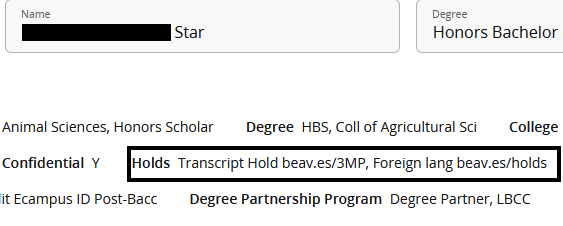
View holds in Online Services
To see your holds in Online Services, look for "View Holds" under the Academic Resources in Beaver Hub.
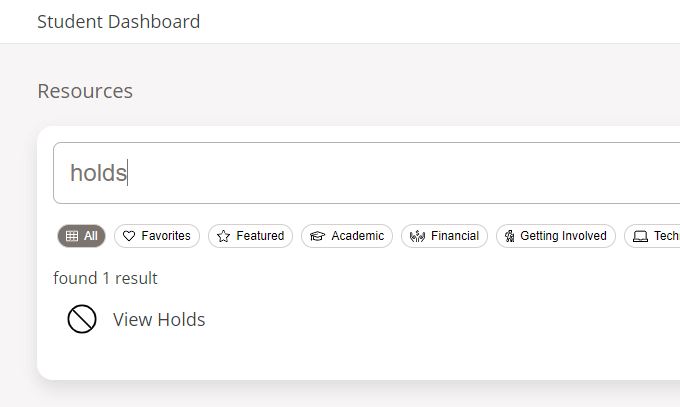
This will take you to the Online Services holds screen. Currently, this provides you with the most information about your holds, including the hold type and reason, the effective start and end date, the amount (if you owe money), the office that places and clears the hold, and what the hold affects. Copy the beav.es quicklink into your browser, and it will take you to the website that tells you about that student hold.

Hold Codes, Definitions, & How to Clear Them
|
Hold type (DESCRIPTION) |
Reason |
Processes affected |
How to clear |
|
|---|---|---|---|---|
|
AW |
Acad Warning beav.es/holds |
Academic standing hold placed at the end of the term. Students with an OSU term GPA below 2.0 will be placed on Academic Warning. |
Registration |
Contact your advisor to discuss your academic standing status and next steps. |
|
AP |
Acad Probation beav.es/holds |
Academic standing hold placed at the end of the term. Students who have attempted1 24 or more credits at OSU and have an OSU cumulative GPA below 2.0 will be placed on Academic Probation. Students who attain an OSU cumulative GPA of 2.0 or better are removed from Academic Probation. |
Registration |
Contact your advisor to discuss your academic standing status and next steps. |
|
AS |
Acad Suspension beav.es/holds |
Academic standing hold placed at the end of the term. Students on Academic Probation who have a subsequent OSU term GPA below 2.0 will be placed on Academic Suspension. |
Registration |
Contact your advisor to discuss your academic standing status and next steps. See Academic Suspension and Reinstatement for more information on reinstatement process. |
|
Hold type (DESCRIPTION) |
Reason |
Processes affected |
How to clear |
|
|---|---|---|---|---|
|
R1 |
Residency beav.es/holds |
A minimum of 45 of the last 75, or 150 total credits, must be completed while at OSU. |
Graduation |
Contact your advisor to discuss your degree requirements. |
|
R2 |
Foreign lang beav.es/holds |
Missing foreign language requirements for graduation |
Graduation |
Contact your advisor to discuss your degree requirements. |
|
R3 |
Insuff. OSU GPA beav.es/holds |
Must meet minimum institutional GPA of 2.0. |
Graduation |
Contact your advisor to discuss your degree requirements. |
|
R4 |
Insuff. credits beav.es/holds |
Must complete minimum credits for graduation. |
Graduation |
Contact your advisor to discuss your degree requirements. |
|
R5 |
Upper Division beav.es/holds |
Must complete minimum upper division credit hours for graduation. |
Graduation |
Contact your advisor to discuss your degree requirements. |
|
R6 |
Insuff. grade beav.es/holds |
Must meet minimum grade requirement for a course. |
Graduation |
Contact your advisor to discuss your degree requirements. |
|
R7 |
Program GPA beav.es/holds |
Program GPA below requirement for graduation |
Graduation |
Contact your advisor to discuss your degree requirements. |
|
R8 |
Honors Thesis beav.es/holds |
Honors Thesis must be submitted to meet graduation requirements. |
Graduation |
Contact your advisor to discuss your degree requirements. |
|
R9 |
Missing reqs beav.es/holds |
Missing required courses/experiences for graduation. |
Graduation |
Contact your advisor to discuss your degree requirements. |
|
RA |
Incomplete grade beav.es/holds |
Record has outstanding incomplete grade. |
Graduation |
Contact your advisor to discuss your degree requirements. |
|
RB |
Transfer credit beav.es/holds |
Awaiting transfer credits to complete graduation requirements. |
Graduation |
Contact your advisor to discuss your degree requirements. |
|
RD |
Dept Review beav.es/holds |
Awaiting department approval for graduation |
Graduation |
Contact your advisor to discuss your degree requirements. |
|
RE |
2nd Program beav.es/holds |
Second degree requirements are incomplete. |
Graduation |
Contact your advisor to discuss your degree requirements. |
|
RF |
Prelim Grade beav.es/holds |
Instructor must submit preliminary grades for your graduation requirements |
Graduation |
Contact your advisor to discuss your degree requirements. |
|
RG |
Recent grad beav.es/holds |
You have already graduated and cannot register for classes. |
Registration |
Apply as a degree-seeking or non-degree seeking student. |
|
Hold type (DESCRIPTION) |
Reason |
Processes affected |
How to clear |
|
|---|---|---|---|---|
| CE | SLE Survey Hold beav.es/holds | You have not completed the Student Learning Experience Survey (SLE). | Transcript Access, Final Grade Access | Complete the Student Learning Experience Survey at beav.es/Student-Learning-Survey. For more information, go to https://apa.oregonstate.edu/student-learning-experience-survey/student-faqs |
Offices with Holds: Information websites
Business Affairs/Student Accounts
Office of International Services
Student Information and Online Resources
Online Access to Student Records
Students can electronically access their own student information via Beaver Hub, https://beaverhub.oregonstate.edu/login in the student dashboard.
To access your own student information, you need your ONID username and password to log in.
Topics Featured on this page
Access for Persons with Disabilities
What is an ONID
OSU ID Card Overview
Update Your Current Mailing Address
OSU Alert Nofication System
Access for Persons with Disabilities
Students with disabilities who need help with Office of the Registrar’s services offered through Bever Hub or Online Services should contact the Office of the Registrar in B102 Kerr Administration Building, 541-737-4331 or email [email protected].
The Office of the Registrar and Disability Access Services will make arrangements for classes in accessible locations.
To obtain this publication in alternative formats, please call 541-737-4331 or email [email protected].
ONID is Your OSU Network ID
Every student is assigned an ONID account. You must activate your ONID account in order to register for classes.
To activate your ONID account, go to https://onid.oregonstate.edu and choose “Sign Up For ONID” in the upper-left hand column.
ONID Email is the official communication link that the university uses to communicate with students.
Use your ONID username and password to access email, online course materials, grades, and financial accounts.
Among the services you may access are:
ONID Support
Support documentation and several video tutorials are posted at the Knowledge Base website.
Phone and email support for ONID is provided by the OSU Service Desk: 541-737-8787.
OSU ID Card Provides Access
All OSU students may obtain a student identification card.
Corvallis Campus Students: Corvallis campus students must visit the ID Center (http://fa.oregonstate.edu/business-affairs/idcenter) in Memorial Union Room 103, after registering for classes at OSU. Photo identification is required (state-issued driver's license or ID, passport, or military ID). The OSU ID card is your official identification for using campus services, facilities (door access) and activities, and is valid as long as you are registered for classes. It is scanned at many locations to verify registration.
Ecampus Students: Students who are studying off campus may obtain their ID card as long as they are registered with OSU. They may request a non-photo ID card to be mailed to them by calling or emailing the ID Center any time after they have registered for classes, 541-737-2493, [email protected].
OSU Student ID card fees are as follows:
- Student (original card, billed with tuition) $25.
- Card replacements $30.
- Affiliate (Spouse or Domestic Partner of a student) $30.
Update Your Current Mailing Address
This is the only address the university will use if it needs to send you information. The university no longer maintains separate local and home student addresses. Students are responsible for making sure their current address listing is correct and for updating it at the end of each term if necessary.
Students may change their current mailing address listing at the Office of the Registrar or by logging in to Beaver Hub, https://beaverhub.oregonstate.edu/login, and under Resources clicking on 'View/Update Address and Phone'.
OSU Alert Notification System
The Alert website keeps the OSU community apprised of emergency situations related to campus and serves as an entry point to the OSU Alert Notification System. Your contact information in BeaverHub is used for emergency messaging. You can use the portal link on this page to provide additional emergency contact information in order to receive proactive notifications in the event of an emergency and you can visit this website to get regular updates.
To add additional emergency contact information, go to https://www.getrave.com/login/oregonstate. Sign in with your ONID login and password, and review/update contact information. You can add other It is recommended that you add a cell phone or other text-capable device to receive an urgent message if an incident is under way. Additional features are now available.
Student Records
Student Records
Academic Program
Your academic program encompasses:
- Degree(s)
- Major(s)
- Minor(s)
- Certificate(s), and
- Any options you are pursuing in your studies at OSU
For those pursuing standalone certificates at OSU, please see FAQs here.
Use the general catalog, advising resources, and MyDegrees to track your program requirements and to make decisions about making changes to your program.
How do I change my major?
Undergraduate Students
See the academic advisor or advising office responsible for the major; the advising staff will submit a change of academic program through our online process.
If you decide to change your major after the add/drop deadline, the change will normally take effect for the next academic term. You can also request a change on campus through your advisor.
Graduate students
Those who wish to change their academic program should consult the Graduate School Office’s change of degree/major procedures.
Microcredentials
- Information for students about microcredentials is located on the Office of the Registrar Microcredentials webpage.
- Information for faculty and staff is located on the Office of Curriculum Management/Assessment and Accreditation Microcredentials webpage.
Standalone Certificates
For information on standalone certificates, check out the FAQs.
Advising
Academic advising is invaluable to the successful completion of your education goals. Your academic advisor is there to provide guidance in regards to course selection, degree requirements, academic success strategies, career plans, and integration to the campus culture. Each academic college has developed an advising structure that facilitates the needs of their programs and students. However, all colleges recommend that you:
You may contact the college head advisor for more information about the advising resources and requirements of your program. Contact information for individual departments is available online under the subject area contacts heading.
Academic Catalog
Check out the academic catalog for information regarding admission requirements, degree requirements, available programs, academic regulations, policies, academic calendars, and much more.
Familiarize yourself with the catalog in general, while paying particular attention to your program requirements and academic regulations.
Student status by credit hours
Student status is defined on the back of the OSU transcript.
|
Student Type |
Time Status |
Credit Hours |
|
Undergraduate/Postbaccalaureate |
Full time |
12+ |
|
Half time |
6–11 |
|
|
Part time |
1–5 |
|
|
|
||
|
Graduate |
Full time |
9+ |
|
Half time |
5–8 |
|
|
Part time |
1–4 |
|
|
|
||
|
General Education |
Full time |
18+ |
|
Half time |
15–17 |
|
|
Part time |
1–14 |
|
Academic Program
How do I change my major?
Undergraduate students see the academic advisor or advising office responsible for the major; the advising staff will submit a change of academic program through our online process. If you decide to change your major after the add/drop deadline, the change will normally take effect for the next academic term. You can also request a change in campus through your advisor.
Graduate students who wish to change their academic program should consult the Graduate School Office’s change of degree/major procedures.
Advising
Academic advising is invaluable to the successful completion of your education goals. Your academic advisor is there to provide guidance in regards to course selection, degree requirements, academic success strategies, career plans, and integration to the campus culture. Each academic college has developed an advising structure that facilitates the needs of their programs and students. However, all colleges recommend that you:
- Meet with your advisor once per term.
- Keep your PIN in a safe place.
- Take responsibility for learning your degree requirements.
You may contact the college head advisor for more information about the advising resources and requirements of your program. Contact information for individual departments is available online under the subject area contacts heading.
Academic Catalog
Check out the academic catalog for information regarding admission requirements, degree requirements, available programs, academic regulations, policies, academic calendars, and much more. Familiarize yourself with the catalog in general, while paying particular attention to your program requirements and the academic regulations.
Microcredentials
- Information for students about microcredentials is located on the Office of the Registrar Microcredentials webpage.
- Information for faculty and staff is located on the Office of Academic Programs and Assessment Microcredentials webpage.
Standalone Certificates
For information on standalone certificates, please see this page.
Microcredentials
What is a microcredential?
A microcredential is a set of courses in a focused area of study. Microcredentials are narrowly focused on specific skills and competencies and when completed, provide validation of the skills and competencies achieved. Microcredentials are made up of at least three courses and eight credits. Typically, they are 8-12 credits, which is fewer credits than degrees and certificates and can be earned in a shorter period. Microcredentials are awarded digitally through a badging system that can be shared with employers.
What are the microcredentials offered at Oregon State University?
Who can enroll in a microcredential program?
Microcredentials are available to non-degree-seeking students, undergraduates, graduates, non-traditional students, and working professionals. With the exception of graduate-level microcredentials, which require a bachelor’s degree, it is not necessary to have a college degree in order to apply, but some microcredential courses have prerequisites. Therefore, your ability to enroll in a program could be enhanced by previous college experience.
As part of each microcredential's requirement, students must complete at least one of the microcredential courses after having been accepted into the microcredential program and at least one of the courses must be Ecampus.
Current degree seeking students and current non-degree students can enroll in a microcredential program by contacting OSU Ecampus.
New non-degree students should contact the Office of Admissions for more information.
Why enroll in a microcredential program?
Students can distinguish themselves by achieving a mastery of skills that enhances their knowledge and marketability in the workplace.
In what format are microcredential programs offered?
Microcredential programs are offered via OSU Ecampus, Microcredentials-Online.
How do you show a future employer that you have completed a microcredential?
Learners who have completed the requirements of a microcredential earn a digital badge verified by Credly.
How do I propose a microcredential?
Visit the Office of Academic Programs Microcredential page for more information.
Managing Access to Your Records
You have the right to restrict the release of your student information or to authorize the release of information to specified individuals.
FERPA – Right to Privacy
What is FERPA? FERPA stands for the Family Educational Rights and Privacy Act of 1974. This legislation protects the privacy of your student records and regulates how your information is utilized. These are your rights and it is to your benefit to familiarize yourself with them.
Review the Student Records - Right to Privacy Notice in the catalog to learn more about the details of FERPA, the Solomon Amendment, and the use of social security numbers.
Student Consent to Release Information
If you wish to release FERPA-protected information (e.g. grades) to an individual:
- Complete the Student Consent to Release Information form.
- This form does not expire until a student revokes it.
- When completing the form you must authorize the release of information to a specific individual(s).
Former students who cannot access the Student Consent to Release form should email our office ([email protected]) to request a PDF copy of the form.
Confidentiality Request
Current Students
Restrict Directory Information in People Search
Log in to Beaver Hub, click on the Resources tab, click Resources again. Locate My Profile, click on My Profile, then Personal Information. Here you may uncheck the box next to any item you do not wish to be displayed. Click Update to apply your changes. This will restrict what directory information appears in the online People Search.
Current and Former Students
Request Confidential Status
Submit a Confidentiality Request form, which will prevent employees of OSU from providing any information about you to other parties. Please review the important notes below before requesting confidential status.
Current and Former Students
Remove Confidentiality Status
Submit the Confidentiality Request form to revoke the restriction.
Important Notes for Confidential Status
-
You will be required to conduct university business
- In-person with photo ID,
- via your OSU email address, or
- via live video chat with photo ID.
- Employers and third parties will not be able to confirm your enrollment or degree through the National Student Clearinghouse or OSU.
- If anyone – including you – calls OSU, they will be told, “I have no information on that individual.”
- Your name will not be published in lists of Oregon State University students or graduates (e.g., newspapers, online sources, etc.).
- Confidentiality does not mean anonymity in classes at OSU.
- Employees and agents of OSU that “need to know” information to accomplish their tasks will retain access.
- It does not exclude you from mailing lists/listservs essential to enrollment at OSU.
- Your employee and student information will be suppressed.
- It has no effect on directory information released prior to the submission of this request.
- This authorization remains in effect until you revoke it or until you are deceased.
Diploma/Transcript Notarization & Apostille
An Overview
Students who apply for jobs or admission to universities in other countries often need to have their diploma or transcript certified for authenticity. The Office of the Registrar provides this certification and notary service for OSU student documents.
- Determine if certified and notarized documents are needed by the receiving organization or university
- Only the Office of the Registrar can notarize official Oregon State University documents
- Documents can be notarized but not require an Apostille
- If an Apostille is needed, the Oregon Secretary of State provides the additional authentication for student documents
Step 1:
Determine if certified and notarized documents are needed by the organization or university.
Many institutions and organizations are now accepting an electronic transcript or an eDiploma in lieu of a certified/notarized paper document. If certified and notarized paper documents are required from the Office of the Registrar, identify which documents you need.
Step 2:
Order your document(s)
- Order an official transcript being sure to set delivery destination to Local Pickup/In-Person Pickup. Enter Notary Service Request details: Notary (First Name), Service (Last Name) and 541-737-4331 (Telephone). Click here for ordering instructions details.
- Order a duplicate diploma with return to you or direct delivery to our office at this address: OSU Registrar-Notary Service, B102 Kerr Administration Building, Corvallis, OR 97331
Step 3:
Complete and sign the online Notary Service Request Form. Before you can complete your request, you will need to upload a copy of your Oregon State University or government-issued photo identification.
Step 4:
Submit your completed Notary Service Request by clicking Finish.
Incomplete requests (documents not ordered, no response to our messages, etc.) within 20 days of submission, will be voided.
Step 5:
When we have completed your notary request, the documents will be returned per your instructions or we will contact you for pick up in our office.
Require an Apostille?
If additional authentication (Apostille) is required, you will need to connect with the Oregon Secretary of State for this service. Once our notarization process is complete, you are responsible for continuing the authentication process as outlined by the Secretary of State Authentication/Apostille.
If at any time you decide notary service is not needed you can void your request.
On the DocuSign, screen locate Other Actions (drop-down menu) > Select Decline to Sign > Follow the steps to void/delete your notary request form
Office of the Registrar
Responsible for the certification and notarization of official Oregon State University documents.
- We are unable to certify and notarize copies of documents you provide except your original diploma
- We are unable to notarize pdf or electronic documents
- Documents will be returned to you through mail delivery or available for pick up in the Office of the Registrar
Student
Responsible for delivering notarized documents to any organizations or agencies by their required deadline.
- Submit requests for notarization two weeks prior to your graduation term
- If an additional authentication (Apostille) of your documents is required, submit your documents to the Oregon Secretary of State
Frequently Asked Questions (FAQs)
If you do not have access to your original diploma, a duplicate diploma may be ordered. Please visit the diploma page for more information. If ordering a duplicate diploma, please allow for an additional 10 business days processing time.
Processing can take up to 10 business days from the date of notary service request form receipt by the Office of the Registrar. Processing may be longer if the request is awaiting degree conferral or awaiting the arrival of your diploma.
Please visit the diplomas and degrees webpage for estimated timelines on when your graduation date will appear on your transcript and when your diploma can be ordered. You will need to add 10 additional business days for the notary request, assuming your request form was submitted at least two weeks before the end of the term.
There is no fee for notarization but there are fees for transcripts, duplicate diplomas and specialty verifications.
To keep this service free of charge our notarization service is limited to documents generated by the Office of the Registrar.
If you require an Apostille, the Oregon Secretary of State will also require you to complete a request form found at the Secretary of State Authentication/Apostille web page.
To ensure the timely and safe return of your documents from the Oregon Secretary of State, request your diploma and transcripts be returned directly to you from our office. You can then deliver them to the Oregon Secretary of State with your payment and request form in one package.
OSU Honor Roll by Term
Honor Roll at OSU
Oregon State University announces undergraduate and postbaccalaureate students who have made the Scholastic Honor Roll.
These students have earned a B-plus (3.5) or better to make the listing.
To be on Honor Roll, students must enroll and complete at least 6 graded hours of undergraduate coursework.
Student Status by Credit Hours
Student status by credit hours is defined on the back of the OSU transcript.
|
Student Type |
Time Status |
Credit Hours |
|
Undergraduate/Post Baccalaureate |
Full time |
12+ |
|
Half time |
6–11 |
|
|
Part time |
1–5 |
|
|
|
||
|
Graduate |
Full time |
9+ |
|
Half time |
5–8 |
|
|
Part time |
1–4 |
|
|
|
||
|
General Education |
Full time |
18+ |
|
Half time |
15–17 |
|
|
Part time |
1–14 |
|
Transcripts
As a current or former student you can:
- Securely request transcripts online 24/7.
- Track your request online.
- Receive email notifications when transcripts are processed and delivered.
- Request electronic delivery of your official transcript.
Official Transcript Delivery Methods and Fees:
PDF e-Transcript: No additional fee.
Paper Transcript, Mailed: $10 fee (includes USPS standard shipping).
Paper Transcript, Picked-Up: $10 fee.
Third Party Order, PDF e-Transcript: $20 fee.
Expedited Shipping Options:
-
USPS International Shipping: $5.40
-
FedEx Domestic Overnight: $32.00
-
FedEx International: $58.00
Ordering Official Transcripts
For release of your transcript, your student account must be current with no past due balances. Transcript orders will not be released if you have a financial hold on your student account. If you have questions about your account balance please contact Student Accounts at (541) 737-3775 or you can use their Contact Us Form online to send them an email.
Check the status of your transcript order using the same link you use to order official transcripts. You can view the status of your order from the Parchment Storefront under the Orders tab.
Current students
- Log into Beaver Hub.
- Once you have successfully logged in, select the Resources tab and Select Resources from the dropdown menu.
- Select the Academic tab.
- Scroll down and click on the Order Official Transcript.
- Click on Access the Transcript Ordering Site link. If this is your first time logging in, confirm your contact information.
- Follow the on screen prompts to order your official transcript(s):
- Select Destination Type (organization or school, yourself, or another individual)
- Select Product Type: PDF eTranscript or paper mailed.
- Enter Order Details and Payment Information
- Review, Confirm, and Submit Your Order
- A confirmation receipt will be emailed to you
Former students
- Start at the Transcript Ordering site.
- Create an account or log in as a returning user. This does not require that you use or recall your OSU log-in credentials.
- Follow the on screen prompts to order your official transcript(s):
- Select Destination Type (organization or school, yourself, or another individual)
- Select Product Type: PDF eTranscript or paper mailed.
- Enter Order Details and Payment Information
- Review, Confirm, and Submit Your Order
- A confirmation receipt will be emailed to you
Third Party Requests
Third Party Transcript Requests: Colleges, universities, or businesses who are requesting official transcripts on behalf of a student must upload a records release signed by the student (electronic signatures are not accepted) as a part of the order. You’ll be asked to enter the student's:
- name
- previous names
- dates of attendance
- date of birth
- last 4 digits of their SSN
Unofficial Transcripts
For currently enrolled students:
use the Beaver Hub student portal.
- Once you have successfully logged in, select the Academics tab.
- In the Academics tab, locate Academic Resources.
- Click on the Unofficial Transcripts link.
Please note that if you have a transcript hold on your account and are unable to access your unofficial transcripts, please email [email protected] and a PDF of your unofficial OSU transcript will be sent to your OSU email address.
For prior, not currently enrolled, students:
You can request a copy of your official Oregon State University transcript and use it for unofficial purposes as well. Please see instructions for Current and Former students above.
If you are unable to order an official transcript due to a hold on your account, email us at [email protected] and we will assist you.
Unofficial transcripts are not available for students enrolled prior to Fall Term 1991.
FAQs
Yes. You can order your transcript now and request that it is not delivered until your current term grades are posted. Or if you’re graduating, you can request that your transcript is delivered after your degree is awarded (this happens after grades are posted). To do this, select the Hold for Grades or Hold for Degree option during the ordering process. If there is a cost with your transcripts, your credit/debit card will be charged now. Your transcripts will be processed and delivered after the current term has ended.
One option is to use the Search bar on the Select Documents screen to find another college or university. Your search results will display that institution’s email address(es) where your transcript will be sent. Once you’ve selected an institution, the delivery method will default to eTranscript. If the institution requests a paper transcript to be mailed, that option is available by choosing Switch to Mail Delivery. The preferred mailing address will be displayed but you can edit that address if your transcript should be sent to another individual or office within the institution (other than the admissions office).
Alternatively, on the Select Documents screen you can chose the option below the Search bar to enter your own email or mailing address. Click on the link “Send to Yourself, Another Individual, or Third Party.” Then select the Product Type and on the Order Details screen you’ll enter the email or mailing address.
You can attach up to 10 pages of supporting documents to paper mailed transcripts and PDF eTranscripts (please verify with the recipient that they will accept a PDF eTranscript). Simply attach your completed form or other supporting document when entering your Order Details in Parchment. Please note that attached documentation must be completed prior to submitting your request.
If you are submitting your transcripts to AMCAS, LSAC, NursingCAS, PhorCAS, SOPHAS or another centralized application service you will be given the opportunity to enter your applicant ID or account number.
If you selected the paper pick-up option, please email the completed form or other supporting document to [email protected] the same day you place your transcript order online.
No. Official and Unofficial transcripts will display all of your coursework history while at Oregon State University. This includes: non-credit, undergraduate, post-baccalaureate, and graduate coursework.
Records of all Extension and correspondence work taken through the Oregon State University System of Higher Education prior to fall 1979 are on file at Portland State University, PO Box 1389, Portland, OR 97207-1389. Please write directly to the registrar at that address for such transcripts, or access the website for transcript information at Portland State University.
Yes. eTranscripts are sent as a secured PDF that cannot be altered.
Mailed paper transcripts arrive in a secure envelope and are considered official as long as the seal isn’t broken.
OSU joins other institutions across the state of Oregon in adding transcript notations for terms occurring during the COVID-19 pandemic. The pandemic has caused students numerous stressors that may have affected their studies, including a shift to remote learning in some instances. Below we list the transcript notation and the term for which it appears. Additionally, we offer explanation for why this notation was added.
Spring 2020: “COVID-19 disruption: Remote-learning and S/U policy extension.”
During this term, OSU offered all courses via remote learning or Ecampus classes. The pivot to remote learning was disruptive for many students. The stressors from the COVID-19 pandemic negatively affected learning for many students, resulting in increased withdrawals, and/or increased use of the S/U grading option. During this term, the university relaxed restrictions and deadlines for the S/U grading option. For this term only, degree requirements could be completed with “S” grades in programs where that is not normally permissible.
Summer 2020, Fall 2020, Winter 2021: “COVID-19 disruption: Remote learning.”
In these terms, OSU offered a majority of courses via remote learning of Ecampus classes. Remote learning was disruptive for many students. The stressors from the COVID-19 pandemic negatively affected learning for many students, resulting in increased withdrawals, and/or increased use of the S/U grading option.
While the unofficial web transcript duplicates the notations for students who are taking courses across levels in the term, the official transcript displays these notations appropriately on each level section of the official transcript.
Questions about the transcript notation may be directed to [email protected].
We can provide a PDF transcript for students who attended prior than 1991.
Whether you are a current or former student, you can submit a request for a notarized transcript using our online request form. Visit the Diploma/Transcript Notarization & Apostille webpage for more information and step-by-step instructions for completing your request.
Transfer Credits
Transfer Credits at OSU
Did you complete courses at another institution or are you thinking about taking a class to transfer back to OSU?
Learn more about equivalencies between other institutions and OSU.
The Office of Admissions processes transfer credits.
Transfer Course Equivalencies
For information on courses from Oregon colleges and universities that are accepted in transfer to OSU, see Oregon colleges and universities course equivalencies page. You can also view equivalencies for schools outside of Oregon.
Baccalaureate Core Course Equivalencies
For information on courses from Oregon community colleges that transfer to OSU as baccalaureate core credit (courses that meet general education requirements) see the baccalaureate core course equivalencies page.
Reverse Transfer
Oregon State University has partnered with several community colleges to help identify and award associate degrees to students who have completed the degree requirements but may be unaware of this achievement. This is called reverse transfer.
Annually, our office will send OSU transcripts of qualifying degree partnership program students to our community college partners at the select schools listed below. They will evaluate the course work to determine if requirements have been met for an associate degree at their institution and will contact eligible students.
The transfer of records from OSU to these schools will cease once a student has been awarded an associate degree or applied for their baccalaureate degree from OSU.
We know our students work hard and we wish to see them justly awarded for the degrees they have earned.
If you have questions about this process you may contact:
- Linn-Benton Community College: Christine Acker, [email protected] or call 541-917-4237
- Tillamook Bay Community College: Rhoda Hanson, [email protected] or call 503-842-8222 x 1110
- Mt. Hood Community College: John Hamblin, [email protected] or call 503-491-7384
- OSU Registrar’s Office: [email protected] or call 541-737-4331
Transfer of Credits Taken as an Undergraduate to a Graduate Program
Beginning academic year 2013/2014, the Office of the Registrar no longer hosts a Reservation of Credit form or process.
The Graduate School allows students to apply graduate courses taken as an undergraduate/postbaccalaureate student towards a graduate program utilizing their transfer credit policy and procedures.
Students wishing to pursue this option will now work directly with the Graduate School. Review the specific Graduate School Transfer Credit criteria in the OSU General Catalog for more information.
Readmission
Overview
Undergraduate, Undergraduate non-degree, & Postbaccalaureate students
- Those who previously attended Oregon State University but have not been enrolled at OSU for four terms (not including summer) and wish to re-enroll in courses must apply for readmission.
- Readmission is at the same student level, college and academic program as the last term of attendance.
- Returning students are subject to the current catalog year at the time of readmission.
Graduate & Non-degree graduate students
- Graduate students should contact the Graduate School.
- Non-degree graduate students can submit a new admissions application.
- Questions can be directed to [email protected].
Application Deadline
Readmission applications must be submitted to the Office of the Registrar two weeks prior to the beginning of the term in which you plan to resume studies at OSU.
Applying for Readmission
The readmission application process includes:
- Complete and submit the Readmission Application to the Office of the Registrar.
- Use your current, non-OSU primary email address. Your OSU email is inactive until after you are readmitted.
- You will need to attach your government-issued photo ID.
- $25 non-refundable application fee will be charged to your student account
Important Notes
Holds: All holds (e.g., financial, student health, student conduct, and academic holds) must be cleared in order for readmission to be processed and to be eligible to register.
Confirmation: When the readmission application process is complete, a confirmation email will be sent from the Office of the Registrar with information on registration, ONID access, and other steps for a successful return to the university.
Process Time: Please allow 5-7 business days for processing.
Academic Suspension: Students who were placed on Academic Suspension and plan to return to OSU must request reinstatement. See Academic Suspension and Reinstatement for more details about the reinstatement process.
Readmission Application Instructions
Step 1: Make sure the email address you use is correct and your primary email address. If the email address is incorrect, you will not be able to validate the form and will need assistance by emailing [email protected].
Step 2: Complete the required asterisk fields.
Step 3: Once all required fields have been entered on the form, select the Begin Signing link. Make sure you double check email.
Step 4: Once the form loads, select the Continue link to proceed with filling in the required fields. Items highlighted in red are required to complete the form.
Step 5: You will need to attach your government-issued photo ID for authentication purposes. When finished attaching your ID, select Done.
Step 6: When finished completing the form, select the Finish button at the top of the page upper right-hand corner.
Step 7: Select the Close button. The form will route to the Office of the Registrar for review and processing.
When the readmission application process is complete, a confirmation email will be sent from the Office of the Registrar with information on registration, ONID access, and other steps for a successful return to the university. You can also download this Readmission Guide outlining these next steps.
Screenshots of Process
Make sure the email address you use is correct and your primary email address. If the email address is incorrect, you will not be able to validate the form and will need assistance by emailing [email protected].
Complete the required asterisk fields. Once all required fields have been entered on the form, select the Begin Signing link. Make sure you double check email.
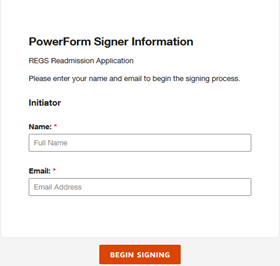
Once the form loads, select the Continue link to proceed with filling in the required fields. Items highlighted in red are required to complete the form.

You will need to attach your government-issued photo ID for authentication purposes. When finished attaching your ID, select Done.
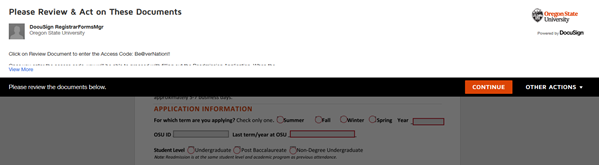
When finished completing the form, select the Finish button at the top of the page upper right-hand corner.

Select the Close button. The form will route to the Office of the Registrar for review and processing.

When the readmission application process is complete, a confirmation email will be sent from the Office of the Registrar with information on registration, ONID access, and other steps for a successful return to the university. You can also download this Readmission Guide outlining these next steps.
Frequently Asked Questions (FAQs)
Readmission is at the same student level, college and academic program when you were last enrolled. If you wish to change your academic program after you have been readmitted, you must meet with an advisor to request a program change. See the Academic Advising page to find an advisor by college.
If you attended other institutions while away from OSU, send your official transcript from each college or university to OSU Office of Admissions.
If your application for readmission has been approved and you do not enroll in classes for that term, you will be placed in an inactive status and need to apply for readmission again (including the $25 application fee) for the term you wish to return.
Students occasionally take time off from their coursework for a variety of reasons. Check in with your academic advisor for guidance on any steps you may need to follow to ensure a smooth return to OSU. If you are away for four or more terms (not including summer), you are placed in an inactive status and unable to register for courses – follow the steps outlined above for applying for readmission.
Check in with Financial Aid for any information about your financial aid award.
Yes, when a student withdraws from all their classes on or after the first day of the term, this indicates registration exists and counts as an enrollment attempt. This applies to undergraduates/non-degree undergraduates and postbacc students.
Summer Session
VA and Military Education Benefit Certification
Welcome to OSU!
The Office of the Registrar houses your Veterans and Military Certifying Team.
We are here to:
- Help you get started with VA and Military benefits at OSU
- Certify your enrollment each term
- Approve your veteran priority registration
- Answer questions about VA and Military education benefits
- Partner with the Military and Veteran Resource Advisor to provide START sessions regarding your benefits
- Partner with Business Affairs to follow up on VA payment issues
Step 1:
Admission Fee waiver available for undergraduate admissions for current service members and veterans. Click on “Request Fee Waiver” in application.
Current service members, veterans, and dependents using VA education benefits may be exempt from paying the Advanced Tuition Deposit with appropriate documentation.
Visit the Undergraduate Admissions webpage for additional information.
Submit military transcripts for credit evaluation.
Visit the Admissions Credit Opportunities webpage for additional information.
Step 2:
Free Application for Federal Student Aid (FAFSA)
Apply for In-state Tuition Rates
Applications for in-state tuition must be received by the last day to drop with a 100% refund for the term, as published in the Academic Calendar.
In-State tuition rates are not applicable to Ecampus courses because the charges are the same for resident and non-resident students.
Additional Benefits Available for Oregon residents
Step 3:
Apply for VA Education Benefits
If VA education benefits were received at a different institution, complete the Request for Change of Program or Place of Training through the U.S. Department of Veterans Affairs.
And/Or
Apply for Military Tuition Assistance (applicable to service members only).
Step 4:
VA & Military Benefits Intake Survey
Complete Oregon State’s VA and Military Benefits Intake Survey to submit your benefit documents
Contact the Veteran & Military Certifying officials at [email protected] with your questions about benefits.
Use this QR code to access this page on your phone and use your camera to snap a photo of your verification to complete the intake survey
Step 5:
Register for START Orientation
OSU-Cascade students:
OSU Ecampus students: (No on-campus orientation is required)
STEP 6:
Learn more about using your chapter-specific benefits or Military Tuition Assistance at Oregon State.
- START: VA Education & Military Benefits
- Summer Term VA Certification
- Quarterly Certification of Benefits
- Important Reminders for Chapter Specific Benefit
- Military Tuition Assistance
- Course Withdrawals and Your VA Education Benefits: Understanding Mitigating Circumstances and the 6-Credit Hour Exclusion
Important Reminders for VA Education Benefit: Chapter-Specific
The VA and Military Benefit Certifying Team starts certifying credit hours to the VA in Week 9 of each term (for the upcoming term). No request is needed from you! Tuition and fees are certified to the VA starting in Week 2 of each term (for that term).
Below is important information that you need to know that is specific to your VA Education benefit chapter. Please click here to learn important information applicable to all chapters.
Chapter 33 Information:
- Chapter 33 pays according to your rate of pursuit.
- We pre-certify your credit hours (that apply to your degree) a few weeks before the term begins. We certify tuition/fees after the full-term drop deadline. Note that any tuition-only funds/benefits (e.g., military tuition assistance, ROTC scholarships, etc.) are deducted from the dollar amount we certify to the VA.
- Chapter 33 students who also receive financial aid will automatically receive an advance of the anticipated tuition and fee payment from the VA to their OSU account before the term begins. This advance of expected VA funds helps to trigger the disbursement of their financial aid award. Once the term has begun, the advance is reversed so that the VA payment, once it arrives, can accurately reconcile the tuition/fee charges it covers.
- Any interest charges that accrue due to delayed chapter 33 payments will be reversed by Business Affairs once the VA payment arrives.
Chapter 35 Information:
- Chapter 35 (Survivors' and Dependents' Educational Assistance) pays according to your enrollment level or training time.
- VA does not pay OSU directly for tuition and fee charges; VA payments are made to the student.
- Dependent Tuition Waiver is not a VA benefit but a state-wide program administered by OSU. We recommend applying for Chapter 35 benefits with the VA and applying for Dependent Tuition Waiver with OSU.
Chapter 30 Information:
- Chapter 30 pays according to your enrollment level or training time.
- You can generally use both Chapter 30 benefits and Military Tuition Assistance (TA) benefits at the same time, under the Top Up program.
- Every month, you must verify your enrollment via WAVE.
Chapter 1606 Information:
- Chapter 1606 pays according to your enrollment level or training time.
- Students may use Federal Tuition Assistance and Chapter 1606 MGIB-SR benefits to cover the same courses when enrolled in a program of education that is half-time or greater (6 credits or more). Concurrent use is not authorized when enrolled less than half-time.
- Every month, you must verify your enrollment via WAVE.
Chapter 31 Information:
- The major listed for you in OSU’s system must match the major listed on your Chapter 31 authorization that comes from your VR&E counselor.
- We certify your enrollment solely for those courses that fall within the date range listed on your authorization. Once the end date has passed, it is important that your counselor send us a new authorization if the VA will continue to cover your education.
- Chapter 31 students have their certification to the VA handled by the VA and Military Benefit Certifying Team and the invoicing to the VA is handled by Third Party Billing.
- Once we have a valid authorization for you, information about you and your book/supply allowance is shared with the Beaver Store. The Beaver Store allows you to charge your books and supplies (within any restrictions outlined on your authorization form) before any VA payment is issued. The Beaver Store works with OSU’s Third Party Billing department to ensure your book/supply charges are covered and invoiced to the VA.
College Financing Plan - Shopping Sheet
Oregon State is committed to providing the College Financing Plan (Shopping Sheet) to all prospective veterans and service members. This personalized Shopping Sheet contains standardized information describing the cost of attending and the federal and state financial aid available.
College Financing Plan
The College Financing Plan (Shopping Sheet) is a consumer tool the College uses to notify students, who file a Free Application for Federal Student Aid (FAFSA) and are using Veterans Affairs Educational Benefits, about their financial aid packages. It is a standardized form designed to help students make informed decisions about funding their education who have applied to multiple institutions.
What is the difference between the College Financing Plan and the offer letter?
Oregon State makes every effort to provide each financial aid recipient with an offer letter that is clear and complete. Since colleges and universities use many different formats for their offer letters, students may find it difficult to compare the financial aid offers from various schools. The College Financing Plan is a standardized form used by schools that have agreed to comply with the VA’s Principles of Excellence.
The Principles are designed to help ensure that students can make good educational and financial decisions using a clear, comparative tool that evaluates various financial aid offers. The college financing plan generates figures that are estimates only and all tuition rates and fees are subject to change without notice.
Will all veteran students have access to the College Financing Plan?
Students who file a FAFSA and indicate on their application for admission that they are using VA education benefits will receive a College Financing Plan.
Where can I view my College Financing Plan?
Your College Financing Plan will be available through The Financial Aid Portal once your financial aid offer has been processed.
Resources
For questions about Military-related education benefits, please contact the Veterans and Military Certifying Team at [email protected].
Step-by-step instructions on using VA and Military benefits at OSU are available on our VA and Military Education Benefit Certification page.
Information about education benefits offered by the VA is available at the official U.S. government website.
Additional tools to help estimate the cost of your education are provided on the Office of Financial Aid webpage.
An in-depth description of cohort default rates and how the rates are calculated is available on the U.S. Department of Education's Default Prevention and Managment website: enter our OPEID number 003210.
- A Cohort Default Rate (CDR) is the percentage of a school's borrowers who enter repayment on certain Federal Family Education Loan (FFEL) Program or William D. Ford Federal Direct Loan (Direct Loan) Program loans during a particular federal fiscal year (FY), October 1st to September 30th, and default or meet other specified conditions prior to the end of the second following fiscal year. If Oregon State University's CDR ever rises above the national average, this site will be updated to reflect such a change.
Quarterly Certification of Benefits
The VA and Military Benefit Certifying Team starts certifying credits to the VA in Week 9 of each term (for the upcoming term). No request is needed from you! We will send you an email notification with certification dates based on enrollment level (full-time, ¾ time, etc). The best practice is to have your schedule set by the date we begin certifying.
Below is important information that you need to know regardless of your VA Education benefit chapter.
- Students using VA Education benefits qualify for veterans’ priority registration.
-
Courses certified to the VA must be required for your degree; extra electives (i.e., electives you do not need to complete your degree) cannot be certified and do not count towards your enrollment level with the VA.
- For undergraduate/post-baccalaureate students, the Certifying Team uses MyDegrees to confirm degree applicability. It is important that any course substitutions be in MyDegrees prior to certification.
- For graduate students, we will submit a Degree Applicability Verification DocuSign form directly to your graduate program director each term that you enroll in courses. We will certify your courses upon receipt of an approved verification form.
- If you are planning to take courses at another institution, you must complete the Parent School Letter prior to certification each term.
- VA education benefits are calculated based on daily enrollment in the term. Changes to your registration on or after the first day of the term, such as adding courses or dropping courses, can affect payment of your VA education benefits. If you do need to make a change in your registration, please refer to the related deadlines.
- The VA generally does not pay for withdrawn courses unless it is your first withdrawal up to 6 credits. The VA will also consider exceptions if there are mitigating circumstances. If you withdraw due to mitigating circumstances, email documentation (e.g., doctor’s note) of the circumstances to [email protected] so we can report the circumstances to the VA.
- If you take a course with the S/U grade mode, make sure you earn an “S” (Satisfactory) grade. The VA does not pay for courses where a “U” grade is earned and will ask you to repay them for the course.
- If you fail a course (“F” grade), you are not required to repay the VA for the course because “F” grades count in your overall degree progress.
- If you receive an incomplete (“I/” grade), the VA will only ask you to repay them for the course if a “U” grade is earned after the incomplete is resolved.
- Summer term can be complex if you are trying to maintain your housing allowance over the summer. Learn more about summer mini-sessions, enrollment calculations, and drop deadlines as they relate to VA payments.
Click here for important information specific to each chapter.
VA and Military Education Benefits FAQs
These FAQs are focused on using education benefits at OSU and certification related to those benefits and applying for in-state tuition (Choice Act and HB2158).
Not finding what you need below? Access more FAQs for military-connected students at OSU.
Frequently Asked Questions (FAQs)
Yes, you are permitted to use state tuition assistance along with your federal VA education benefits or federal military tuition assistance. If you are using Chapter 33 benefits, be aware that your state tuition assistance will be deducted from the tuition/fees certified to the VA (just as federal tuition assistance is deducted).
Yes. Learn more about in-state residency for service members and scroll down on that same page to learn about the federal Veterans Access, Choice, and Accountability Act. You can learn about state tuition programs here.
Learn more about military deployment accommodations here. We also recommend submitting a copy of your orders to the VA and Military Benefit Certifying Team at [email protected].
Yes, you are expected to submit your Joint Services Transcript to the Admissions department if you will use VA education benefits. Learn more about obtaining military experience credit here.
In the end, the VA and/or the military branch determines if it will pay or not pay for your courses. We know that the VA will not pay for “U” grades so it is important to pass your class if you select the S/U grade mode. For tuition assistance, OSU is required to return some TA funds if you withdraw from your course or stop attending and earn an “F” before the 60% mark. At the end of each term, the VA Military Certifying Team reports all grades to the military branches for students using TA benefits. For students using VA education benefits, we report all withdrawals and “U” grades to the VA.
Study abroad coverage depends on your chapter, your major at OSU, and the type of study abroad program you seek. In general, the VA will pay your benefits as if you are enrolled in on-campus courses. They may pay additional fees specific to the study abroad program if the program is required for your degree. VA will not pay for any costs related to travel or any third party charges; this means that third party provider programs are not covered by the VA. Keep in mind that study abroad experiences often have course dates that do not follow the regular OSU academic calendar and some programs are measured in semester hours instead of quarter hours; these factors can have an effect on your housing allowance. If you plan on using VA education benefits to study abroad, please notify the VA Military Certifying Team as soon as possible by emailing [email protected].
Tutorial assistance may be paid if you are using Chapters 30, 33, 35, and 1606 to help you pay for necessary tutoring. The maximum pay is $1200 (monthly maximum of $100) and is in addition to your regular monthly education benefits. To request tutorial assistance, work with your instructor to obtain a letter stating you are deficient in your course competency and need to access tutoring and forward that letter to [email protected]. The VA Military Certifying Team can help you find an approved tutor. You, your tutor and the School Certifying Official (SCO) will complete an Application and Enrollment Certification for Individualized Tutorial Assistance. The application must be signed and dated on or after the date of the last tutoring session, and submitted to the VA at the end of each month or combination of months.
At the end of each term, the VA Military Certifying Team will notify you if you are on academic warning or academic probation and will share a list of resources with you to help you to improve your academic standing. The VA Military Certifying Team is also required to report students on academic probation and academic suspension to the VA. Suspended students cannot continue to enroll at OSU and cannot use their benefits. Learn more about academic progress standards for veteran students at OSU.
Non-degree students can be certified for VA education benefits up to two terms as a non-degree student as long as they are pending admission to a degree program at OSU and are taking courses that apply directly to that degree program.
If you are approved for a late drop by the ARC, the course is removed from your transcript, your charges for the course are reversed, and the VA Military Certifying Team will adjust your certification to the VA to reflect the new amount of credits and the date the late drop was approved. The reduction in course load may affect your housing allowance, if you receive one. If your petition included documentation of mitigating circumstances, the VA Military Certifying Team will report the mitigating circumstances to the VA, as well. If you received VA education benefits and plan to petition the ARC, we recommend emailing [email protected] to learn more about how your petition may affect your certification of benefits.
WAVE stands for Web Automated Verification of Enrollment and is a system used to verify your attendance each month. Monthly verification is required of students receiving Chapter 30 and 1606 benefits. This verification is done by you and not by the VA Military Certifying Team.
Yes, you can. Any time you wish to take a class at another school that will transfer back to OSU and fulfill a degree requirement, you will want to complete the Parent School Letter. You might want to learn more about the Degree Partnership Program at OSU, as well.
The VA will pay for repeated courses as long as you have not yet met the minimum grade required for that course in your degree program. For example, if you have taken a required course twice and earned a “D” each time, and the minimum grade is a “C,” then the VA will pay for you to take the course again so that you can reach the minimum grade required for your degree. The VA will not pay for you to repeat a course simply because you wish to earn a better grade.
Undergraduate students may consider utilizing the Planned Educational Leave Program. If your leave from OSU is due to deployment or military training, you do not have to pay the $25 and are not limited to one PELP. Graduate students may consider taking a leave of absence after consulting with their academic program or graduate school.
Chapter 33 students with a financial aid package of $1000 or greater automatically have a portion of their expected VA payment advanced to their OSU account before the term begins. This advance of expected VA funds helps to trigger the disbursement of their financial aid award. Once the term has begun, the advance is reversed so that the VA payment, once it arrives, can accurately reconcile the tuition/fee charges it covers.
Oregon State University offers priority registration to students using veterans' educational benefits and veterans and military members who submit appropriate documentation. More information can be found on the Veterans Priority Registration web page.
Yes! If you are assessed non-resident tuition at OSU and receive Chapter 33 benefits at the 100% rate, you may be eligible for the Yellow Ribbon Program. Yellow Ribbon is available to off-set the difference between non-resident and resident tuition only and is not applied to summer term courses or E-campus courses because students are not charged non-resident tuition for these courses. For more information, please visit the United States Department of Veterans Affairs Yellow Ribbon webpage.
To apply to receive the Yellow Ribbon benefit, you will need to email [email protected] to verify your eligibility. OSU has agreed to award $3,000.00 per academic year to undergraduate students and $4500.00 per academic year to graduate students. The VA will provide matching funds.
In some cases, nonresident students may benefit more from certain tuition programs instead of using the Yellow Ribbon program. Learn more about in-state residency for service members and scroll down on that same page to learn about the federal Veterans Access, Choice, and Accountability Act. You can learn about state tuition programs here.
We do recommend that all students complete the FAFSA to see if they qualify for federal financial aid funding. In some cases, VA payments can be delayed and having a financial aid award at the start of the term makes it easier to obtain needed books and supplies. Click here to learn more about financial aid at OSU.
FAQs: Applying for In-State Tuition (Choice Act & HB2158)
No. You must submit your request for in-state tuition along with supporting documentation that you have established a physical presence in Oregon before your tuition rate can be changed at OSU. The links to these requests are below.
- Request for In-State Tuition - Choice Act (CH 33 Post 9/11 GI Bill® Transfer of Entitlement recipients, CH 35 Dependents Educational Assistance recipients, or VR&E beneficiaries only)
- Request for In-State Tuition - House Bill 2158 (veteran students with an honorable or general discharge under honorable conditions only)
Yes. Requests for in-state tuition must be received by the last day to drop with a 100% refund for the term, as published in the Academic Calendar, to receive in-state tuition effective that term.
Documentation that you have established a physical presence in Oregon can include your UHDS Housing Assignment (accessible via the housing portal), a rental agreement/lease, an Oregon driver’s license or ID, or other documentation with your name and Oregon address.
Check your email for the DocuSign form. You’ll need to use the link in that email to complete the request.
Yes. If your VA benefits run out before you complete your degree at OSU, then you must meet the following conditions to keep the in-state tuition rate under the Choice Act:
- You must remain continuously enrolled (except summer term) in classes each fall, winter, and spring term until you have completed your degree.
- You must remain in the same major until you graduate. This means that if you change your major after your benefits have run out, then you will no longer be given the resident tuition rate under the Choice Act.
NOTE: You may make changes to your degree program and take terms off from school while you have remaining VA education benefit entitlement.
Yes. When you are approved for in-state tuition, the Office of Financial Aid and the Scholarship Office will adjust your awards to reflect your new in-state tuition charges. Any non-resident financial aid or scholarships already applied to your account for the term in which you begin paying in-state tuition will be reversed.
The Post-9/11 GI Bill will pay the cost of in-state tuition only. If you are charged non-resident tuition and use Post 9/11 GI Bill benefits, then you will be responsible to pay the difference between the in-state tuition that the VA pays and the non-resident tuition that you are charged. Non-resident financial aid and scholarship awards, including the WUE Scholarship and the Provost Scholarship, may help cover the difference and reduce your out-of-pocket costs. Additionally, if you have been awarded Post 9/11 GI Bill benefits at the 100% eligibility level, then you may also apply to use Yellow Ribbon, for which OSU pays additional funding ($1000 for undergraduates and $1500 for graduates) each quarter term except Summer, and which the VA matches, to help offset the cost of the non-resident tuition that you are charged. To request to use Yellow Ribbon benefits at OSU, please email the Veterans and Military Certifying Team at [email protected].
No. Non-resident students are only considered for the WUE Scholarship and the Provost Scholarship at the time of their admission to OSU. Current and continuing OSU students are not eligible to be re-considered for either scholarship if they lose the in-state tuition rate.
No. The in-state tuition request approvals change your tuition rate only. It will not change your residency classification with OSU. The only way to request a review of your residency classification is to submit a Residency Affidavit with the Office of Admissions. Additional information may be found on the residency website.
Yes! See below:
Financial Aid Net Price Calculator
GI Bill® Comparison Tool GI Bill® is a registered trademark of the U.S. Department of Veterans Affairs (VA)
Verify Your Enrollment
Enrollment Verification
An enrollment verification is an official document that can be used to verify enrollment status for purposes of health insurance coverage, auto insurance discounts, loan deferments, scholarships etc.
Enrollment verifications are available in a variety of forms:
National Student Clearinghouse
Current and past enrollment verification. Anticipated graduation date. Degree verification.
Official Transcripts
Current and past enrollment. Degrees, professional certifications in progress or earned, including credits. Grades and GPA. Academic coursework. Any academic suspension statuses.
Class Schedule
Proof of current enrollment or future registration.
NATIONAL STUDENT CLEARINGHOUSE
The National Student Clearinghouse is a service students can access to obtain an enrollment verification at no charge. To request an enrollment verification:
- Login to Beaver Hub
- Under Resources tab, search for Standard Enrollment Verification: National Student Clearinghouse. You will be routed to the National Student Clearinghouse website.
- Choose “Current enrollment” to obtain verification of the current term enrollment or choose “All” to obtain verification of your enrollment history at OSU.
- Once you have made your choice click “Obtain an Enrollment Certificate.” The certificate will load.
- Print the certificate and provide it to whomever requires verification of your enrollment.
Terms prior to Spring 2000 are not available via the NSC. Transcripts may be used by students needing verification of enrollment for terms prior to Spring 2000.
TRANSCRIPTS
Students who have completed one or more terms at OSU have an academic transcript which will include any currently enrolled/in progress courses. To print an unofficial transcript:
- Log into Beaver Hub
- Under Resources, click on My Transcripts.
- Once your unofficial transcript appears, print it from the browser window.
If you require an official document, see Transcripts on how to order an official transcript.
CLASS SCHEDULE
As soon as you have enrolled in courses for a term you may print a copy of your class schedule to provide as proof of enrollment.
SPECIALIZED FORMS
Students in need of an enrollment verification that includes information not provided by the methods above may obtain verification of available information directly from the Office of the Registrar.
To submit a specialized enrollment verification request, complete and submit the Enrollment Verification form with DocuSign to the Office of the Registrar.
Verification services provided by the Office of the Registrar are subject to a $15 non-refundable processing fee. Please allow 5-7 business days for processing.
Instructions:
- Login to Beaver Hub
- Under Resources tab, search for Specialized Enrollment Verification.
- You will be routed to a landing page, click “Initiate Request”.
- You can choose to review and sign your form. This will launch a DocuSign page which you need to complete and sign electronically. Your DocuSign form will also be emailed to your Oregon State email account so you can complete and sign it later.
Please note, you can only have one request submitted and outstanding at a time.
Former students who no longer have access to their ONID accounts will need to contact our office directly to request a Specialized Enrollment Verification.
Child Attending School
This section provides information for students who are attending OSU and who are receiving child support payments from their parent(s) regarding Child Attending School Confirmation and Written Consent for Disclosure for the Division of Child Support.
To request that OSU confirm your enrollment to the Division of Child support:
- Submit a specialized enrollment verification request as listed above. Attach a completed School Confirmation of Enrollment (CSF 01 1805) to the specialized enrollment verification request.
- Provide a Written Consent for Disclosure form (ORS 107.108) to the Office of the Registrar before or with the School Confirmation of Enrollment form for verification of enrollment. This can be brought to the Office of the Registrar in person or emailed from your OSU email address.
- Complete an OSU Student Consent to Release naming the parent and the method of communication by which OSU Office of the Registrar can release information to the parent. Please compare the disclosure requirements required by the Division of Child Support with what you list on OSU’s Consent to Release. We will be unable to provide information to the paying parent unless this is completed.
The Confirmation of Enrollment (CSF 01 1805) and the Written Consent for Disclosure are available on the Oregon Division of Child Support website.
The $15 fee for the specialized enrollment verification will be waived.
The Office of the Registrar will confirm a student’s enrollment for the current term. If OSU is between terms at the time of the request, enrollment will be based on the previous term.
Oregon State University evaluates a student’s ability to work toward their degree in multiple ways. When responding to a School Confirmation of Enrollment - Child Attending form in accordance to ORS 107.108, Oregon State University will use the following definitions in ORS 107.108; OAR 137-055-5110:
“Enrolled at least one-half of a full time course load” means the student is registered for 6 or more quarter credit hours. Please note that it is the responsibility of the student to request a modified form if registered as a Degree Partnership Program student and is taking credits at both OSU and a community college partner.
“Maintaining satisfactory academic progress” means the student has one of the following standings:
- Good Standing, including by default of meeting admissions standards if no formal standing has been determined from grading yet;
- Academic Warning if the student is enrolled at least half time and working toward their degree; or
- Academic Probation if the student is enrolled at least half time and working toward their degree.
Veterans Priority Registration
Oregon State University offers priority registration to undergraduate and post-baccalaureate students using veterans' educational benefits and veterans and military members who submit appropriate documentation. More information can be found in the OSU Catalog.
Veterans and dependents receiving education benefits and veterans and military members who submit appropriate documentation have priority registration in order to achieve timely program completion.
Veterans and military members who are not receiving education benefits must submit a copy of one of the following pieces of documentation via the VA and Military Benefits Intake Survey to receive priority registration:
- US Armed Forces Active Duty Orders
- DD214 Member-4 Copy or Service-2 Copy under honorable or general conditions
Documentation must be received no later than the end of the 2nd full week of the term to receive priority registration for the upcoming term. For fall term registration, documentation must be received by the end of the 2nd week of spring term.