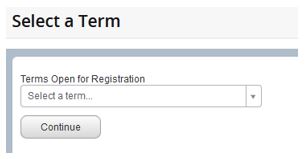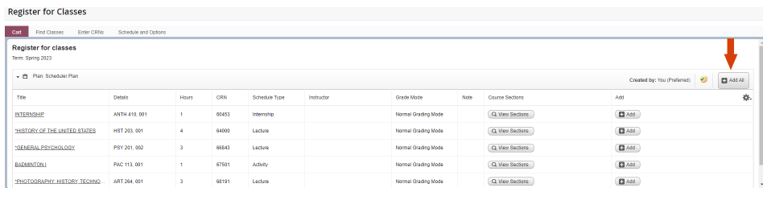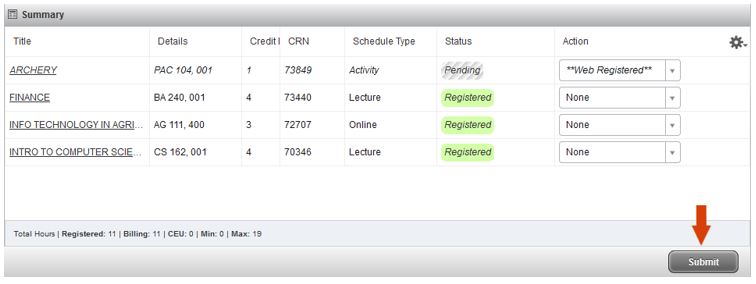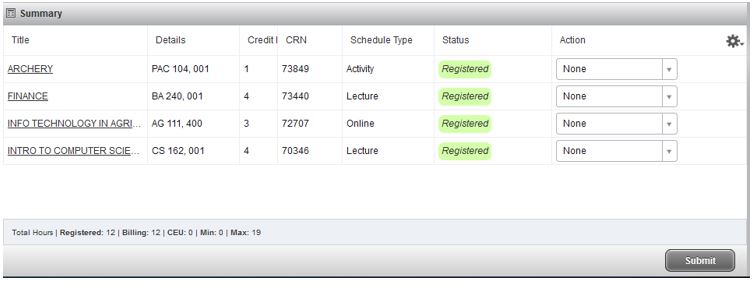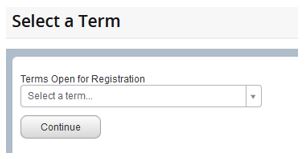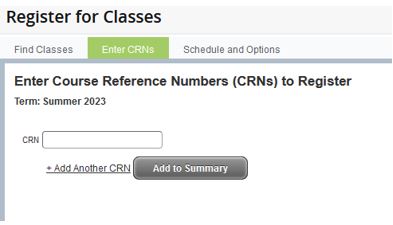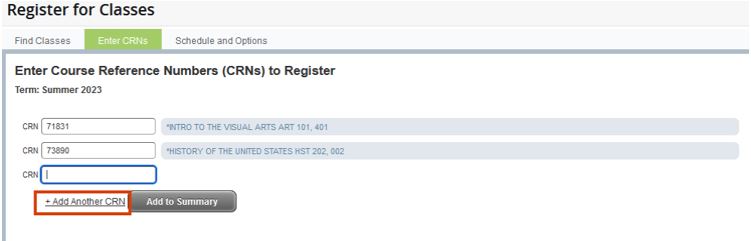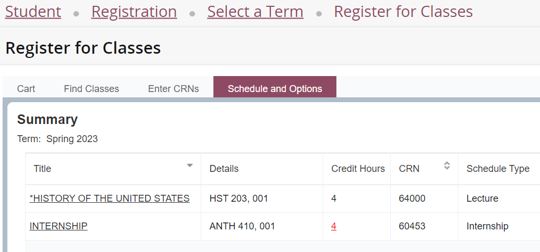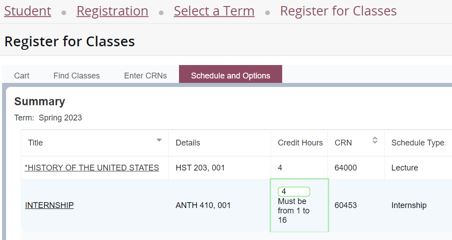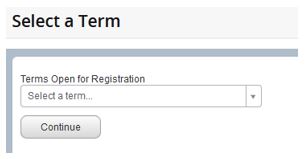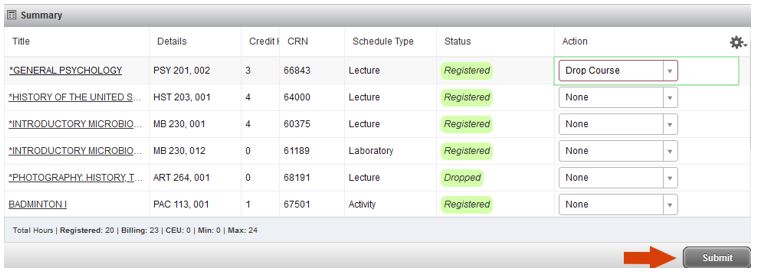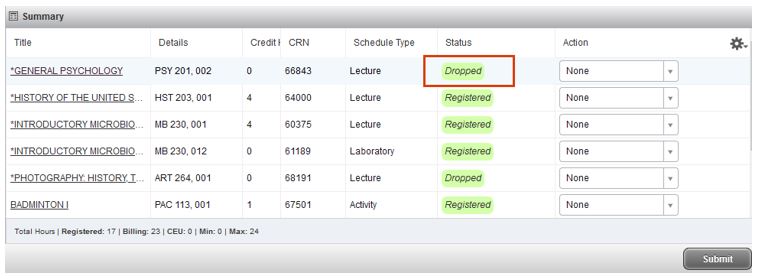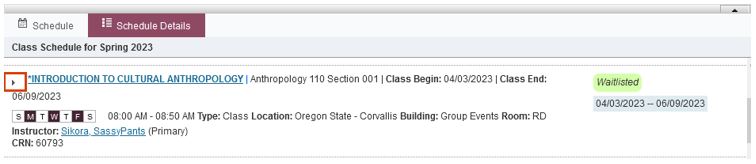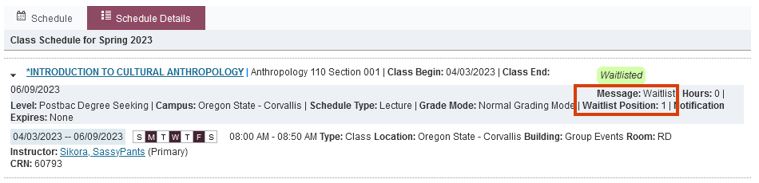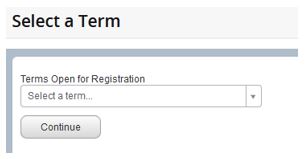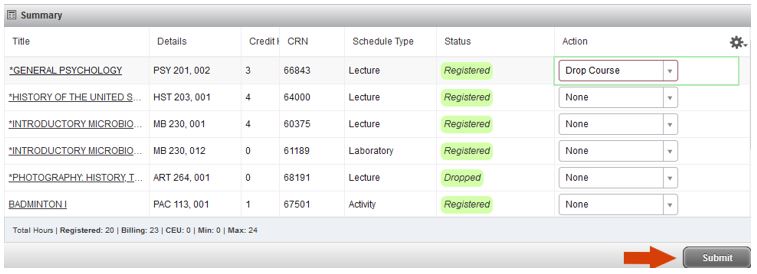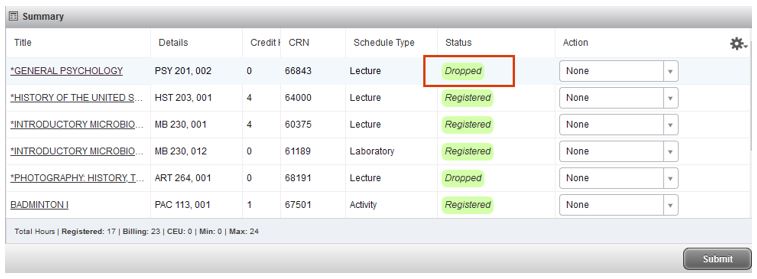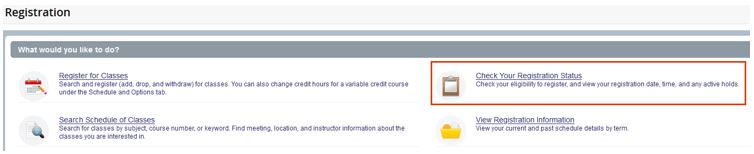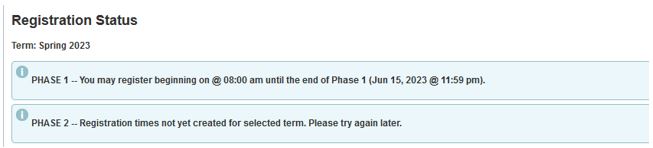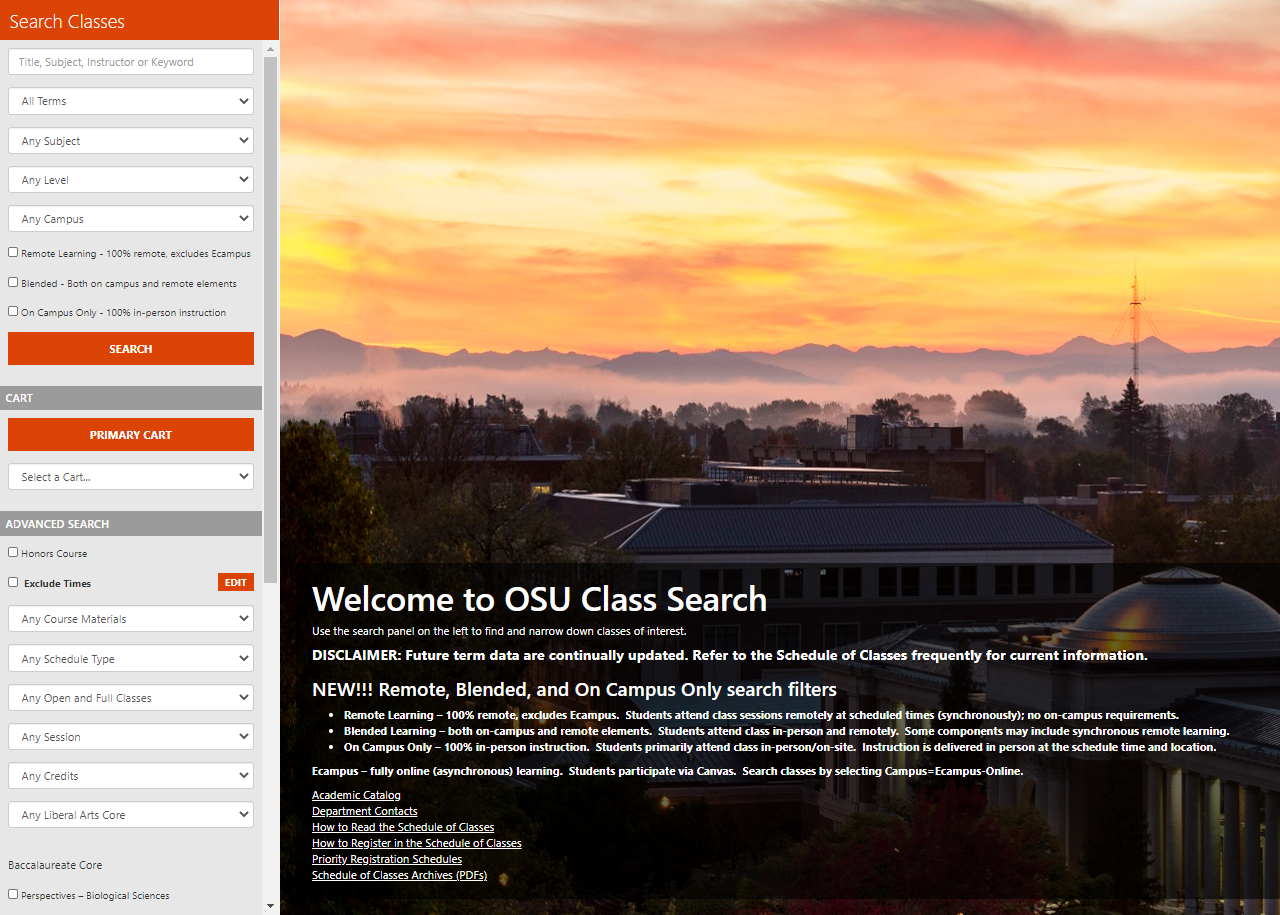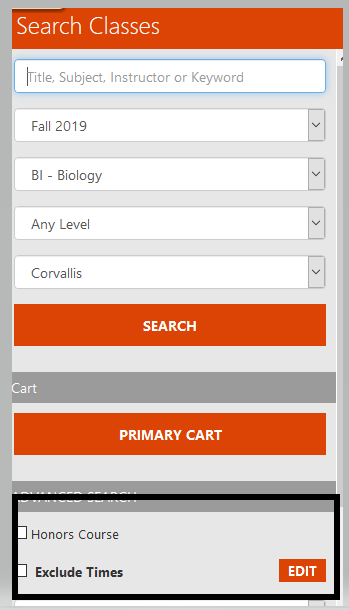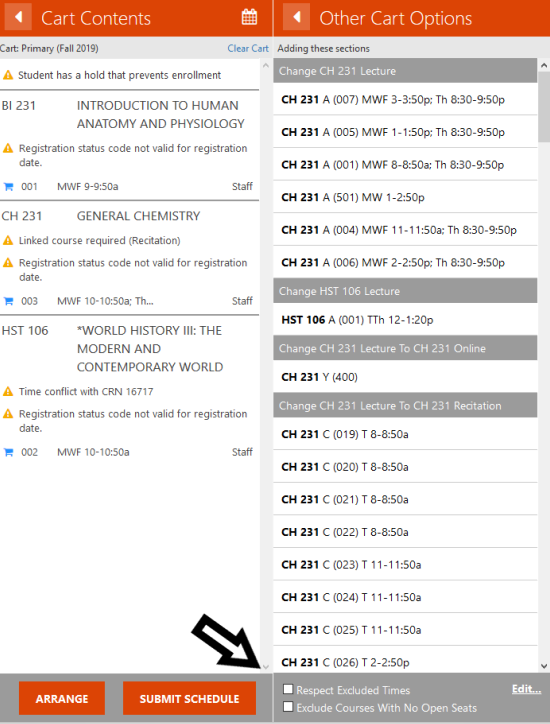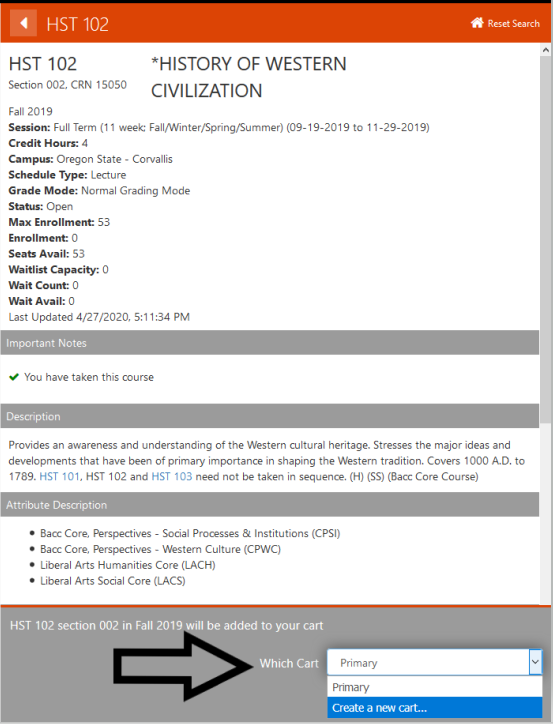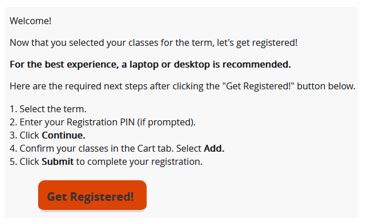
Registration

Students register for courses on a term-by-term basis. Registration for the upcoming term begins during the eighth week of the prior term. This section will give you the information you need to prepare for registration, complete your registration, and make registration changes as needed.
New OSU students are encouraged to download a PDF copy of the Registration Information Handbook.
Audit Registration
Auditing Courses
- Audit registration allows students to attend a course without receiving credit or a grade.
- Both degree-seeking and non-degree seeking students may audit courses.
- Audit registration is at the course instructor’s discretion; at the time of approval, the instructor and student will agree upon the student’s level of participation in the course.
- Students wanting to audit a course must submit a completed Audit Registration form with the instructor’s permission to the Office of the Registrar for registration.
- Courses cannot be audited through the online registration system. The audit registration period runs Monday through Friday during the second full week of the term. The dates are noted in the Academic Calendar.
- Audit courses are assessed instructional fees at the same rate as credit courses.
- Any changes to an audit registration are subject to the same procedures, deadlines, and special fees as registration changes to regular courses.
- Upon completion of an audited course, the designation of AUD will be recorded on the transcript.
- The designation of WAU will be recorded on the transcript for students who withdraw from an audited course.
Senior Citizen Audit Registration
- Senior citizen audit registration is available for Oregon residents age 65 or older at no charge (without paying tuition or fees).
- Audit registration is dependent on available space in the course and prior instructor approval.
- Any changes to an audit registration are subject to the same procedures, deadlines, and special fees as registration changes to regular courses.
- All students wishing to audit courses must first be admitted as a student and pay a non-refundable application fee.
- Many senior citizens auditing courses choose to apply as a non-degree seeking student.
Common Registration Actions
Learn About Common Registration Actions
Adding Classes
You can register for a class online from the beginning of your priority registration date and time through the end of the add period. The add/drop deadlines for each term are defined in the academic calendar. Classes added during the second week of classes require departmental approval in the form of an electronic override.
Changing the number of credits on a class
If the class is available for a variable number of credits you may change the credits on the class throughout the add/drop period. To do so during the second week of classes requires an override from the department.
Checking Registration Dates and Deadlines
Do you want to add another class or perhaps drop a class that you are enrolled in? You only have until a certain point in the term to do so. Familiarize yourself with the registration dates and deadlines so that you are not caught unawares.
Getting help when you don’t meet the restrictions on the class
Contact the department offering the class to discuss your options. Classes may be restricted in many ways: prerequisites, corequisites, majors/minors/options, college, class standing and others. Restrictions are displayed in the class schedule. The ability to make exceptions to these restrictions lies with the department offering the class.
Just sitting in on a class (aka audit)
You may not attend a class for which you are not registered. With instructor approval, classes may be taken on an audit basis for no grade or credits. All applicable tuition and fees are charged for audit registration. This is accomplished by completing an Audit Registration form and returning it to the Office of the Registrar by the end of the second week of the term.
Dropping Classes
You can drop classes to open your schedule for new classes or if you are just needing to take fewer credits in a term.
Adding classes during the 2nd week of classes
To add a class during the second week of the term requires an override from the department offering the class. Contact the department directly for their particular policies and procedures for receiving an override. Once an override is entered you must return to your registration and enroll in the class; it is not done for you by the department.
Getting on a waitlist if the class is closed
If a class is closed you may monitor the enrollment throughout the add/drop period and enroll if a seat opens. Beginning in Phase II of registration, students may register to be on the waitlist for classes that have waitlisting available. Waitlisting for a class is not a guarantee that you will be enrolled in the class.
Registering Late
Late change of registration petitions may be submitted to the Office of the Registrar. The petition will be reviewed and referred to the Academic Requirements Committee for review as necessary.
Understand the difference between standard and repeatable courses, the limits on both and how they reflect on your academic record.
Learn more about scheduler, schedule of classes, MyDegrees Planner, advising, priority registration, registration pins, and more.
Adding Courses
Overview
To add a course, it must be done online by the add course deadline published in the Academic Calendar for that term.
There are different add deadlines for summer term – each session has specific deadlines which are posted in the Academic Calendar. See Academic Regulation 11 for the rules related to adding and dropping courses.
On this page: How to Add Courses, Variable Credit Courses, Adding Courses - Second Week, Multi-part courses (labs, lectures, etc.), Registration Overrides, Registration Attempts
Search for Classes
The Schedule of Classes is your main resource for viewing course offerings by term. See how to Register from classes.oregonstate.edu.
You have the option to search by subject, instructor, campus, open/full classes, Baccalaureate Core requirements, and no cost/low cost course materials.
The Schedule of Classes also offers a build in tool called Scheduler, where you can customize a schedule and easily search the Schedule of Classes using specific criteria.
How to Add Courses
If you are a current student with access to Beaver Hub and have never registered for courses at OSU before, watch the Register for a Course Video to get started.
Step 1: Log into Beaver Hub
Step 2: Select the Academics tab
Step 3: Under Academic Resources, click on Register/Add/Drop Classes
Step 4: Click Register for Classes
Step 5: Select the term, enter your registration PIN (if prompted), click Continue
Step 6: To add a course, enter the CRN for each course under the Enter CRNs tab
Step 7: Select Add to Summary button to include the course in the Summary box
Step 8: Click Submit to register for the course
A confirmation message, "Save Successful" will display in the upper right. Under the Summary box, the Status column will indicate "Registered" for the added courses.
You can also view the video for registering from classes.oregonstate.edu.
Beaver Hub Access: If you are not currently able to access Beaver Hub, please review the eligibility requirements for student access.
Late registration fees – $50 and $100
A late registration fee of $50 will be assessed for all initial registrations during the first two weeks of classes. Initial registration after the second week of classes will be assessed a late fee of $100. Students may request a one-time exception if the late registration was due to circumstances beyond their control.
Registration Screen Images
Once you choose an optimal schedule in your primary cart and click Submit Schedule, the classes transfer into the registration platform. A Registration landing page will open up with the next steps. Click Get Registered to view classes in the registration screen.
Select a term from the Terms Open for Registration drop-down menu and click Continue.
The classes from the Scheduler tool will appear in the Cart tab. Click the Add All button in the upper right-hand corner of your cart to register for all of the classes.
This will move your classes into the Summary box with a Pending status. Click the Submit button to register for the classes.
You will then see Registered in green in the Status column next to each class you have successfully registered for.
Log into MyOregonState. Under the Academics tab, search for Register/Add/Drop Classes. From the Registration menu, select the Register for Classes section.
Select a term from the Terms Open for Registration drop-down menu and click Continue.
To register by entering CRNs directly, navigate to the Enter CRNs tab.
Enter the CRNs for the desired classes into the provided fields. You can click the Add Another CRN option to enter more than one class at a time. When finished, click the Add to Summary button to add the classes to the Summary box.
Click the Submit button in your Summary box once you are ready to register for your selected classes.
You will then see Registered in green in the Status column next to each class you have successfully registered for.
Variable Credit Courses
- Some courses are offered with a range of possible credits.
- When students enroll in courses with variable credits they are automatically enrolled in the course for one credit only.
- If a course is taught for variable credits, for example, 1 to 16 credits, online registration will prompt you to enter the correct number of credits for which you wish to enroll.
- If you need to change that number later, you may do so online during the course add period for the term.
- It is the responsibility of the student to alter their registration within the course add/drop period to reflect the number of credits they will be completing.
Changing Credits on a Variable Credit Course
Step 1: Log into Beaver Hub
Step 2: Select the Academics tab
Step 3: Under Academic Resources, click on Register/Add/Drop Classes
Step 4: Click Register for Classes
Step 5: Select the term, click Continue
Step 6: Go to the Schedule and Options Tab, variable credit courses will have the credits underlined and in red
Step 7: Click on the credit hours to enter the number of credits needed. You will be able to see how many credit hours are allowable for the course - Enter the number of credit hours
Step 8: Click Submit to register for the course
A confirmation message, "Save Successful" will display in the upper right. Double-check that the credit hours are correct.
Registration Screen Images
Select the Register for Classes section from the Registration menu to change credits for a variable credit course.
Select the Schedule and Options tab. The variable credit course will have the credit hours underlined in red.
Click on the credit hours to enter the number of credits needed. You will be able to see how many credit hours are allowable for the course.
Click on the Submit button in the bottom right-hand corner. A green Save Successful message will pop up in the upper right-hand corner of the page.
Adding Courses – Second Week of Term
Adding a course during the second week of the term will require departmental approval.
- You will need to request an override from the department responsible for the course in order to register for the course in Beaver Hub – Register/Add/Drop Classes.
- Once you receive the override, enter the CRN for the course in the Enter CRNs tab and click the Add to Summary button and then click Submit.
- A confirmation message, "Save Successful" will display in the upper right. Under the Summary box, the Status column will indicate "Registered" for the added courses.
Lectures, Labs, Recitations, and Studios (Multi-Part Courses)
- If a course lecture is “linked” to a noncredit laboratory or recitation or studio, you must register for all parts of the course at the same time.
- Online registration will not permit you to register for one part without the other. Likewise, you may not drop only one part of a “linked” course; if you do so, the other part will be dropped automatically.
- If you want to change one part of a multi-part course, you should drop the part and add a new part at the same time before processing your requested changes.
Registration Override
- Some courses have restrictions, such as class standing, student level, major, and campus that are checked during the registration process.
- Course restrictions are listed in the Schedule of Classes under Registration Restrictions for a particular course.
- Registration overrides are given to students in order to register for courses that have restrictions or permissions.
- Some courses require multiple overrides depending on the error message you are receiving while attempting to register for the course.
- You will need to request an override from the department offering the course.
- All overrides are handled online by the department or authorized staff.
- After an override is issued you must still register yourself for the course.
Registration Attempts
- Registration attempts are limited for the term.
- Normal course registration activity can easily be accommodated within the set limit.
- Once you reach the limit for registration attempts, your account will be locked, and all subsequent registration activity including adds, drops, withdraws, credit changes, grading basis changes, etc. will need to be handled by the Office of the Registrar.
- Please note that utilizing automated processes or software applications such as bots to attempt to register for classes is not an appropriate use of the registration system.
Dropping a Class
Overview
When you drop a class, it must be done online by the drop deadline published in the Academic Calendar for that term.
There are different drop deadlines for summer term – each session has specific deadlines which are posted in the Academic Calendar.
Dropping a Course vs. Withdrawing
- A dropped course is removed from your schedule and does not appear on your academic transcript.
- If you drop a class by the deadline, the class will be removed from your schedule and you are not responsible for the tuition and fees associated with the class.
- If you do not drop a class by the drop deadline posted in the Academic Calendar, you will withdraw from the class.
Withdrawing
A withdrawn course will appear on your transcript with a grade of W – it indicates the course was withdrawn after the drop period. The W grade does not affect your GPA.
For information regarding withdrawing, which is after the drop deadline, please visit the Withdrawing: Classes or Terms page.
How to Drop a Class
To drop a course, login to Beaver Hub as follows:
Step 1: Log into Beaver Hub
Step 2: Select the Academics tab
Step 3: Under Academic Resources, click on Register/Add/Drop Classes
Step 4: Click Register for Classes
Step 5: Select the term and click Continue
Step 6: In the Summary box, find the course you wish to drop and select Drop Course from the drop-down box
Step 7: Click the Submit button at the bottom of the page
A confirmation message, "Save Successful" will display in the upper right. Under the Summary box, the Status column will indicate "Dropped" for the course.
Registration Screen Images
From the Registration menu, select the Register for Classes section.
Select the term.
In the Action column of the Summary box, select Drop Course from the drop-down menu next to the class you wish to drop.
Click the Submit button.
If the class dropped successfully, a green Save Successful message will pop up in the upper right-hand corner of the page, and the Status will change to Dropped in the Summary box.
Change Course Credits
The credits for a course cannot be changed from those published in the schedule of classes. However, some courses are offered with a range of possible credits. When students enroll in courses with variable credits they are automatically enrolled in the course for one credit only.
It is the responsibility of the student to alter their registration within the add/drop period to reflect the number of credits they will be completing.
Common Registration Errors
If you are unable to register for a particular class, take note of the error message displayed on the screen before contacting the Office of the Registrar about the registration error. It makes it easier to troubleshoot the registration error. Common errors/restrictions are listed below, along with corresponding instructions to resolve the specific error that is preventing you from registering from the class.
Error Message |
What It Means |
What You Should Do |
|
Prerequisite or Test Score A required prerequisite course(s) or test score has not been completed satisfactorily. To determine if you are eligible to access the course, contact the department hosting the course. |
Student is missing the prerequisite requirement or test score for a course. Course requires a minimum grade in another course or minimum test score as a prerequisite condition. |
Turn in the required test score before attempting to register or receive a minimum grade for the required prerequisite course before registering for the subsequent course. |
|
Link Course Required This course is linked with a lab, recitation, or studio. You must register for all parts of the course. Check the Schedule of Classes to find the linked CRN, and register for both at the same time.
|
Section is linked to another section of a course – e.g. lecture linked to lab/recitation or studio. These sections must be registered for at same time. |
Add all required sections at the same time by entering all required CRNs into the CRN boxes of the add/drop page in Online Services at once and press the “submit” button to register. |
|
Field of Study Restricted by major, minor, or option. Students that do not meet the requirement(s) are ineligible to register for this course. Questions should be referred to the department hosting the course. |
Course is restricted to students in a specific major/minor that match the field of study associated with the section and the student is not listed in the required major/minor for enrollment in the course. |
Select another section that is not restricted outside your major/minor or contact the department for an override. |
|
SAPR-Department Approval
|
Approval is needed from the department to register for the course |
Email the department responsible for the course. If department approves, then student will be granted an override permission to be allowed to add the course. |
|
Maximum hours exceeded |
Student may not exceed the maximum credit hours allowed for their level. Attempting to register for more credit hours than you are approved to take for the term. |
Reduce course load or request to increase credit limit for the term, submit an extra credits petition |
|
Open – Reserved for Wait List |
Attempting to register for a course that is full. Departments mark a class/section “open” or “closed” when registration is full – waitlist is available. |
Waitlist for the course |
|
Level Restriction |
Course is reserved for a different student level, i.e. an undergraduate student attempts to register for a graduate level course. |
Select another course that is allowed for your level. |
|
Closed Section |
Course has reached enrollment capacity set by the department. |
Select another section that is open and has not reached enrollment capacity. |
|
Campus Restriction
|
Course is restricted to students on a specific campus – i.e. Corvallis campus student attempting to register for a course offered at Cascades campus or through Ecampus. |
Look for classes offered at your “home” campus. |
|
Class Restriction |
Course is restricted to specific class standing (freshman, sophomore, junior, or senior) and the student’s classification does not match the required classification for the course. |
Wait until they reach this class standing requirement. |
|
College Restriction |
Course is restricted to students in a specific college, and the student is not listed in the required college for enrollment in the course. |
Search for a course section that does not restrict registration by college. |
|
Co-requisite Requires registration in an associated co-requisite course. Enter the CRN for each co-requisite in the Add Classes Worksheet of your online registration. Submit the changes simultaneously. |
Course requires registration in a co-requisite course at the same time. |
Add both classes at the same time by entering in both CRNs during registration. |
|
Open – Waitlist Filled |
Course has reached enrollment capacity, including waitlist seats set by the department. |
Search for another course section that has available seats in class or with available spots on the waitlist. |
|
Time Conflict |
Time of course conflicts with another course on the student’s class schedule. |
Find another section that does not have a time conflict (overlapping or double-booked) with the course(s) you are already registered for, or decide on other courses that do not conflict with your schedule. |
|
Duplicate Course |
Course is a duplicate of another course already on the student’s schedule – attempting to register for the same course twice. |
Check to make sure you have entered the correct CRN during registration. |
|
Registration changes are not allowed. Course status dates not within range of part of term. |
Attempting to add/drop course that has a restricted add/drop deadline. |
Find another section within the add/drop deadline or submit a Petition for Late Change of Registration to request a late add/drop. |
Registration Restrictions
Courses can be restricted to only allow the appropriate student population to enroll in the course. Restrictions can include prerequisite requirements, major/minor/option restrictions, class standing restrictions, and more.
Before beginning registration, verify that you meet all restrictions on courses you intend to register for. Course restrictions are listed in the Schedule of Classes. Don’t be caught off guard at the time of registration.
To request an explanation of—or an exception to—the restrictions on a course, contact the department offering the course.
Registration Academic Regulations
Some academic regulations help guide students considering making changes to their registration. You may also consult the student registration section of this website for detailed procedural information.
- Change in Credits Scheduled (Academic Regulation 6)
- Maximum and Minimum Registration (Academic Regulation 7)
- Late Registration (Academic Regulation 8)
- Admission to Class (Academic Regulation 9)
- Adding or Dropping Courses (Academic Regulation 11)
- Withdrawal from Individual Courses (Academic Regulation 12)
- Withdrawal from the University (Academic Regulation 13)
- Auditing Courses (Academic Regulation 30)
Second week adds
Waitlisting Courses
Overview
If a class is full and closed, students can place themselves on a waitlist, a standby line that fills seat openings when they become available, beginning Phase 2 of registration through the last day to add classes without departmental approval during the term (excluding summer term).
See the Academic Calendar to see Phase 2 dates.
- The position on the waitlist is determined on a first-come, first-serve basis.
- Classes that have a waitlist will indicate the number of waitlist seats available for each section in the Schedule of Classes.
- Not all classes have a waitlist available.
- Students may waitlist up to three (3) courses.
Waitlisting does:
- Check registration restrictions, such as prerequisites, major/minor restrictions, and maximum credit hours.
Waitlisting does not:
- Check for time conflicts in your schedule
- Check for duplicates
- Check for registration holds
- Work with co-requisites and linked courses
How to waitlist courses
If the class you want to register for is full and has a waitlist, you will see an option during registration.
Step 1: Log in to Beaver Hub
Step 2: Select the Academics tab
Step 3: Under Academic Resources, click Register/Add/Drop Classes
Step 4: Click Register for Classes
Step 5: Select the term, click Continue
Step 6: To waitlist a course, enter the CRN for the course under the Enter CRNs tab
Step 7: Find the course you wish to waitlist and use the drop-down box under the Action column to choose Waitlisted
Step 8: Click the Submit button at the bottom of the page
A confirmation message, "Save Successful" will display in the upper right. Under the Summary box, the Status column will indicate "Waitlisted" for the course.
For linked courses such as lecture and laboratory or lecture and recitation, both CRNs, for lecture section and laboratory/recitation section are required at the time of registration. The waitlist process allows students to waitlist a lab/recitation independent of the lecture. For example, you should enroll in an open lecture and lab/recitation combination, and then waitlist for the preferred lab/recitation.
Registration Screen Images
Find your waitlisted status in the Schedule Details tab under the Register for Classes section.
Click on the small arrow to the left of the course title.
View Waitlisted information in the Message section that appears below the course details.
Waitlist Notification
Waitlist courses are open to students on a first-come, first-serve basis. Once you are on the waitlist for a course, monitor your ONID email account frequently.
- If the course has an opening, an email is sent to the student first in the waitlist line.
- Once notified by email that a seat is available, you have 24 hours from when the email is sent to register for the course online.
- If registration is not finalized within the 24-hour period, you will be removed from the waitlist. The next student on the waitlist is notified by email that a seat is available.
- At the time you attempt to register for the course, the system will check for registration errors including time conflicts, duplicates, and link errors.
- If you have a registration error, you must resolve it and enroll within the 24 hours or you will be removed from the waitlist and the available seat will be passed on to the next student on the waitlist.
-
Adding a course during the second week of the term will require departmental approval.
- If you are still on the waitlist at this time, you will need to request an override from the department responsible for the course in order to register for the waitlisted course.
See Adding Courses – Second Week of Term for more details.
Frequently Asked Questions (FAQs)
The process for registering in the waitlisted course is the same, regardless of the day when the
student receives the email. If the student receives the email on the weekend, there is still a 24-
hour time period for registering for the section.
This is one of the reasons why arranging for necessary time conflict overrides ahead of time,
and frequently checking ONID email are important for students who have waitlisted sections.
Email notifications of seat availability in a waitlisted section are sent to the students’ ONID
email accounts.
If a student has forwarded the ONID email account to a different email account, the email will
be forwarded. However, it is the students’ responsibility to respond to the email notification
within 24-hours, regardless of what account the email ultimately goes to.
Yes, a student will be limited to three credit-bearing courses.
The waitlist process ends before the beginning of second week adds. The last planned
notification will be Saturday evening of week 1, giving students 24 hours to register. The end of
the waitlist does not conflict with the start of the second week add process.
The second week add process begins on Monday of week 2. If students were not able to get
into sections from the waitlist can obtain a SAPR override, they can register for the course. If
the department cannot approve SAPR overrides for the waitlisted class, then students will not
be able to register.
Withdrawing: Classes or Terms
Withdrawing from a Class
Dropping a class after the drop deadline is considered a class withdrawal.
If you wish to withdraw from a class, you must do so by the withdrawal from class deadline published in the Academic Calendar.
Summer
There are different withdraw from class deadlines for summer term – each session has specific deadlines which are posted in the Academic Calendar.
Grades
When a class is withdrawn you are assigned a grade of W. The W grade is recorded on your student record and does appear on your transcript. The W grade is non-punitive and has no effect on your GPA.
During the Fall, Winter, and Spring terms you will not be able to withdraw from your last class. Withdrawing from all of your classes is a Withdraw from the Term and you must complete the Withdrawal Survey.
Tuition
You may be responsible for a portion of the tuition and fees associated with the class.
SEE THE SECTIONS BELOW:
HOW TO WITHDRAW FROM A CLASS
Step 1: Log into Beaver Hub
Step 2: Select the Academics tab
Step 3: Under Academic Resources, click on Register/Add/Drop Classes
Step 4: Click Register for Classes
Step 5: Select the term and click Continue
Step 6: In the Summary box, find the class you wish to withdraw and select Withdraw Course from the drop-down box
Step 7: Click the Submit button at the bottom of the page
A confirmation message, "Save Successful" will display in the upper right. Under the Summary box, the Status column will indicate "Dropped" for the course.
Registration Screen Images
Withdrawing from a class is the same process as dropping. It is a withdrawal based on it being after the deadline to drop.
From the Registration menu, select the Register for Classes section.
Select the term.
In the Action column of the Summary box, select Withdraw Course (Drop Course shows in the image, but after the deadline, it will display withdrawn)from the drop-down menu next to the class you wish to drop.
Click the Submit button.
If the class dropped successfully, a green Save Successful message will pop up in the upper right-hand corner of the page, and the Status will change to Withdrawn (Dropped shows in the image, but after the deadline, it will display withdrawn) in the Summary box.
Withdrawing from the Term
If you are enrolled in classes and wish to drop/withdraw all of your classes for the term on or after the first day of the term, you are withdrawing from the term. In other words, withdrawal indicates that you intend to stop attending classes for the current term.
Deadline
The last day to withdraw from the term is Friday of Week 10 – the specific deadline dates are noted in the Academic Calendar.
Transcript and Grades
Your transcript will reflect your withdrawal from the term in the form of a comment that indicates that you withdrew from the term and the effective date of the withdrawal.
If the withdrawal is completed during the withdrawal period (weeks 2 to 10), all currently enrolled classes will be assigned a W grade indicating you withdrew from the classes after the drop period.
The W grade indicates the class was not completed, no credits were earned, and it is not used in the computation of the grade-point average.
HOW TO WITHDRAW FROM THE TERM
To withdraw from the term, you must complete the Withdrawal Survey. If you are withdrawing from summer term, see the Summer Term Withdrawal section below.
Step 1: Go to the Withdrawal Survey.
Step 2: Answer the questions in the survey as this is part of the withdrawal process. Your responses can help us understand how to best support you should you decide to return to OSU for a future term.
Step 3: Click Submit to complete your request to withdraw from the term. If you are receiving financial aid, please contact the Financial Aid Office to report your withdrawal.
Once you complete the survey, you will receive an email from the Office of the Registrar confirming the process is complete.
FUTURE TERMS
If you are enrolled in courses for a future term and do not cancel that registration, you will remain enrolled. If you do not cancel your future term enrollment, you will be responsible for tuition, fees, and grades for the future term.
Withdrawing from Summer Term
The withdrawal from the term process for students enrolled during summer term is different due to the multiple sessions.
Deadline
Summer withdrawals from the term are handled by the class level – each session has specific drop and withdraw from class deadlines which are posted in the Academic Calendar.
There is not a special withdraw from term deadline for summer sessions as there is during fall, winter, and spring terms.
Summer Term Withdrawal
- A student who has dropped or withdrew from all of their classes for summer term in accordance with posted deadlines will be considered as having withdrawn from the term.
- Term withdrawal processing is completed by the Office of the Registrar at the conclusion of the summer term.
- A student who remains enrolled in a class(es) after the last day to withdraw from a class deadline for a session is responsible for completing the class(es) in that session or must petition for a late withdraw from the class with the Academic Requirements Committee.
Students do not need to complete a Withdrawal Survey for summer term.
Students withdraw from their class(es) individually and use the same steps used in the other terms (Below).
HOW TO WITHDRAW FROM SUMMER TERM
Step 1: Log into Beaver Hub
Step 2: Select the Academics tab
Step 3: Under Academic Resources, click on Register/Add/Drop Classes
Step 4: Click Register for Classes
Step 5: Select the term and click Continue
Step 6: In the Summary box, find the class you wish to withdraw and select Withdraw Course from the drop-down box
Step 7: Click the Submit button at the bottom of the page
A confirmation message, "Save Successful" will display in the upper right. Under the Summary box, the Status column will indicate "Dropped" for the course.
Classes
You may withdraw from a maximum of 18 classes, regardless of the number of credits for each withdrawn class. See Academic Regulation 12 to understand the rules related to withdrawing from individual classes.
Term
Students may withdraw from the term unless they have exceeded the withdraw from class maximum of 18 classes. See Academic Regulation 13. This will not include students who withdraw from the term during the drop period, even though there is a comment on the transcript for those students who withdraw from the term during the drop period. The Office of the Registrar will only evaluate term withdrawals after the end of the drop period as counting toward the 18 class withdraw maximum, though all transcript and system processes will remain the same.
Re-enrollment
If you do not plan to return to the university in the subsequent term, but do intend to return at some point in the future, please take note of these re-enrollment policies:
- Students seeking a baccalaureate degree and non-degree students are eligible to enroll for up to four terms without being required to apply for readmission.
- If the student is absent for more than four terms they must submit an application for readmission to the Office of the Registrar.
Graduate students
- Graduate students must be enrolled each term, excluding Summer, in accordance with the Graduate School’s continuous enrollment policy. Graduate students who do not intend to be enrolled for a required term but wish to continue their studies later should contact the Graduate School to request a leave of absence.
Frequently Asked Questions (FAQs)
If you are unable to withdraw from a class by the published deadline due to a registration hold, you can contact the Office of the Registrar at [email protected] for assistance.
Withdrawing from the current term does not affect your ability to enroll in future terms. Provided that you meet the enrollment eligibility requirements for continuing students you may enroll in classes online in accordance with established registration procedures.
To find the correct amount of term withdraws you have accrued, check your unofficial transcript for any term with a “Withdraw from the Term” (or “Withdraw from the University” – prior to Fall 2016) comment and classes with Ws. If there is a comment with no registration on a term, this means you withdrew from all of your classes during the drop period.
The most equitable way to allow withdrawals is to come up with a reasonable amount of class withdrawals that can be used as individual withdrawals or term withdrawals, regardless of how many classes a student is registered for in a term.
You will receive an email notification to your OSU email from the Office of the Registrar when you have gone over the limit of 18 individual course withdrawals.
No. The max class withdrawal applies to all OSU classes throughout a student’s academic career at OSU. If a student has already reached the max class withdrawal, moving forward they will be unable to continue withdrawing from classes. The measurement of total class withdrawals starts with classes taken in fall 2012 and beyond.
You will be unable to withdraw from a class(es). If you withdraw, you will be re-enrolled into the classes and notified by the Office of the Registrar of this change. This applies to any class withdrawal including when you withdraw from the term. If you are withdrawing from the term and the amount of classes you are taking that term would exceed your allowable amount remaining (of 18 total), you can choose to withdraw from singular classes (instead of the term) that would keep you under the max of 18 class withdrawals.
Yes. Effective Summer 2021, the max number of individual class withdrawals is increasing to 18.
No, this new rule goes into effect in Summer 2021.
Yes, but only up to 18 total class withdrawals and only moving forward starting with Summer 2021.
Yes, up to the max withdrawal of 18 total classes and only moving forward starting with Summer 2021.
Any student may petition for an exception from this limitation if the justification for withdrawal is clearly associated with extenuating circumstances beyond the student’s control. To petition, use the Petition for Late Change of Registration form.
Yes. This signifies that you were enrolled in classes for the term at OSU and removed yourself from the term via a drop. These do not count toward your individual class withdrawal limit because the classes were removed during the drop period, not the withdrawal period. The reason we list the comment is to demonstrate that you had an intention to take classes on or after the first day of the term at OSU. This is often necessary for federal aid purposes.
A dropped course is removed from your schedule and does not appear on your academic transcript. A withdrawn course will appear on your transcript with a grade of W – it indicates the course was withdrawn after the drop period. The W grade does not affect your GPA.
Connect with OSU University Housing and Dining Services to discuss the process and options.
Eligibility to Register
Before You Register
Take a quick look at where you are in the enrollment process and determine any steps you need to take before you register for courses. Here is some need-to-know information about registration and requirements for undergraduate students, postbaccalaureate students, graduate students and non-degree seeking students.
Undergraduate Students
Newly Admitted Undergraduate Students
-
All newly admitted students must attend an orientation and meet with an advisor prior to registering for courses.
- Visit New Student Programs & Family Outreach for details about new student orientation and advising programs.
- When you have completed the orientation and advising session, you will get a registration PIN which you will need to enter at the time of registration.
- Newly admitted online students need to complete the Ecampus Undergraduate Orientation. For more information, contact Ecampus Student Services at [email protected] or 800-667-1465 (option 1).
Continuing Undergraduate Students
-
Continuing students who remain in acceptable academic standing and with no outstanding financial holds may register during their assigned registration time for the next available term.
- See Priority Registration for more details.
-
All undergraduate students must have a registration PIN to register for classes.
- Registration PINs are provided by college at the time of advising.
Graduate Students
Newly Admitted Graduate Students
-
Newly admitted graduate students are not required to be advised prior to registration and do not need a registration PIN to register for courses.
- See Priority Registration for more details.
- Newly admitted online students need to complete the Ecampus Graduate Orientation.
Postbaccalaureate Students
Newly Admitted PostBacc Students
All newly admitted postbacc students need to meet with an advisor to obtain a registration PIN prior to registering for courses.
Continuing Graduate Students
- Continuing graduate students in compliance with the Continuous Enrollment Policy in the Graduate Catalog may register for courses.
- Graduate student assigned registration time is listed in the Priority Registration schedule for the term.
- No registration PIN is required for registration.
Returning Students
- Undergraduate, non-degree, or postbacc students who have been absent from the university for four terms (not including summer) are placed in an inactive status and are unable to register for courses.
-
Students who wish to re-enroll must apply for readmission.
- See Readmission for more details about applying for readmission.
Non-degree Students
- Non-degree seeking students can register one week prior to the beginning of the term.
-
No registration PIN is needed to register for courses.
- See Priority Registration for more details.
- Newly admitted online students with Ecampus need to complete the Nondegree Online Orientation.
- Once you complete the orientation, you will receive a registration PIN that will give you access to register for courses.
For more information, contact Ecampus Student Services at [email protected] or 800-667-1465 (option 1).
Change in Student Status
Students who wish to change their student status, such as completing an undergraduate degree and continuing on to seek a second bachelor's degree (undergraduate status to postbacc status), must apply for admission under the new status through the Office of Admissions.
Undergraduate students that are registered for courses for a term subsequent to the term in which their degree is awarded must apply for admission under a new status. If an application for a new status is not completed, the status will be changed to non-degree for the future term in which they are enrolled.
Exams
Final Exams
Final exams are 110 minutes in length and scheduled according to the first class meeting or, in the case of group finals, according to the group final schedule available on the Final Examination Schedule by Group Exams & Class Meeting Hours page.
When is my midterm/final exam?
The final exam time for a course is most often determined by the first meeting date and time of the course that occurs during the first full week of the term. For example, a course that meets for the first time on Monday at 0800 may have a final exam time of Wednesday at 1200.
You can view the final by class meeting hours schedule for the current term; this schedule is generally posted in July or August for the following academic year.
- Courses scheduled in Part of Term 5A (the first five weeks of the term) will sit for finals during the last scheduled class meeting the fifth week of the term.
- Courses scheduled in Part of Termshould i 5B (those offered weeks 6-10 of a term) will be scheduled during finals week according to class meeting hours.
- Summer term courses will sit for finals during the last scheduled class meeting for the course. There is no official finals week during Summer term.
Where is my midterm/final exam?
- The final exam for a class is typically, but not always, held in the regular meeting location for the course.
- The location of final exams scheduled by class meeting time can be verified by searching for the class in the Schedule of Classes after week 8 of the term.
- Group midterm and group final exams may take place in one or multiple classrooms at once and are not listed in the Schedule of Classes.
- Group midterm and group final exams are scheduled directly in 25Live.
- Locations for group midterms and group finals should be communicated directly to students by their instructors.
Group Examinations
- Courses with multiple sections may have group evening midterms or group finals scheduled.
- In these instances, multiple sections of a class will meet at the same time to take their exam.
- These examinations take place during predetermined times and do not follow the regular examinations by class meeting time schedule.
- The schedule for group final exams is published at the same time as examinations by class meeting time.
- The locations for group midterm exams should be communicated directly to students by their instructors.
- Exact exam dates for group midterm exams should be scheduled on the CRN before students register, but are required no later than week 2 of the term.
- A full term of weekly midterm exam dates may be scheduled on a CRN as a place holder to ensure that students do not have conflicts if dates cannot be determined before registration begins.
- Group exams are given in accordance with the criteria of the group midterm examination policy or the group final exam policy.
What courses qualify for a group exam?
A course qualifies for a group midterm or group final if it consists of three or more sections, or two sections of an anticipated enrollment of 150 or more students. All sections of the course constitute the group. This applies to credit-bearing, Corvallis campus sections only (not Ecampus or Cascades).
How does a department request a group exam?
Departments wishing to schedule group midterms or final exams should contact the Schedule Desk at [email protected] for guidance, and should generally be received during the first phase of schedule editing prior to registration opening for a term.
How long are group exams?
Group midterms are one class period in length and are scheduled to begin no earlier than 1900. Group finals are 110 minutes in length and are scheduled to begin at 0730, 1600, and 2000 Monday-Thursday.
Exam Conflicts
- In accordance with the exam conflict resolution policy, instructors who can make arrangements to reschedule an exam for a student may do so upon their own authority; no further approvals are required.
-
If the instructor is unable to accommodate a rescheduled exam time a student may complete a Petition to Change Time of Final Exam.
- The petition is available only at the Office of the Registrar in the Kerr Administration Building.
-
Petitions for changing final examinations are submitted directly to the instructor.
- Students may forward disapproved petitions through the dean of the college to the Office of the Registrar.
Changing Final Exam Times - Instructors
- Instructors may request to change the time of their final exam in accordance with the final examination policy.
- The request must be submitted by the end of the fifth week of the term and include the endorsement of the department chair and dean.
- If approved, accommodations must be made to provide the exam on the originally scheduled date and time for those students who are unable to take the exam at the new date/time.
- Final exams are not to be held during Dead Week. Any requests to hold a final exam during Dead Week must be addressed to the Academic Requirements Committee.
Exam Policies
Group Midterm Examination Policy
(Policy as reviewed and modified by the Committee on Examinations 1987–88 and approved by Academic Affairs with the concurrence of the Executive Committee of the Faculty Senate.)
-
Group midterm examinations exist in order to facilitate the administration of courses with multiple sections (where the midterm examination is common to all sections).
-
A course qualifies for a group midterm if it consists of three or more sections or two sections of an anticipated enrollment of 150 or more students. All sections of the course constitute the group.
-
Requests for group midterms should be addressed to the Office of the Registrar. Departments originating such requests should obtain a forwarding endorsement from the appropriate Dean. The request should include the date, time, and the number of students and sections. Requests must be received not later than the second Friday of the term. Requests will normally be granted assuming space is available and no conflicts exist. Requests will be scheduled on a first-come-first-serve basis.
-
Group midterm examinations will be scheduled at 1900 for one regular class period. No group midterm examinations will be scheduled before 1900.
-
In the case of group midterm examinations, provisions must be made to administer an equivalent make-up examination to students who for a good reason cannot attend a specially-scheduled group midterm examination. The following exemplify reasons that could justifiably prevent a student from taking a group midterm examination: a schedule conflict, job, lengthy commuting distance, etc. Classes required to take a group midterm examination will have one designated class period canceled. These policies also apply to midterms in all courses administered outside regular class meeting times.
Group Final Exam Policy
(Policy as reviewed and modified by the Committee on Examinations 1987–88 and approved by Academic Affairs with the concurrence of the Executive Committee of the Faculty Senate.)
- Group final examinations exist in order to facilitate the administration of courses with multiple sections (where the final examination is common to all sections).
- A course qualifies for a group final if it consists of three or more sections, or two sections and an anticipated enrollment of 150 or more students. Normally all sections of the course constitute the group.
- Group final examinations will be the same length of time (110 minutes) as other examinations.
- Requests for group final examinations should be addressed to the Office of the Registrar. Departments originating such requests should obtain a forwarding endorsement from the appropriate Dean. Normally these requests should be submitted in order to meet publication dates for the forthcoming Schedule of Classes.
- In the case of group final examinations, provisions must be made to administer separate examinations to students with conflicts (examinations in two or more courses scheduled on the same day and time). Conflicts between two group final exams will be resolved in accordance with the instructions in Exam Conflict Resolution section below. For conflicts between regular and group final exams, the group final course must provide the alternate examination.
Final Examination Policy
(Policy as reviewed and modified by the Committee on Examinations 1987–88 and approved by Academic Affairs with the concurrence of the Executive Committee of the Faculty Senate.)
- Final examinations are administered during the final class meeting, in accordance with the "Final Week Schedule" as published in the Schedule of Classes. Final examinations shall not be given during "dead week." (See Academic Regulation #16).
- Final examinations will be 110 minutes (1 hour 50 minutes) long.
- Requests for a change in the time of a final examination should be submitted by the instructor to the Office of the Registrar prior to the end of the fifth week of the term in which the examination is scheduled. The request must contain the supporting endorsements of the department chair and dean.
- If a final examination is rescheduled, provisions must be made to administer the examination on the originally scheduled date/time to those students unable to accommodate the rescheduled examination.
Exam Conflict Resolution
- Conflicts should be resolved Friday 1200 or Friday 1400, or at the mutual convenience of the instructor and student. Order of priority in determining which class takes precedence in the event of conflicts: Institution-required courses, major courses, minor courses, electives.
- Examinations are given in regular classrooms unless different rooms are requested through the deans and assigned by the scheduling coordinator, Office of the Registrar.
- Examination periods are 110 min. (1 hour, 50 min.)
Student Petitions to Change the Time of a Final Examination:
Policies and Procedures
(Policy as reviewed and modified by the Committee on Examinations 1987–88 and approved by Academic Affairs with the concurrence of the Executive Committee of the Faculty Senate.)
-
A student request to change the time of a final examination is made on a Petition for Change in Time of an Examination During Final Week form available at the Office of the Registrar. (A Summary of University Final Examination policy and AR 16 is printed on the form.)
-
Petitions for changing a final examination are submitted directly to the appropriate instructor. Oregon State University instructors are committed to helping students achieve their personal and academic goals. However, rescheduling a final examination may not be possible even for the most meritorious reasons. For example, there may not be time to design and prepare an equivalent make-up examination for individual students.
-
In June 1988, the Faculty Senate Executive Committee recommended that instructors who can make arrangements for a rescheduled final examination may approve student petitions for any reasons they feel are appropriate. No further approval is required.
-
Students may forward disapproved petitions through the dean of the college to the university registrar for review. Approvals are normally limited to the following reasons:
- Conflict with working hours on a job that has been held during the term, and for which working schedules cannot be readily adjusted. Example: driving a school bus.
- Religious reasons.
- Four finals in one day. Where amicable agreement cannot be reached by the student and the instructors, a solution following the rules on schedule conflicts in the Registration Information Handbook or online will be used.
- Military obligations verified in writing. Example: military orders, preinduction physicals.
- Other exceptional hardship cases.
Petitions for reasons of personal convenience are generally not approved.
-
A request to change the assigned final examination time for an entire class must be forwarded via the instructor, department chair, and dean to the Office of the Registrar. A request to change a final examination to dead week must be addressed to the Academic Requirements Committee. Appropriate forms are available in the Office of the Registrar.
Ecampus Testing Policies
Ecampus follows the same examination policies set by the university. Some of your distance courses will require you to take proctored exams. Your instructor will indicate this requirement via the course catalog, course syllabus, a classroom announcement, or an email. Not all of your courses will require proctored exams. Ecampus recommends completing the required proctoring forms at least 1 to 2 weeks prior to your exam. The Ecampus Testing Coordinator is available if you have questions or problems and can be contacted at 1-541-737-9281. Additional information on Ecampus testing, including a step-by-step guide for scheduling, can be found at http://ecampus.oregonstate.edu/services/proctoring
Final Examination Schedule
Final Examinations by Meeting Time (Corvallis and Cascades)
Times for Final Examinations in most classes are determined by the hour of the first weekly lecture of the first full week of the term.
- Courses that begin during zero week of Fall term will be determined by the first meeting of week one.
- A class having its first lecture on Wednesday or Friday will follow the Monday listing.
- A class having its first lecture on Thursday or Saturday will follow the Tuesday listing.
- A class having its first meeting at a time not listed below will follow the T 1600 listing.
- Classes scheduled in the first five week session (5A) will sit for finals during the last scheduled class meeting the fifth week of the term.
- Classes scheduled in the second five week session (5B) will be scheduled during finals week, according to the schedule below.
Where warranted by enrollment or number of sections, certain courses will have group examinations as indicated on this page under "Schedule of Group Final Examinations."
Any sections meeting 100% remotely will hold remote finals based on class meeting time or group finals schedule.
Sections held on campus will hold finals on campus based on class meeting time or group finals schedule. Final exams may be held in a room other than that which the class was scheduled in for the term.
Also see: Final Exams and Academic Regulation (AR) 16
AY 2023-2024 Final Exams by First Weekly Meeting
|
If your first weekly meeting during week 1 is... |
Your Fall 2023 final exam will be on... |
Your Winter 2024 final exam will be on... |
Your Spring 2024 final exam will be on... |
|---|---|---|---|
| 08:00 or 08:30 on M, W, or F | Wed 12/13 at 18:00 | Thurs 3/21 at 09:30 | Mon 6/10 at 18:00 |
| 09:00 on M, W, or F | Tues 12/12 at 18:00 | Thurs 3/21 at 14:00 | Tues 6/11 at 12:00 |
| 10:00 on M, W, or F | Thurs 12/14 at 18:00 | Tues 3/19 at 09:30 | Tues 6/11 at 18:00 |
| 11:00 on M, W, or F | Tues 12/12 at 12:00 | Tues 3/19 at 14:00 | Thurs 6/13 at 18:00 |
| 12:00 on M, W, or F | Mon 12/11 at 09:30 | Wed 3/20 at 12:00 | Fri 6/14 at 07:30 |
| 13:00 on M, W, or F | Fri 12/15 at 07:30 | Mon 3/18 at 12:00 | Wed 6/12 at 09:30 |
| 14:00 on M, W, or F | Thurs 12/14 at 09:30 | Mon 3/18 at 18:00 | Wed 6/12 at 14:00 |
| 15:00 on M, W, or F | Wed 12/13 at 09:30 | Fri 3/22 at 09:30 | Mon 6/10 at 09:30 |
| 16:00 on M, W, or F | Wed 12/13 at 14:00 | Thurs 3/21 at 12:00 | Mon 6/10 at 14:00 |
| 08:00 or 08:30 on T or R | Mon 12/11 at 14:00 | Wed 3/20 at 18:00 | Thurs 6/13 at 09:30 |
| 09:00 on T or R | Mon 12/11 at 12:00 | Wed 3/20 at 09:30 | Fri 6/14 at 09:30 |
| 10:00 on T or R | Fri 12/15 at 09:30 | Mon 3/18 at 09:30 | Wed 6/12 at 12:00 |
| 11:00 on T or R | Tues 12/12 at 14:00 | Thurs 3/21 at 18:00 | Tues 6/11 at 09:30 |
| 12:00 on T or R | Thurs 12/14 at 12:00 | Mon 3/18 at 14:00 | Wed 6/12 at 18:00 |
| 13:00 on T or R | Wed 12/13 at 12:00 | Fri 3/22 at 07:30 | Mon 6/10 at 12:00 |
| 14:00 on T or R | Mon 12/11 at 18:00 | Wed 3/20 at 14:00 | Thurs 6/13 at 12:00 |
| 15:00 on T or R | Thurs 12/14 at 14:00 | Tues 3/19 at 12:00 | Tues 6/11 at 14:00 |
| 16:00 on T or R | Tues 12/12 at 09:30 | Tues 3/19 at 18:00 | Thurs 6/13 at 14:00 |
| Mon at 17:00 or later | Mon 12/11 at 20:00 | Mon 3/18 at 20:00 | Mon 6/10 at 20:00 |
| Tues at 17:00 or later | Tues 12/12 at 20:00 | Tues 3/19 at 20:00 | Tues 6/11 at 20:00 |
| Wed 17:00 or later | Wed 12/13 at 20:00 | Wed 3/20 at 20:00 | Wed 6/12 at 20:00 |
| Thurs 17:00 or later | Thurs 12/14 at 20:00 | Thurs 3/21 at 20:00 | Thurs 6/13 at 20:00 |
| Fri 17:00 or later | Fri 12/15 at 20:00 | Fri 3/22 at 20:00 | Fri 6/14 at 20:00 |
Group Final Examinations (Corvallis only)
Examination times for the following courses will be used in place of the time in the scheduled by class meeting hours. Locations will be communicated to students by their instructors
AY 2023-2024 Group Final Exams
| Course |
Fall 2023 Group Exams |
Winter 2024 Group Exams |
Spring 2024 Group Exams |
|---|---|---|---|
| ACTG 317 | Thu, 12/14 @ 07:30 | ||
| ACTG 379 | Wed, 6/12 @ 16:00 | ||
| ALS 165 | Mon, 12/11 @ 07:30 | ||
| BA 211 | Wed, 12/13 @ 07:30 | Mon, 3/18 @ 07:30 | |
| BA 211H | Wed, 12/13 @ 07:30 | ||
| BA 213 | Wed, 3/20 @ 16:00 | Mon, 6/10 @ 16:00 | |
| BA 213H | Wed, 3/20 @ 16:00 | ||
| BA 223 | Tue, 12/12 @ 16:00 | Wed, 3/20 @ 20:00 | Wed, 6/12 @ 20:00 |
| BA 223H | Wed, 3/20 @ 20:00 | ||
| BA 275 | Mon, 12/11 @ 20:00 | Wed, 3/20 @ 07:30 | Tue, 6/11 @ 20:00 |
| BA 275H | Wed, 3/20 @ 07:30 | ||
| BA 352 | Tue, 12/12 @ 07:30 | Tue, 3/19 @ 07:30 | Tue, 6/11 @ 16:00 |
| BA 352H | Tue, 12/12 @ 07:30 | ||
| BA 370 | Wed, 12/13 @ 16:00 | Mon, 3/18 @ 20:00 | Mon, 6/10 @ 07:30 |
| BA 370H | Wed, 12/13 @ 16:00 | ||
| BA 375 | Tue, 12/12 @ 20:00 | Wed, 3/20 @ 20:00 | Tue, 6/11 @ 07:30 |
| BA 375H | Wed, 3/20 @ 20:00 | ||
| BI 221 | Mon, 12/11 @ 16:00 | ||
| BI 221H | Mon, 12/11 @ 16:00 | ||
| BI 222 | Mon, 3/18 @ 20:00 | ||
| BI 222H | Mon, 3/18 @ 20:00 | ||
| BI 223 | Mon, 6/10 @ 20:00 | ||
| BI 223H | Mon, 6/10 @ 20:00 | ||
| CH 121 | Thurs, 12/14 @ 0730 | ||
| CH 122 | Tue, 3/19 @ 20:00 | ||
| CH 123 | Tue, 6/11 @ 16:00 | ||
| CH 231 | Mon, 12/11 @ 07:30 | Wed, 3/20 @ 16:00 | |
| CH 232 | Mon, 3/18 @ 16:00 | Mon, 6/10 @ 16:00 | |
| CH 233 | Wed, 6/12 @ 07:30 | ||
| CH 331 | Thu, 12/14 @ 07:30 | ||
| CH 332 | Mon, 3/18 @ 16:00 | ||
| COMM 111Z | Tue, 12/12 @ 20:00 | Mon, 3/18 @ 07:30 | Mon, 6/10 @ 07:30 |
| MTH 103 | Wed, 12/13 @ 07:30 | ||
| MTH 111Z | Mon, 12/11 @ 20:00 | Tue, 3/19 @ 16:00 | Wed, 6/12 @ 16:00 |
| MTH 112Z | Mon, 12/11 @ 20:00 | Tue, 3/19 @ 16:00 | Wed, 6/12 @ 16:00 |
| MTH 231 | Tue, 12/12 @ 16:00 | Mon, 6/10 @ 16:00 | |
| MTH 251 | Tue, 12/12 @ 07:30 | Wed, 3/20 @ 07:30 | Wed, 6/12 @ 20:00 |
| MTH 251H | Tue, 12/12 @ 0730 | ||
| MTH 252 | Wed, 12/13 @ 16:00 | Tue, 3/19 @ 07:30 | Tue, 6/11 @ 20:00 |
| MTH 254 | Thurs, 12/14 @ 16:00 | Mon, 3/18 @ 20:00 | Tue, 6/11 @ 07:30 |
| MTH 256 | Mon, 6/10 @ 20:00 | ||
| MTH 341 | Mon, 12/11 @ 16:00 | Mon, 3/18 @ 16:00 | Thurs, 6/13 @ 16:00 |
| PH 201 | Tue 12/12 @ 16:00 | ||
| PH 202 | Tue, 3/19 @ 20:00 | ||
| PH 203 | Mon, 6/10 @ 16:00 | ||
| PH 211 | Wed, 12/13 @ 20:00 | Tue, 6/11 @ 16:00 | |
| PH 211H | Tue, 6/11 @ 16:00 | ||
| PH 212 | Wed, 12/13 @ 20:00 | Wed, 3/20 @ 16:00 | |
| PH 212H | Wed, 12/13 @ 20:00 | ||
| PH 213 | Wed, 12/13 @ 07:30 | Mon, 3/18 @ 07:30 | Wed, 6/12 @ 16:00 |
| PH 213H | Mon, 3/18 @ 07:30 | ||
| ST 243Z | Wed, 12/13 @ 16:00 | Wed, 3/20 @ 20:00 | |
| ST 314 | Thurs, 12/14 @ 20:00 | Thurs, 3/21 @ 16:00 | Tue, 6/11 @ 20:00 |
| ST 352 |
How to Register
How to Register
Before you register, take a quick look at where you are in the enrollment process and determine any steps you need to take before you register for courses. See Eligibility to Register for need-to-know information about registration and requirements for undergraduate students, postbaccalaureate students, graduate students and non-degree seeking students.
Schedule of Classes is your main resource for viewing course offerings by term. Search by subject, instructor, campus, open/full classes, Baccalaureate Core requirements, and no cost/low cost course materials.
Scheduler is where you can customize a schedule and easily search the Schedule of Classes using specific criteria. Beaver Hub, select the Academics tab and under Academic Resources, 'Schedule of Classes'.
OSU Academic Catalog contains information about admissions procedures and policies, degree requirements, course descriptions, academic policies, and more.
MyDegrees Planner for undergraduate students: in consultation with your advisor you will develop a degree plan using the Planner function of your MyDegrees plan. On your registration date/time have your MyDegrees Planner open to assist you in registering for the courses required for your major and degree.
Advising
- Academic advising is invaluable to successfully completing your education goals.
- Your academic advisor is there to provide guidance in regards to course selection, degree requirements, academic success strategies, career plans, and integration to the campus culture.
- Each academic college has an advising structure that facilitates the needs of their programs and students. However, all colleges recommend that you meet with your advisor once per term.
- Undergraduate students may contact the college head advisor for more information about the advising resources and requirements of your program; contact information is available for individual academic departments. Graduate students may contact their advisor or graduate program director.
Plan Your Schedule
- Plan which courses to take for the term by meeting with your college advisor and using the schedule planning tools below.
- You can also use Scheduler to help you compare schedules that will fit your various time commitments.
Priority Registration
-
Students are assigned a registration date and time, based on their class level and total earned and in-progress credits.
- See Priority Registration for more details on the registration schedule and how to view your assigned registration date and time.
- Transfer credits are included in your earned credits used in part to determine your priority registration time.
- If you have transfer credits that you have not yet submitted to OSU, you need to submit official transcripts to the Admissions Office at least four weeks prior to registration opening.
Registration PIN
- All degree-seeking undergraduates (include postbaccs) must have a registration PIN (Personal Identification Number) to register for classes.
- Registration PINs are provided by colleges at the time of advising. Graduate students and non-degree students are not required to have registration PINs.
Ready to Register
- Students are responsible for managing their own registration and knowing and complying with the Academic Regulations and published deadlines established in the Academic Calendar.
- You can register for classes online from the beginning of your priority registration date and time through the end of the add period.
- The add/drop deadlines for each term are defined in the Academic Calendar. For step-by-step on how to add a course, see Adding Courses and on how to drop a course, see Dropping a Course.
Caution: Do not wait until the last minute to process registration changes. Although generally available 24 hours a day, if you wait until 10 pm or later on a Friday night, you may encounter “system unavailable” messages or busy signals due to many students and nightly processes trying to use the system at the same time.
Registration Confirmation
You may confirm your schedule and print a copy of your schedule by logging in to Beaver Hub, select the Academics tab and under Academic Resources, click on ‘View Your Class Schedule in Detail’.
Waitlists
- If a class is full and closed, student can place themselves on a waitlist beginning Phase 2 of registration through the last day to add classes during the term.
- Waitlists are established on a first-come, first-serve basis.
- The Schedule of Classes will display waitlist seat availability for each class/section.
- Not all classes having waitlisting. See Waitlisting Courses for more details on how to waitlist a class and information on the waitlist process.
Late Registration and Fees
A late registration fee will be assessed for all initial registrations beginning the first day of classes of a term according to the OSU Academic Calendar.
Late Change of Registration
Purpose
Students are responsible for managing their registration and knowing and complying with the Academic Regulations and published deadlines in the Academic Calendar. OSU understands that hardships and barriers can sometimes get in the way of education. The Petition for Late Change of Registration enables students to request an exception to an academic regulation or deadline when qualifying unusual circumstances beyond their control have occurred.
The Academic Requirements Committee (ARC) reviews and determines the decision of petitions.
Actions Available for Petition
- Late course add, drop or withdrawal
- Late change of grading basis or credit hours
- Maximum credit overload (25+ credits for the term)
Fee
A $20 non-refundable processing fee will be charged to your student account per each request.
How to Petition
Step 1 Access the online Petition for Late Change of Registration form
(Former students who no longer have access to their ONID accounts will need to contact the Office of the Registrar directly to request the petition form.)
Step 2 Select the Type of Petition Request
(Submit one petition per request; If you request to add a class with a linked lab or recitation, you must also submit a late add petition for these sections.)
Step 3 Select Term and Course Information
Step 4 Provide a brief statement in the text boxes, preferably as a single paragraph.
Step 5 Review the Guidance on types of Supporting Documentation and then attach your supporting documentation
(PDF format only. If you need to attach multiple documents, combine them into a single PDF before attaching them.)
Step 6 Submit the form. This starts the signature routing process.
Petition Decision
Check your OSU email regularly as this is where you will be notified of the Academic Requirements Committee decision within 1-2 business days following the Wednesday meeting.
Appeal Option
It’s important to know that you can appeal the committee’s decision. An appeal is more likely to be successful if you can address the reason(s) that the committee gave for their decision and provide more information that would support your appeal.
Petition Deadline
Complete petitions, including all required signatures and/or input from instructors and advisors, submitted to the Office of the Registrar by noon on Thursday will be reviewed by the Academic Requirements Committee at their next meeting, which is each Wednesday of the term.
The completed petition with all signatures will route to the Office of the Registrar for an initial review and be prepared for the ARC to review.
Reasons for Petitioning
Circumstances that DO qualify are those which are beyond a student’s control, such as medical illness, death of a family member, or other unforeseen emergencies.
Circumstances that DO NOT qualify for petition consideration, include but are not limited to:
- Inadequate time management or study habits
- Lack of knowledge of university policies or deadlines
- Wanting to improve your GPA
- Insufficient academic performance and falling short of the grade you want or need
- Dissatisfaction with instructor, course, or grade – see the Student Academic & Financial Appeals process
- No longer need the course for a major requirement
- Financial hardship or issues – see the Tuition Refund Appeal process or connect with Student Billing regarding Payment Plans.
Signature Routing Process
| Undergraduate and Post Baccalaureate Students | ||||
| Late Add | Late Drop/Withdraw | Late Change Grading Basis | Late Change Credits | Max Credit Overload |
|
|
|
|
|
| International students also require a signature of an international advisor. | ||||
| Graduate Students | ||||
| Late Add | Late Drop/Withdraw | Late Change Grading Basis | Late Change Credits | |
|
|
|
|
|
| International students also require a signature of an international advisor. | ||||
| Professional Degree Students | ||
| Late Add - Current Term | Late Drop/Withdraw | Late Add - Past Term |
|
|
|
| International students also require a signature of an international advisor. | ||
| Non-degree Students | ||
| Late Add - All Terms | Late Drop/Withdraw | Late Change of Grading Basis |
|
|
|
| International students also require a signature of an international advisor. | ||
Beaver Hub
Placement of Students—Chemistry, Second Language, Mathematics
Chemistry Placement
Select a general chemistry course using the information on the Chemistry website. For further information on articulations, consult the OSU Articulation Tables for Oregon schools.
Second Language Assessment
Students with previous training or experience in a second language who do not have advanced placement or college credit are required to take a Second Language Assessment before enrolling in a language course. There is an online placement test for Chinese, Russian, French, German and Spanish and these online, self-proctored exams can be taken at any time. No proctor is required.
To request access to the placement exam, contact the main office of the World Languages and Cultures Program, 210 Kidder Hall, 541-737-2146 or email [email protected] Students will need to provide their OSU ID number.
Students without previous training or experience in a second language are highly encouraged to start their second language requirement in their freshman year as only a limited number of seats are available and courses fill quickly. World Languages cannot guarantee accommodation and on-time graduation for students delaying the completion of their language requirement.
Ecampus students: Email [email protected] for information, a testing link and access code. You will need to provide your OSU ID. If you do not know your OSU ID number, please contact the Office of the Registrar or Admissions.
Mathematics Assessment and Placement
All first-year Corvallis campus students must take the ALEKS Mathematics Placement Test prior to START (new student orientation and advising). Transfer students and Ecampus students should consult with their academic advisor to determine their course placement and testing requirements. More information is available on the Math website.
Please consult with your academic advisor for the appropriate mathematics courses for your degree program. Descriptions of mathematics courses are given in the OSU Academic Catalog.
Priority Registration
Overview
Students are assigned a registration date and time based on their:
- Class level
- Total earned and in-progress credits. Transfer credits are included in your earned credits.
The registration process consists of two different phases. Students may register during their assigned registration time for that phase or at a later time until the end of the phase.
- Phase 1 allows registration in a maximum of 16 credits (undergraduate students). Waitlist is not available.
- Phase 2 allows registration in a maximum of 19 credits (undergraduate students). Waitlist available for classes with open waitlist spots.
Summer Term: There is no priority registration and registration PIN assignment for summer term. Registration for summer term begins at 8:00 AM on the same day for all students. Check the Academic Calendar for key registration dates and deadlines.
Check Registration Date and Time
Registration status and times will be available approximately two weeks before registration begins. To view your assigned registration date and time:
Step 1: Log into Beaver Hub
Step 2: Select the Academics tab
Step 3: Under Academic Resources, click Check Your Registration Status.
Step 4: Select the term, click Submit
Holds: If you have a hold which prevents registration, you must first take the steps necessary to clear the hold before you can register.
Registration PIN
- All degree-seeking undergraduates (including postbaccs) must have a registration PIN (Personal Identification Number) to register for classes.
- Registration PINs are provided by colleges at the time of advising.
- Graduate students and non-degree (campus-based) students are not required to have registration PINs.
Non-degree Online Students with Ecampus need to complete the Nondegree Online Orientation. Once you complete the orientation, you will receive a registration PIN that will give you access to register for courses. For more information, contact Ecampus Student Services at [email protected] or 541-737-9204, option #1.
Newly Admitted Students must attend a START orientation and meet with an advisor before registering for classes. Visit the Office of Student Orientation for details about new student orientation and advising programs. When you have completed the START orientation and advising session, you will get a registration PIN that you must enter at registration.
When PINs Are Assigned
The Office of the Registrar assigns registration PINs and times to students by Week 5 of the current term for the next available registration term.
| Registration Term | Term PINs Are Available |
|---|---|
| Fall | Spring, by Week 5 |
| Winter | Fall, by Week 5 |
| Spring | Winter, by Week 5 |
Beaver Hub Access: If you are not currently able to access Beaver Hub, please review the eligibility requirements for student access.
Registration Status Screen Images
To view your assigned registration date and time, select Check Your Registration Status from the Registration menu.
Select the term.
Registration Phases: Dates and Times
Graduate Students, all degree-seeking master-level students may begin registering on Sunday, February 25 at 6:00 AM and all doctoral students may register on Sunday, February 25 starting at 7:00 AM.
Undergraduate Students Students are assigned a registration date and time based on class level and total earned and in-progress hours. It’s possible that students with the same class level and credit hours may have different registration dates/times. Indicated below is the earliest access time for each class level to register during Phase 1.
Priority Registration Phase 1 for all student level/groups will remain open through 11.59 p.m. on Wednesday, March 13.
|
Registration Date |
Beginning Access Time |
Students Eligible to Register |
|
Sunday, February 25 |
9:00 AM |
Athletes: Senior/Junior |
|
11:00 AM |
Honors College & Veterans: Senior |
|
|
12:00 PM |
Seniors |
|
|
Monday, February 26 |
6:00 PM |
Athletes: Sophomore/Freshman |
|
Wednesday, February 28 |
6:00 AM |
Postbaccalaureate Veterans |
|
7:00 AM |
Postbaccalaureate Students |
|
|
5:00 PM |
Honors College & Veterans: Junior |
|
|
6:00 PM |
Juniors |
|
|
Sunday, March 3 |
11:00 AM |
Honors College & Veterans: Sophomore |
|
12:00 PM |
Sophomores |
|
|
Wednesday, March 6 |
7:00 AM |
Honors College & Veterans: Freshman |
|
5:00 PM |
Freshman |
Registration Phase 1 for all student level/groups will remain open through midnight on Wednesday, March 13.
Registration will NOT be available during the day on Thursday, March 14 to prepare for Phase 2 and set up the option for students to waitlist a course.
Graduate Students At the assigned registration date, all degree-seeking master-level students and all doctoral students may begin registering on Thursday, March 14 at 8:00 PM.
Undergraduate Students Indicated below is the earliest access time for each class level to register during Phase 2.
|
Registration Date |
Beginning Access Time |
Students Eligible to Register |
|
Thursday, March 14 |
8:30 PM |
Athletes: Senior/Junior |
|
9:30 PM |
All Honors College & Veterans |
|
|
10:00 PM |
Seniors |
|
|
10:00 PM |
Athletes: Sophomore/Freshman |
|
|
Friday, March 15 |
5:00 PM |
Postbaccalaureate Students |
|
5:30 PM |
Juniors |
|
|
6:30 PM |
Sophomores |
|
|
8:30 PM |
Freshman |
Non-Degree Students All non-degree veteran students may begin registering on Monday, March 25 at 7:30 AM and all other non-degree seeking may register on Monday, March 25 at 8:00 AM.
Non-degree online students with Ecampus need to complete the Nondegree Online Orientation. Once you complete the orientation, you will receive a registration PIN that will give you access to register for courses. For more information, contact Ecampus Student Services at [email protected] or 541-737-9204, option #1.
Priority Registration Phase 2 for all student level/groups will remain open through midnight on Sunday, April 7.
Classification Standing
| Class | Total Credits Earned |
|---|---|
| Freshman | 1-44 |
| Sophomore | 45-89 |
| Junior | 90-134 |
| Senior | 135 and more |
Registration Priority by Student Status
- Disability Access Services (DAS) approves and provides a priority time slot when a student’s disability-related impact requires an accommodation.
- Graduate and professional students register at the beginning of each priority registration phase.
- Postbaccalaureate students register after undergraduate seniors.
- Athletes and Honors College students are provided with priority time slots to accommodate their unique schedule needs.
- Veterans and dependents using veterans’ educational benefits and veterans and military members who submit appropriate documentation are eligible for priority registration in order to achieve timely program completion. Visit the Veteran Priority Registration page for more information.
Scheduler
The Scheduler is a tool that works seamlessly with the Schedule of Classes to sort through classes.
How does it work?
It searches the Schedule of Classes using the same basic and advanced search features you use currently with the Schedule of Classes.
The Scheduler allows you to enter time restrictions and filter out classes that fall within your restricted time.
You can also exclude those classes without open seats.
The classes most relevant to your schedule and your campus rise to the top of your choices.
You can also keep multiple schedule possibilities by creating different carts.
Once it’s your registration time, you can submit your schedule and all the courses will transfer into your registration screen in Online Services, making registration simple!
Please see this full user guide that displays all features of Scheduler.
What happened to the other Scheduler tool?
The other Scheduler tool was retired at the end of Winter 2021; the new Scheduler is integrated with the Schedule of Classes and provides an enhanced user experience.
Student Holds
Overview
A hold prevents students from accessing a university service such as registration or access to transcripts. An action is required by the student to have the hold released. Many OSU departments, including the Office of the Registrar, are able to apply a hold on certain services.
See the information pages of other main offices that place holds
TIP:
Copy the beav.es/holds or beav.es/3MP quick link from the hold description into your browser, and it will take you to the website that tells you about that student hold.
How to check holds in:
Review Hold Codes:
View holds in Beaver Hub
In Beaver Hub, click on the Academics tab in the top right tool bar.
You will see your active holds in your Academic Overview card. Copy and paste the beav.es quicklink into your browser, and it will take you to the website that tells you about that student hold.
If you log into MyDegrees, you can see any holds listed in your student information at the top, underneath your name and degree.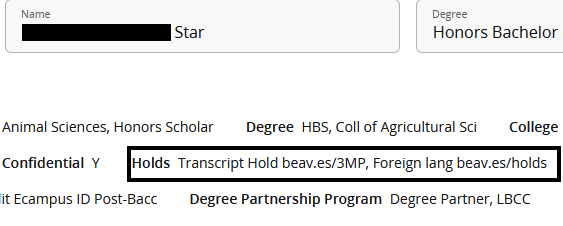
View holds in Online Services
To see your holds in Online Services, look for "View Holds" under the Academic Resources in Beaver Hub.
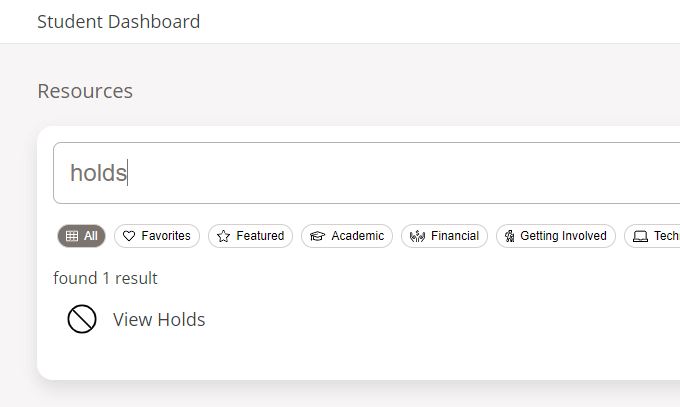
This will take you to the Online Services holds screen. Currently, this provides you with the most information about your holds, including the hold type and reason, the effective start and end date, the amount (if you owe money), the office that places and clears the hold, and what the hold affects. Copy the beav.es quicklink into your browser, and it will take you to the website that tells you about that student hold.

Hold Codes, Definitions, & How to Clear Them
|
Hold type (DESCRIPTION) |
Reason |
Processes affected |
How to clear |
|
|---|---|---|---|---|
|
AW |
Acad Warning beav.es/holds |
Academic standing hold placed at the end of the term. Students with an OSU term GPA below 2.0 will be placed on Academic Warning. |
Registration |
Contact your advisor to discuss your academic standing status and next steps. |
|
AP |
Acad Probation beav.es/holds |
Academic standing hold placed at the end of the term. Students who have attempted1 24 or more credits at OSU and have an OSU cumulative GPA below 2.0 will be placed on Academic Probation. Students who attain an OSU cumulative GPA of 2.0 or better are removed from Academic Probation. |
Registration |
Contact your advisor to discuss your academic standing status and next steps. |
|
AS |
Acad Suspension beav.es/holds |
Academic standing hold placed at the end of the term. Students on Academic Probation who have a subsequent OSU term GPA below 2.0 will be placed on Academic Suspension. |
Registration |
Contact your advisor to discuss your academic standing status and next steps. See Academic Suspension and Reinstatement for more information on reinstatement process. |
|
Hold type (DESCRIPTION) |
Reason |
Processes affected |
How to clear |
|
|---|---|---|---|---|
|
R1 |
Residency beav.es/holds |
A minimum of 45 of the last 75, or 150 total credits, must be completed while at OSU. |
Graduation |
Contact your advisor to discuss your degree requirements. |
|
R2 |
Foreign lang beav.es/holds |
Missing foreign language requirements for graduation |
Graduation |
Contact your advisor to discuss your degree requirements. |
|
R3 |
Insuff. OSU GPA beav.es/holds |
Must meet minimum institutional GPA of 2.0. |
Graduation |
Contact your advisor to discuss your degree requirements. |
|
R4 |
Insuff. credits beav.es/holds |
Must complete minimum credits for graduation. |
Graduation |
Contact your advisor to discuss your degree requirements. |
|
R5 |
Upper Division beav.es/holds |
Must complete minimum upper division credit hours for graduation. |
Graduation |
Contact your advisor to discuss your degree requirements. |
|
R6 |
Insuff. grade beav.es/holds |
Must meet minimum grade requirement for a course. |
Graduation |
Contact your advisor to discuss your degree requirements. |
|
R7 |
Program GPA beav.es/holds |
Program GPA below requirement for graduation |
Graduation |
Contact your advisor to discuss your degree requirements. |
|
R8 |
Honors Thesis beav.es/holds |
Honors Thesis must be submitted to meet graduation requirements. |
Graduation |
Contact your advisor to discuss your degree requirements. |
|
R9 |
Missing reqs beav.es/holds |
Missing required courses/experiences for graduation. |
Graduation |
Contact your advisor to discuss your degree requirements. |
|
RA |
Incomplete grade beav.es/holds |
Record has outstanding incomplete grade. |
Graduation |
Contact your advisor to discuss your degree requirements. |
|
RB |
Transfer credit beav.es/holds |
Awaiting transfer credits to complete graduation requirements. |
Graduation |
Contact your advisor to discuss your degree requirements. |
|
RD |
Dept Review beav.es/holds |
Awaiting department approval for graduation |
Graduation |
Contact your advisor to discuss your degree requirements. |
|
RE |
2nd Program beav.es/holds |
Second degree requirements are incomplete. |
Graduation |
Contact your advisor to discuss your degree requirements. |
|
RF |
Prelim Grade beav.es/holds |
Instructor must submit preliminary grades for your graduation requirements |
Graduation |
Contact your advisor to discuss your degree requirements. |
|
RG |
Recent grad beav.es/holds |
You have already graduated and cannot register for classes. |
Registration |
Apply as a degree-seeking or non-degree seeking student. |
|
Hold type (DESCRIPTION) |
Reason |
Processes affected |
How to clear |
|
|---|---|---|---|---|
| CE | SLE Survey Hold beav.es/holds | You have not completed the Student Learning Experience Survey (SLE). | Transcript Access, Final Grade Access | Complete the Student Learning Experience Survey at beav.es/Student-Learning-Survey. For more information, go to https://apa.oregonstate.edu/student-learning-experience-survey/student-faqs |
Offices with Holds: Information websites
Business Affairs/Student Accounts
Office of International Services